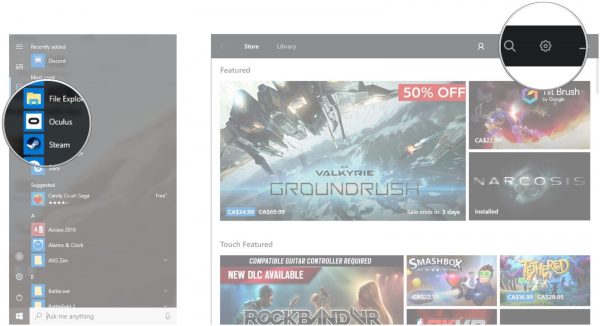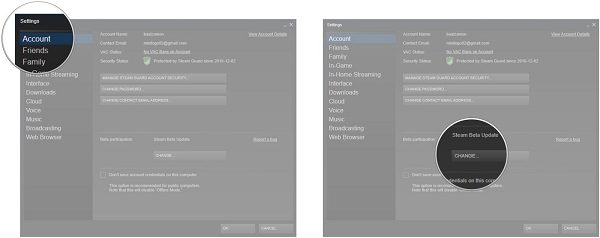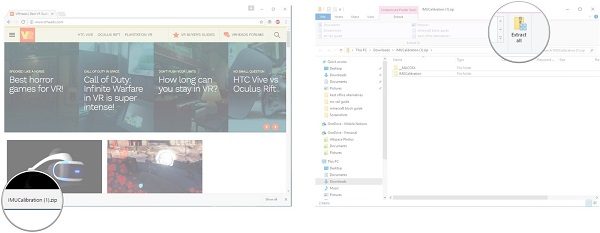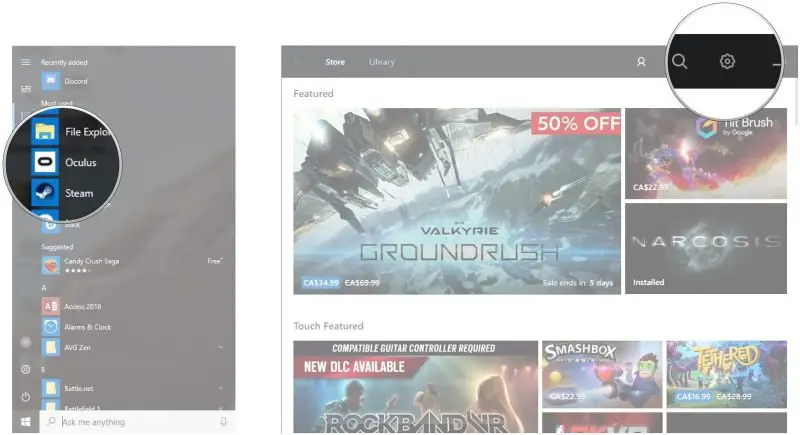Fix Oculus Rift errors & problems
Windows Fails To Detect Oculus Rift
Your Windows PC failing to detect Oculus Rift is one of the most common issues faced by users. The problem basically occurs due to the USB hub and can be fixed very easily. When the USB port fails to detect your VR gear, you won’t see the Oculus Rift in the list of devices connected to your PC. Well, this is a regular error and can be fixed very easily via your Device Manager. To open the Device Manager-
Right-click on your Start Button and select Device Manager.Select Universal Serial Bus Controllers from the drop-down menu.Select the USB driver you are using and open the Properties.Open the Power Management Tab and uncheck the checkbox saying “Allow this computer to turn off this device to save power”.Click OK to save the settings and you are done.
Oculus Display Problems
The display problems occur due to the reasons like loose connections, outdated drivers, or due to compatibility issues. You can try three different solutions to solve the display issues with your Oculus Rift-
Run the Oculus compatibility tool
Oculus Rift requires
Video Card: NVIDIA GTX 970 / AMD R9 290 equivalent or greaterProcessor: Intel i5-4590 equivalent or greaterMemory: 8GB RAMVideo Output: Compatible HDMI 1.3 video outputUSB Ports: 3x USB 3.0 ports plus 1x USB 2.0 portOS: Windows 7 SP1 64 bit or newer
Update the drivers
Update all the graphics card drivers on your PC and update them. You can update your drivers via the support pages of NVIDIA’s website or AMD’s website.
Check if all the connections are secure and clean
Unplug Oculus Rift and see if the plugs are clean. Also, check if any of your cables are damaged; that is also a possible reason for the display issues. Proper connections are important. If your HDMI cable is plugged into the motherboard port instead of your graphics card port, it will give you the display problems.
Check if your Rift is working on some other PC
If you are still facing the display issues, the problem could be with your Rift. Check if it is working with some other PC.
Headset HDMI Cable Isn’t Reading
Checking the connection is the first thing to do in this case. Second, check if your HDMI cable is damaged. If the cable is alright, ensure that it is not plugged into the motherboard USB port. This might help you resolve the error, but if not, check the other end of the cable now which is plugged into the Rift.
Gently pull up the foam part and remove the facial interface of the headset.Unplug the cable and check if there is any damage.
Sometimes the faulty USB connections are also misconceived as an HDMI issue. So, do check the USB connections to fix the HDMI cable errors.
Left display cutting out in Oculus Rift
(Image source – VRHeads) This error is commonly reported while playing Robo Recall and SUPERHOT VR, two of the best popular games on Oculus Rift. Again, this problem occurs due to the USB cable. Normally, the users using a USB hub are facing this problem. If at all you need to extend the USB cable, it is advised to use the single USB 3.0 extension cable instead of a hub. It is also a good idea to extend the keyboard and monitor cables instead of the USB cable for your Oculus Rift.
Black Screen With Hourglass Bug
(Image source – VRHeads) Have you ever experienced this spoiler while playing games on your Oculus Rift? Many users have reported that in the middle of their gaming session, the screen turns black and shows an hourglass which forces you to restart the game. Users who have opted the SteamVR and Steam Beta Update are reportedly facing this issue. So, opting out the Beta update is the best option to get rid of this bug. To get rid of the Beta Update-
Open your Start menu and launch Steam.Click on the Steam button an select Settings.From the drop-down menu, click NONE- Opt out of all beta programs.Click OK and Restart
Error- System thread exception not handled
If you are getting this “System thread exception not handled” error while pairing your touch controllers or while running the setup you have to disable the misbehaving USB controller from your BIOS, reinstall the driver and then re-enable the USB controller. Make sure that your keyboard and mouse are connected to the USB 20 port and not others.
Oculus Rift calibration errors
(Image source – VRHeads) This error occurs due to the temperature of your Rift. To fix this error, unplug your Rift and let it cool down overnight. Make sure you keep your Rift upside down in a cool and dry place. Also, keep your other electronic devices away from the Rift while it is cooling down. Close the Oculus app on your PC. Also, you have to download and run the IMU calibration tool. Extract and Run it on your PC. Plug in the USB cable and HDMI cable to your PC and download the tool. Running the compatibility tool and cooling down the Rift might solve your calibration errors.
Oculus Rift USB problems
This error usually pop up due to the motherboard. While Oculus suggests buying a USB expansion card or updating the drivers for this error, but a new Motherboard only can resolve this error. Below are the five recommended motherboards.
Gigabyte Z170 ATX Gaming 7ASUS Z170 DELUXEASUS Z97 PRO GAMERMSI Pro Solution Z170AASUS ROG MAXIMUS VIII FORMULA
Rift Headphone Not Working
It could be the hardware problem, but it is suggested to check the audio settings before you get a new headphone. To check the audio settings, go to your system tray and right-click the speaker button. Go to the Playback devices and select Headphone-Rift Audio and set it as the Default Device. Click OK, and you are done.
Runtime Service Unavailable Error
To fix the Runtime Service error in Oculus Rift-
Launch the Run window by pressing Win+R on your PC.Type services.msc.Select Oculus VR Runtime Service and Click on Start the Service.
These are some of the common errors and reports posted by Oculus Rift Users. Source: vrheads.com. Additional resource: oculus.com.