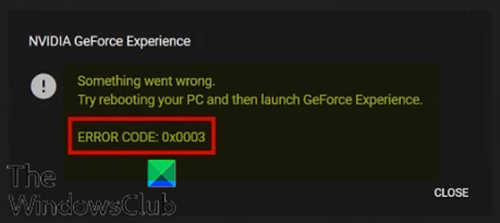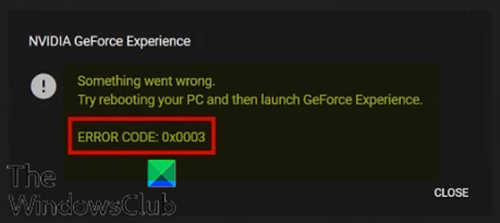When you encounter this issue. you’ll receive the following full error message;
Error Code: 0x0003 You might encounter this error due to one or more but not limited to the following known causes;
Some NVIDIA services are not running.NVIDIA Telemetry Container Service is not allowed to interact with desktop.Corrupt or outdated NVIDIA drivers.Faulty Network Adapter.During a Windows Update.
NVIDIA GeForce Experience error 0x0003
If you’re faced with this issue, you can try our recommended solutions below in no particular order and see if that helps to resolve the issue. Let’s take a look at the description of the process involved concerning each of the listed solutions.
1] Launch GeForce Experience app as Administrator
This solution requires you to run the GeForce Experience app as administrator and see if the issue is resolved.
2] Restart all NVIDIA Services
Do the following:
Press Windows key + R to invoke the Run dialog.In the Run dialog box, type services.msc and hit Enter to open Services.In the Services window, locate all the NVIDIA services and restart them. To restart, simply right-click on a service and select Restart from the options menu.Also, ensure that all NVIDIA related services are running and none of them have been disabled by accident. If you do find any NVIDIA service that is not running, right-click on it, and select Start.
Afterward, launch the NVIDIA GeForce Experience app and see if the error is resolved or not. If the latter is the case, continue with the next solution. Read: NVIDIA GeForce Experience, Something went wrong error.
3] Allow the NVIDIA Telemetry container service to interact with desktop
Do the following: Open Services. In the services window, locate the NVIDIA Telemetry Container service and right-click on it to edit its properties. In the properties window, switch to the Log On tab and ensure the box next to Allow service to interact with the desktop under Local System account is checked. Click on the Apply > OK to exit. Once you are back in the main services window, make sure that all NVIDIA the following related services are running. To start a service, right-click and select Start.
NVIDIA Display ServiceNVIDIA Local System ContainerNVIDIA Network Service Container
Afterward, check if the issue persists.
4] Reset Network Adapter
This solution requires you to reset the Network Adapter and see if the problem is resolved. Read: NVIDIA GeForce Experience error code 0x0001.
5] Update NVIDIA Graphics Drivers
It is recommended to update your drivers regularly as updated drivers make for the best overall experience. You can either choose to update the NVIDIA drivers manually.
6] Uninstall and reinstall NVIDIA GeForce Experience
If none of the above-mentioned methods worked, as a final resort, you will need to uninstall the app from the Programs and Features applet and then download and reinstall the NVIDIA GeForce Experience on your system. Hope this helps!