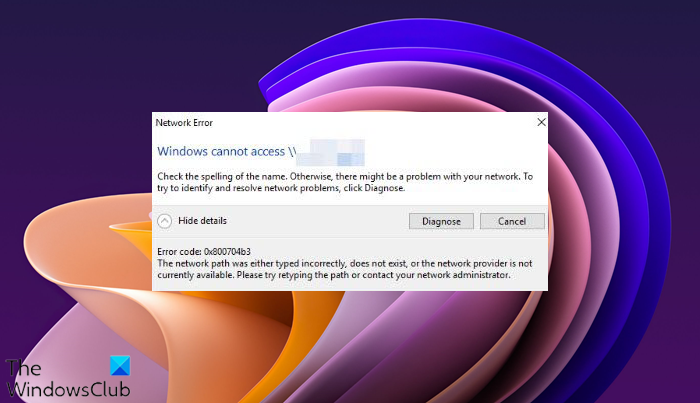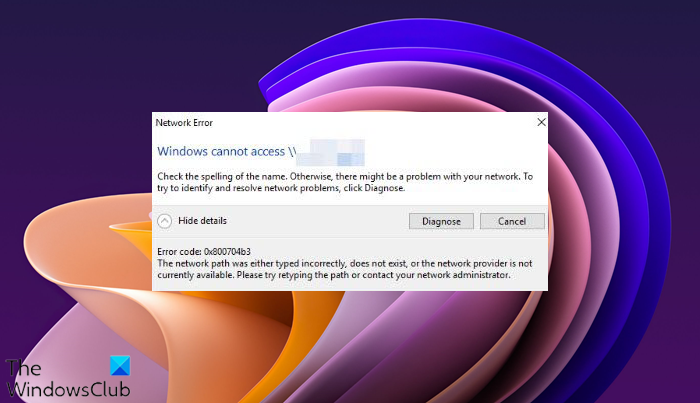The error says:
Fix Network Error Code 0x800704b3 on Windows 11/10
The error message indicates that the issue is related to the network path address or an issue with the network service provider. It may also occur if the service required for network access is missing. Faulty software can also cause such trouble. Whatsoever the reason, we recommend using the following solutions to fix Network error code 0x800704b3: Error code: 0x800704b3The network path was either typed incorrectly, does not exist, or the network provider is not currently available.Please try retyping the path or contact your network administrator. Before you begin make sure that you have typed the network path correctly.
1] Run the Network Adapter troubleshooter
Start by running the Network Adapter troubleshooter. This is Windows built-in troubleshooter that detects and narrows down network configuration issues.
Go to Settings > System > Troubleshoot. Then click on Other troubleshooters.Scroll down to the Network Adapter option and click on the Run button next to it.Allow the troubleshooter to diagnose and fix network connection issues.
To bring it up directly, from the WinX Menu, open the Run box and execute the following command:
2] Uninstall third-party virus software
As mentioned earlier, the error may occur on a Windows PC during different operations. If it occurred on your system after installation or update of an antivirus, firewall, or VPN software, then uninstall the AV software, reboot your system, and see if the error is gone.
3] Fix broken User accounts
The error may also occur due to a corrupt user profile, which results due to a virus attack or an upgrade to the Windows OS. To ensure that no broken profiles are causing the error, create a new user profile with the same rights or permissions, and see if the error still occurs there. If it is removed in the new profile, fixing the corrupt profile should resolve the issue.
4] Repair Windows system files and component store
Check for the integrity of the system files and Windows component store. If they are the underlying cause of the error, fixing them will resolve the issue. Run an elevated Command Prompt and type the following command in it: Press the Enter key and wait for the System File Checker to identify any corrupt system files. If it finds such files, it will replace the damaged versions with their correct versions wherever possible. If SFC is not able to fix a corrupt file, you may try to manually repair the damaged component. To check the integrity of the Windows component store, type the following command in the elevated Command Prompt: Press the Enter key and wait for the DISM tool to identify broken packages in the Windows component store. If damages are found, run the following command to fix the issues: Now once again run sfc/scannow to ensure all the issues are fixed.
5] Activate network control service
Open Task Manager, switch to the Services tab and check if any of the following network services is not running. To resolve network issues, all of these services should be running on your Windows PC:
DHCP ClientDNS ClientNetwork ConnectionsNetwork Location AwarenessRemote Procedure Call (RPC)ServerTCP/IP Netbios helperWorkstationFunction Discovery Resource PublicationUPnP Device Host servicesWired Auto ConfigWLAN Auto ConfigCOM+ Event SystemComputer BrowserWireless Zero Configuration
If a service is not running, start the service and see if it fixes the error. Read: How to enable the DNS Client Service if greyed out
6] Check SMB protocol
SMB is a network file-sharing protocol. At present, Windows supports SMB v1, SMB v2, and SMB v3. Check which SMB version (SBM v1, SBM v2, SBM v3) is installed on your machine. SMB v1 now comes disabled by default on systems running Windows 11/10. If you’ve mistakenly forced your Windows 11/10 PC to use the SMB v1 protocol, you won’t get network access. In such cases, switching to the other protocol may give network access to your computer. We hope the above solutions will help fix Network Error Code 0x800704b3 on your Windows 11/10 PC. Read Next: Network Error: Unable to access Network drive, Error 0x80004005.