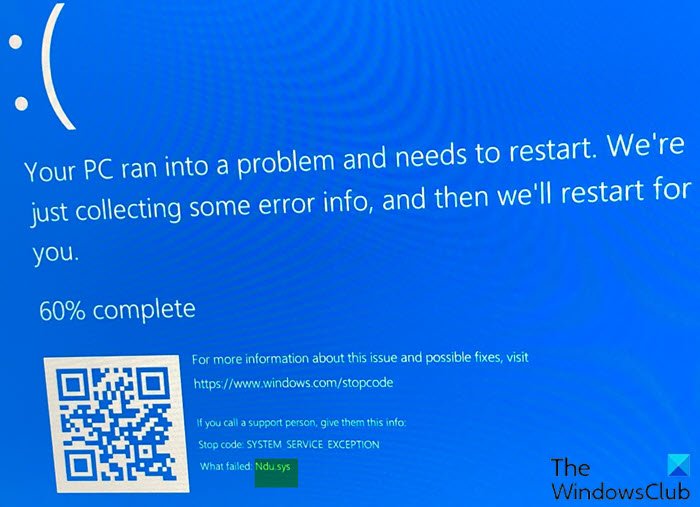You may encounter this issue after a successful upgrade to the latest version of Windows 11/10.
Fix Ndu.sys BSOD error
If you’re faced with this SYSTEM_SERVICE_EXCEPTION error, you can try our recommended solutions below in no particular order and see if that helps to resolve the issue. Let’s take a look at the description of the process involved concerning each of the listed solutions. If you can log in normally, good; else you will have to boot into Safe Mode, enter Advanced Startup options screen, or use the Installation Media to boot to be able to carry out these instructions.
1] Run the Blue Screen Online Troubleshooter
In some cases, the Blue Screen Online Troubleshooter from Microsoft will resolve BSOD errors.
2] Update network card drivers
The Ndu.sys is known as Windows Network Data Usage Monitoring Driver. So, you might be encountering this error because of outdated or corrupted network card drivers. In this case, you can either update your drivers manually via the Device Manager, or you can get the driver updates on the Optional Updates section under Windows Update. You may also automatically update your drivers or you can download the latest version of the driver from the network card manufacturer’s website.
3] Rename and replace Ndu.sys file
Do the following:
Press Windows key + E to open File Explorer.Navigate to the folder path below:
At the location, right-click on the Ndu.sys file and then select Rename.Name the Ndu.sys file as Ndu.sys1.
Note: If you cannot change the name of the file, make sure you logged in with an administrator account or simply change the permissions you have on this specific file to the administrator.
Next, open again the C: partition you have Windows 10 installed.Search in the C: partition for the Windows.old folder. This folder contains the old Windows 10 version you upgraded from.Locate and open the System32 folder you have in the Windows.old folder.Now find and double-click to open the driver’s folder.Search in the drivers’ folder for the Ndu.sys file.Right-click on it and select the Copy option.Now paste it in the drivers’ folder of the current upgraded Windows 10 install.Exit File Explorer.Reboot your Windows 10 computer.
On boot, check to see if the BSOD error persists. If so, try the next solution.
4] Rollback to previous Windows version
This solution requires you to roll back to a previous version of Windows 11/10.
5] Switch internet connection mode
This solution requires you to switch internet connection mode. So, if you are using a wired (ethernet) connection mode to access the internet on your Windows 10 computer, you can switch to wireless connection mode or vice-versa, and see if the error persists.
6] Reset Windows 11/10
This solution requires you to reset Windows and see if that helps.
7] Clean install Windows 11/10
At this point, if none of the above solutions worked to resolve the BSOD error, it’s most likely due to some kind of system corruption that cannot be resolved conventionally. In this case, you can back up your files to an external USB drive; if you can’t boot to the desktop, use a Linux Live USB and then clean install Windows. Hope this helps!