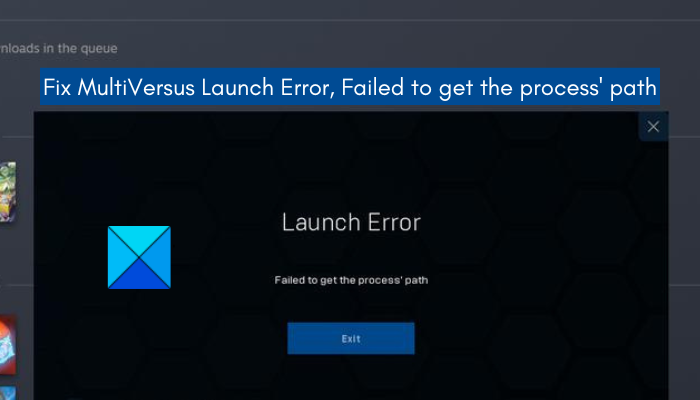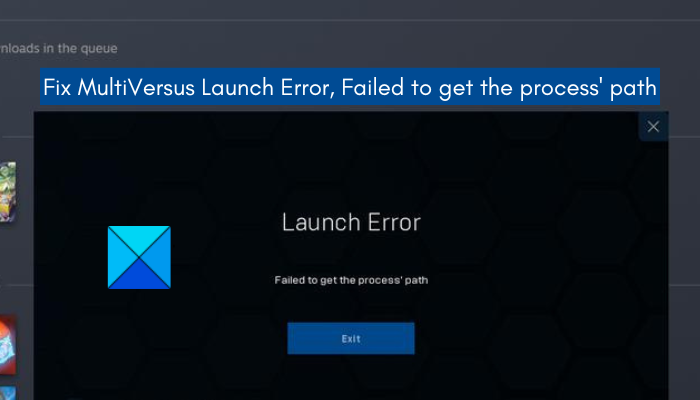This error could be triggered due to various reasons. It could occur if you are missing administrator rights to launch the game. Another common reason for this error is the corrupted Easy Anti-Cheat (EAC) software. Besides that, antivirus interference, outdated graphics drivers, corrupted game files, enabled VPN, and third-party application conflicts can be some other reasons causing the error at hand. Now, if you are one of the affected users experiencing the same error when launching MultiVersus on your PC, this post is curated for you. Here, we will be mentioning fixes that will help you fix the Failed to get the process’ path error on MultiVersus.
Fix MultiVersus Launch Error, Failed to get the process’ path
If you receive Launch Error “Failed to get the process’ path” when trying to play MultiVersus, you can try the below fixes: Let us discuss the above-mentioned solutions in detail.
1] Reboot your system
The first thing you should do to fix the error is to restart your PC. There are some temporary glitches or errors in your system triggered by outdated cookies, cache, etc. In that case, restarting your system should fix it. Hence, simply reboot your computer and then try launching MultiVersus to check if the problem is gone or not. If you still receive the same launch error, there might be some other cause of the error at hand. So, you can try the next potential fix to resolve the error. Read: Rockstar Games Launcher Error Code 7002.1 with GTA 5 and RDR 2.
2] Launch MultiVersus as an administrator
If rebooting your PC doesn’t work for you, try launching the game with administrator privilege. You might be getting the error due to a lack of sufficient permissions to run the game. Hence, if the scenario is applicable, you should be able to fix the error by launching the game as an administrator. In addition to that, you can try launching the game launcher (Steam) with admin rights and see if the error is resolved. Here is the procedure to make Steam and MultiVersus run as an administrator always: If you still get the same error, you can try the next potential solutions to resolve the error. Note: To find its installation directory of MultiVersus, open Steam, go to LIBRARY, and right-click on MultiVersus. After that, select the Properties option and go to the Local Files tab. Then, simply tap on the BROWSE LOCAL FILES button to open its installation directory on your system. RELATED: Fix Battlefield 2042 Easy Anti-Cheat Error Code 10011.
3] Repair Easy Anti-Cheat (EAC)
There are some chances that this error might be triggered because of your Easy Anti-Cheat (EAC) software or the corruption associated with it. EAC is basically used to reduce cheating in online gaming. However, corrupted EAC software can cause a lot of errors and issues in your games. In that case, you can try repairing EAC and see if the error is gone or not. You can follow the below steps to repair EAC: If repairing EAC doesn’t work for you, try the next potential fix to resolve the Failed to get the process’ path error. Read: Valorant Vanguard anti-cheat has encountered an error.
4] Disable your antivirus
Your overprotective antivirus suite can be the main culprit behind the Failed to get the process’ path error in MultiVersus. It might be blocking the game from launching and triggering the error at hand. So, to check that, you can try disabling your antivirus temporarily and then launch the game. If the error doesn’t appear again, you can be sure your antivirus was causing the error. Now, disabling your antivirus while playing the game is not recommended as it might invite viruses and malware to your system. Hence, you can try adding the MultiVersus game executable to the exception, exclusion, or whitelist of your antivirus. This will prevent your antivirus from blocking the game or related process. If your antivirus is not the problem, you can move on to the next potential fix to resolve the error. Read: Lost Ark Launch Error Code 23, Game client encountered an application error.
5] Make sure your graphics driver is up-to-date
Outdated and faulty graphics drivers are known to cause launch errors with your games. Hence, make sure you have updated graphics drivers on your system. To update graphics drivers, you can use the Optional Updates feature. This feature can be accessed from the Settings app (press Win+I) under the Windows Update > Advanced options section. You can also use the Device Manager app using which you can update all your device drivers manually. Other than that, you can also get the latest version of your graphics driver from the official website of the device manufacturer and then install it on your system. Even using a free third-party driver updater to automatically update graphics and other device drivers is a good option. Once you are done updating your graphics driver, reboot your PC and then try launching MultiVersus to check if the error is fixed or not.
6] Verify your game files
You might experience the error at hand if the game files are corrupted, broken, or missing. So, if the scenario is applicable, all you have to do is verify and repair the MultiVersus’s game files. Steam provides a dedicated function to verify the integrity of game files. It will check for infected files and replace them with the clean ones available on the servers. To verify and repair game files of MultiVersus on Steam, follow the below steps: If the Failed to get the process’ path error still appears when launching MultIVersus, you can try the next potential fix to resolve it. See: Unable to start the game on Ubisoft Connect.
7] Disable your VPN
If you are using a VPN, try disconnecting it and then check if the error is resolved. Your VPN and Easy Anti-Cheat software might not go well together and thus, cause the error at hand. Hence, if the scenario is applicable, you should be able to fix the error by disabling your VPN. If the error still appears, you can move on to the next potential fix.
8] Troubleshoot in a clean boot state
Another cause of the error could be third-party software conflicts. Hence, if the scenario is applicable, you can try performing a clean boot state and check whether it resolves the error or not. You can follow the below steps to perform a clean boot on Windows 11/10: If the error still appears, we have one more fix for you. So, move on to the next potential solution.
9] Reinstall MultiVersus
If none of the above fixes help you get rid of the error, you can try reinstalling the MultiVersus game to fix the error. This launch error might be triggered because of the corrupted installation of the game. Hence, uninstalling and then reinstalling the game should fix the error. You can follow the below steps to do so: Hopefully, this will fix the error for you. Read: BLZBNTBNA00000012 Error has occurred while launching Call of Duty Warzone Pacific.
Why is MultiVersus not launching or opening?
MultiVersus might not launch if your PC doesn’t meet the minimum system requirements. Apart from that, missing required administrator permissions can also cause the launch issue. Other than that, outdated Windows OS and graphics drivers can also be one of the reasons why MultiVersus is not launching. Other reasons for the same could be in-game overlays, weak internet connection, antivirus interference, and corrupted game files.
How to fix MultiVersus not launching?
If MultiVersus is not launching, ensure that your PC fulfills the minimum system requirements to launch the game. You can also try opening the game as an administrator and see if the problem is resolved. Apart from that, update graphics drivers, make sure there is no internet problem, verify the integrity of your game files, disable the overlay apps, or disable your antivirus to fix the problem.
Why is MultiVersus down?
MultiVersus servers might be down if there is a server outage issue. Or, it might be the case that the servers are under maintenance and thus, are down at the moment. So, to play the game, you will have to wait for the servers to be up and running again. That’s it. Now read: Elden Ring Easy Anti-Cheat Launch Error, Failed to initialize the game launcher.