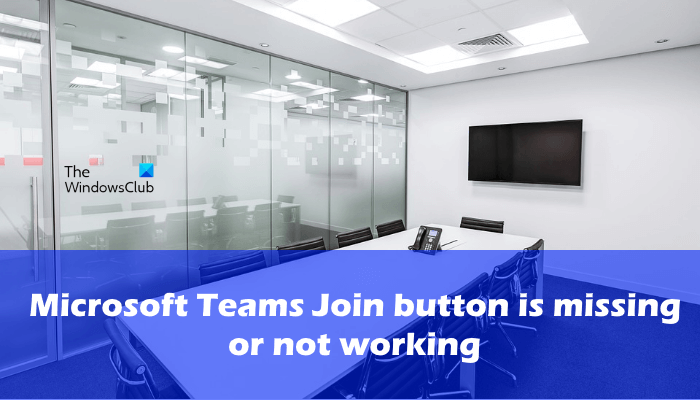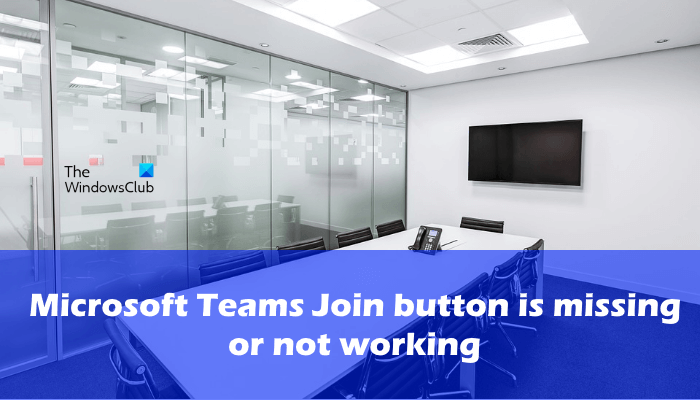Fix Microsoft Teams Join button is missing or not working
There is an option in the Meeting Policies that lets Admins disable the Join button for participants and guest users. It might be the case with you. Therefore, before you proceed towards the troubleshooting guidelines mentioned below in this article, request your Admin to check whether the Allow Meet Now option is disabled in Meeting Policies or not. You can also try restarting your device and see if this fixes the problem.
If the Microsoft Teams Join button is missing or not working, you can try the following solutions to fix this problem. Let’s see all these solutions in detail.
1] Check if you have selected your audio or video options in Teams
If the Join now button is grayed out in Teams, check if you have selected your video or audio options. Before you join a meeting, you have to select the video or audio options. The Teams Join button remains unclickable until you select these options (refer to the above screenshot).
2] Check your Date & Time settings
Make sure that your date and time are correct and you have selected the correct time zone. Also, you have to enable the Set time automatically option. According to the users, setting the Date & Time to automatic on Windows 11/10 has fixed their problem. The steps to check Date & Time are as follows:
Now, sign out Microsoft Teams and restart your computer. After restarting your device, sign in to Teams again. The Join meeting button should appear this time.
3] Clear Microsoft Teams cache
If you are still experiencing the problem, clear Microsoft Teams cache and see if it helps. The process to clear Microsoft Teams cache is explained below: Exit Microsoft Teams. Right-click on the Teams icon in the System Tray and select Quit. Launch the Run command box by pressing Win + R keys. Now, copy the following path, paste it into the Run command box, and click OK. Delete everything inside the folder and restart your device. Now, launch Teams. You may be asked to sign in. Sign in to Teams and see if this fixes the problem.
4] Sign out of Teams on all devices and sign back in
If you are logged in to Teams on different devices, sign out of Teams on all devices. After that, sign in to Teams on your computer and see if the Join button appears. Some users have found this solution useful. Maybe it will work for you too.
5] Try the web version or mobile app of Teams
If you don’t see the Join button in the Teams desktop app, you can join meetings by signing in to the web version of Teams. Apart from that, you can also install the Teams app on your Android or Apple smartphones and join meetings from those devices. If the Join button is not showing on your smartphone, the following instructions may help you join meeting from your smartphone: After that, you should be able to join the meeting from your smartphone. If this does not work, try different ways to join meetings on Teams. Read: Fix Audio cuts off automatically during a call in Microsoft Teams.
6] Try different ways to join a meeting on Teams
If the Microsoft Teams Join button is still missing or not working, you can try different ways to join the meeting. Let’s see what these ways are.
Join the meeting via the invite link
If the Admin has invited you to join the meeting, you will get the Click here to join the meeting in the meeting invite. Click the link and you will be redirected to the page where you will see two options, join the meeting on the web or download the Teams app. If you have already downloaded the Teams app, clicking on that link will automatically open the Teams app. You can request Admin to send you the invite link in the Teams app or via email.
Join from the Calendar
If the meetings are visible in your Teams Calendar, you can join the meetings from there. Select Calendar from the left side of the Teams app and see if there is a Join button available for the meeting that you want to join. If yes, click on the Join button.
Join in a Channel
If the meeting was started in a Channel, you will see the Join button there. Simply click on the Join button and you will be in the meeting.
Join from chat
The Join button will be available in your recent chat list if the meeting has already started. Open the chat and then click on the Join button to join the meeting.
Join via call
This method is useful if you are unable to join the meeting via the Teams desktop app or Teams on the web app. If the meeting invite has the phone number in addition to the invite link, you can easily join the meeting by calling on that number.
Join from the notification
This solution applies to iPhone. If you have installed the Teams app on your iPhone, you will receive a notification every time the meeting starts. You just have to tap on the notification to join the meeting. Currently, this feature is available only on iPhone. Android users may get this feature in the future. Read: Microsoft Teams keeps asking me to sign in with password.
7] Uninstall and reinstall Teams
If none of the above solutions worked for you, uninstalling and reinstalling the Microsoft Teams can fix the problem.
Can’t see Join button in Microsoft Teams
If you are a participant or guest user, it might be possible that the Admin has disabled the Join button for you. You can confirm it with your Admin. Another possible cause of this issue is the corrupted app cache. You can try clearing the Microsoft Teams cache and see if it brings any changes. The Join button also remains unavailable for you if the Date & Time are incorrect on your system. Open Windows 11/10 settings and check the Date, Time, and Time Zone. It will be better if you enable the Set time automatically option.
Where is the meeting button in Microsoft Teams?
The Meet button is available on the top right side in the Channel. Open the Channel page in Microsoft Teams app and then click on the Meet button to start a meeting. After clicking on the Meet button, you can edit the details of the meeting, like the title of the meeting, audio and video permissions, etc. After that, hit the Join button. Hope this helps. Read next: Fix Microsoft Teams crashes or freezes during meetings.