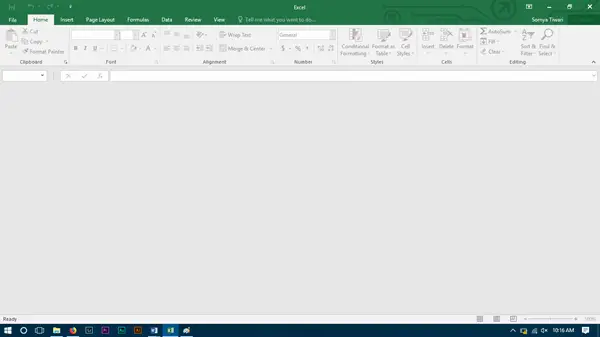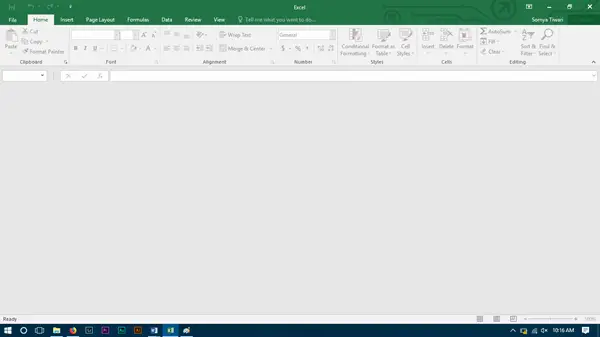At times, when you double-click on the Excel file, the MS Excel software will open as usual, and you will expect your document to be there, but instead, it may open a blank window without any Spreadsheet inside it. If Microsoft Excel opens a blank grey document or worksheet for you, then here are a few things you could do to fix the problem.
Excel opening a blank window
There is something that might be blocking the software to open up the spreadsheet, and it is instead opening a greyed out interface. Most of the options in the ribbon are blocked out since these features usually don’t function without actually opening a document. There is no straight-ahead solution that you can try, and your work will be done without any further step to do. You will have to try the hit and trial error where your issue can be solved in the very first go, or you might have to follow each solution till the last one to get rid of the same. The solutions are mostly targeted for Microsoft Excel 2016, but if you are facing issues with any other version, then you can try for those also.
1] Start DDE
DDE stands for Dynamic Data Exchange; it is used to inform the particular software that a file with the extension you support is requested to open. If DDE is turned off in MS Excel then Excel will open but will not be loading the spreadsheet you must be expecting, in order to check the same follow the steps: Do check if “Ignore other applications that use Dynamic Data Exchange” is unchecked. If it is checked then uncheck the same.
2] Try Hide/Unhide Spreadsheet
In View panel you have the option to hide a spreadsheet, sometime it might be ticked, and you are not viewing the spreadsheet which is open, so do check with the same in the View Ribbon.
3] Check Add-Ins
Add-Ins are different functionalities added to the software; these may interfere with normal functioning of Excel, do check if you added any in recent which is causing the problem. Open-File Ribbon and head to options. From the side panel select Add-ins. If there is an active add-in turn off one by one, and check if the issue is solved. For instance, if you see a MySQL for Excel add-in, uncheck it and see. It has been known to help.
4] Check Fie Associations
Open Windows 10 Settings > Apps > Default apps and check the file association for Excel documents. Windows 8/7 user can use the Control Panel. If you need to fix file associations, use our free File Association Fixer to do it easily.
5] Toggle Hardware Accelerations off
Open-File Ribbon and head to Options. Next, load the Advance Tab from the side panel and scroll down to search for Display Group and check “Disable hardware graphics acceleration”.
6] Repair Office installation
If all the above option doesn’t work, then you must try to repair Office, either online or offline, this will solve your issue, and if still your issue is not resolved then you must try reinstalling MS Office after a Clean Uninstall. These are some of the solutions for the Issue with Microsoft Excel, if you have found any other solution do let us know in the comment section below.