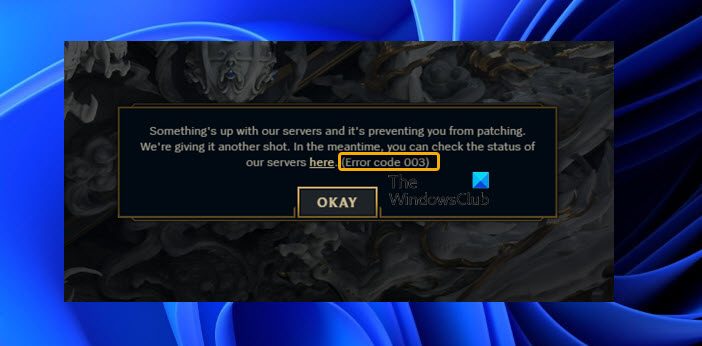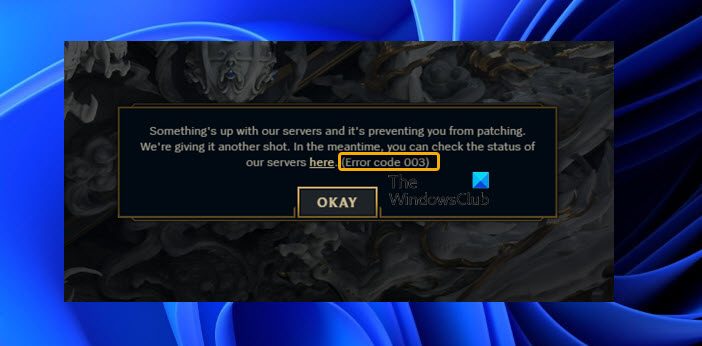When you encounter this issue, you’ll receive the following full error message; Investigation reveals that the most likely culprits to this error could be one or more of the following:
League of Legends Error Code 003 on Windows PC
If the League of Legends Error Code 003 has occurred on your Windows 11/10 gaming PC, you can try our recommended solutions below in no particular order to resolve the issue on your system. Let’s take a look at the description of the process involved concerning each of the listed solutions. Before you proceed with the solutions below, we suggest you take the following step, and after each step check if the issue in focus is resolved:
Close the game client, restart your PC and check if the issue persists. Additionally, you can also restart your internet devices and install the latest firmware update on your router.Make sure that you’re running League of Legends as an administrator.As suggested on the error prompt, check League of Legends server status at status.riotgames.com to see if the website is down. If the server connection is listed as unavailable, there’s nothing much you can do at your end but wait until the issue has been fixed on Riot Games’ end. On the other hand, if the server is online but the issue remains, you can fix Network and Internet connection problems on your device to resolve any connectivity issues that might be the culprit here.As already indicated, pending Windows update could be responsible for the current issue. You can check for updates and install any available bits on your gaming device and see if the error is fixed. On the other hand, if the error started after a recent Windows update, you can perform System Restore or uninstall the update.
1] Run the Hextech Repair tool
This possible solution to the League of Legends Error Code 003 that occurred on your Windows 11/10 gaming PC simply requires you to download and then run the Hextech Repair Tool on your system to fix any possible connection issues. Once you download and install the tool, run the tool with administrative privileges, then follow the on-screen instructions to repair the LoL game. Afterwards, check if the problem persists. If so, proceed with the next solution.
2] Delete content from the Releases folder
If the Update Content for the game is corrupted you’re likely to encounter the error in hand. In this case, to resolve the issue, you need to delete all the content inside the Releases folder to get rid of the corrupted content and it will be reinstalled by the launcher. Do the following:
Press Windows key + E to open File Explorer.Navigate to the main folder of the game.Navigate to the following location inside the main folder.
At the location, delete the releases file. Keep in mind that deleting the content from that file may take a while
Note: If you delete all the files, you risk deleting the entire game. Deleting just the releases file will delete only the last patch and your computer will download it again.
Restart the game.
If the issue in the highlight is still unresolved, try the next solution.
3] Temporarily disable security software (Firewall)
In some cases, your firewall may prevent you from connecting to the League of Legends game’s servers. In this case, to rule out this possibility, you can disable Windows Firewall; if you are running a dedicated third-party firewall, refer to the instruction manual. Once you disable the firewall, check if the error is fixed. If disabling your firewall fixed the problem, you can configure Windows Firewall to add LoL to the Exceptions list.You may refer to the manual for third-party firewall so that you can have your firewall up and running while playing the game.
4] Uninstall VPN client or disable Proxy server (if applicable)
A VPN/GPN or a Proxy server could trigger this error due to some kind of interference that ends up blocking communications between your Windows 11/10 client machine and the LoL game server. In this case, you can try and uninstall your VPN software or reset Proxy Settings or disable/remove any proxy server from your computer as the case may be. However, if already disabled or neither of the service was configured, it might be worth trying to connect via VPN to see if the connection issue will be resolved.
5] Configure Google Public DNS
This solution simply requires you to configure Google Public DNS on your gaming rig. Once done, flush DNS and then restart your PC and launch the game again. The issue in view should be resolved now. Otherwise, you can contact LoL Support at support-leagueoflegends.riotgames.com/hc/en-us for additional assistance. Hope this post helps you!
How do I fix Error 004?
Affected PC gamers can fix League of Legends Error Code 004 on Windows 11/10 by trying the following suggestions:
Run LoL game as AdministratorFree up disk spaceTemporarily disable Antivirus software.Delete the Config Files.Set Google’s DNSUse Hextech Repair ToolReinstall League of Legends
How do I fix my League of Legends?
Depending on the error, you can fix League of Legends by using the League of Legends Repair Tool to repair your game files. Follow these steps:
Open the League of Legends Launcher.Click the Gear button to open the Settings menu.Click the Repair button. The repair process will take about 30-60 minutes.
Happy gaming!