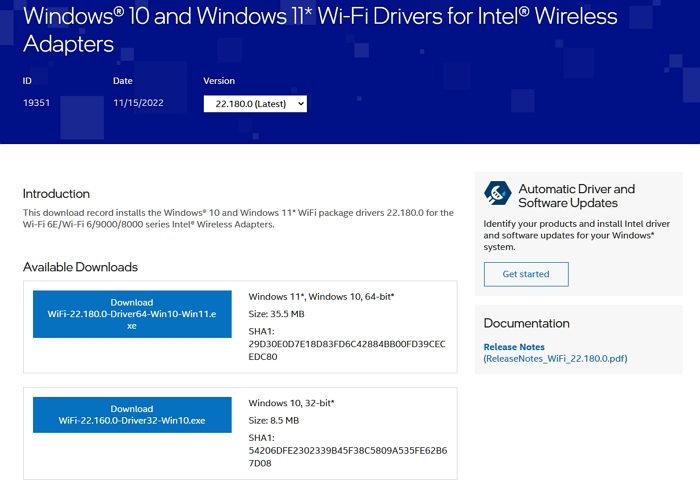Having trouble getting your device to connect to Wi-Fi is indeed very annoying. Things only worsen when you start receiving odd error messages attempting to connect to Wi-Fi. But if the Intel Wi-Fi Driver problem persists, try the fixes mentioned in the article.
Fix Intel Wi-Fi 6 AX201 160 MHz Driver is not working
If the Intel Wi-Fi 6 AX201 adapter is not working whenever you attempt to connect your computer to Wi-Fi to browse the internet, then follow these suggestions one after the other: Make sure to use an administrator account to resolve this.
1] Download the Intel Drivers
Let us start by downloading your adapter’s required Bluetooth and Wi-Fi driver package.
Wireless Wi-Fi AdapterWireless Bluetooth
After downloading both Wi-Fi drivers, do not install them yet. The next thing you have to do is to disable your internet access by unplugging the ethernet cable or disabling your Wi-Fi connection. Do not turn your internet connection back on until suggested
2] Uninstall Intel PROSet/Wireless Software and Intel Wireless Bluetooth
If you have Intel PROSet/Wireless Software and Intel Wireless Bluetooth, perform the following steps.
Go to Settings > Apps > Apps & Features and search for Intel PROSet/Wireless Software and Intel Wireless Bluetooth in the Apps list. If you have these apps installed, uninstall both of them. Select Discard Settings if prompted.After you are done, go to the Windows Start menu and restart your PC.After your PC restarts, please right-click on the Start menu and select Device Manager to open it.Under the Network adapters option, check for Intel Wi-Fi 6 AX201 and the Bluetooth section for Intel Wireless Bluetooth with an intel driver.Right-click on Intel Wi-Fi 6 AX201 and click on the Uninstall device option from the drop-down menu choosing to (checkmark) Delete the driver software for this device.Next, right-click on Intel Wireless Bluetooth and choose the Properties option. Click on the Driver tab and check If it has an Intel driver associated with it; if so, click on the Uninstall Device button, choosing to (checkmark) Delete the driver software for this device.After you are done, go to the Windows Start menu and restart your PC.
Note: Make sure your internet remains disabled.
3] Clean out Windows Files and Browser’s Cache
This method is optional but recommended. Here is how to go about it:
Using the Windows Disk Cleanup tool or Windows Storage Sense, remove all the temporary files like your System Files in your PC. Make sure you have enabled the cleaning of System Files when using the Disk Cleanup tool.The next thing you need to do is to delete your PC browser’s cache or history. It might help the Intel Driver to work.
Note: Even if there aren’t any files in that category right now, it is advised to checkmark all available categories.
4] Install the Intel Driver
After performing all the above steps, install the downloaded Bluetooth and Wireless driver adapters. (It is recommended to install the Bluetooth driver adapter first). Next, shut down your PC manually and turn on your internet access by plugging in the ethernet cable or enabling your Wi-Fi. Next, turn on your PC, and check whether the Intel Wi-Fi 6 AX201 160 MHz Driver is working or if you are still getting the same issue. I hope this article helps!
How do I know if my WIFI adapter is faulty?
There are several ways to check if the adapter is at fault. Check if there is a yellow exclamation mark next to it in the Device Manager, if the device is listed in the UEFI or BIOS, if there is any led indicator in the rear if it blinks, and so on. If you have got it recently, ensure there is no physical damage to the adapter, and if that is the case, you can connect with customer support for a quick replacement.
Can a WIFI adapter be replaced?
It depends if the WiFI adapter is onboard or connected to the PC through one of the PCI slots. If it is the latter, you can easily replace them by plugging it out and inserting a new one. If the adapter is on the motherboard, you need to connect with tech support to get the motherboard repaired or replaced. We suggest getting a new WiFi adapter if repairing or replacing the motherboard takes time. You will not only be able to get a powerful adaptor but also the flexibility to utilize the new features.