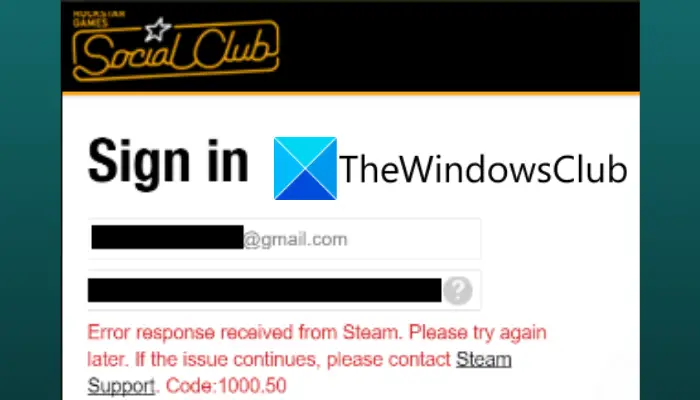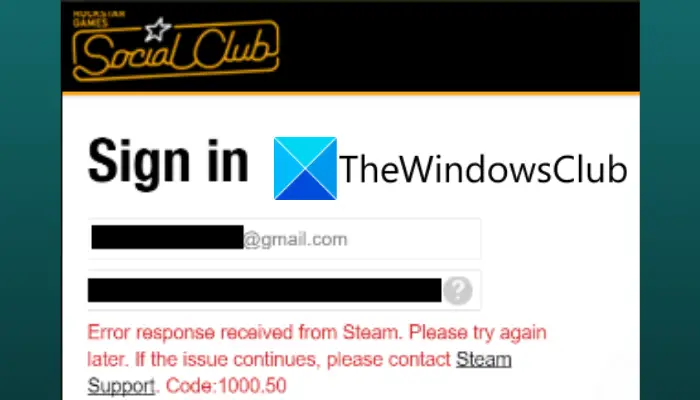What causes error code 1000.50 when launching GTA V via Steam?
Here are the possible causes that may trigger this error code:
This error can be a result of Rockstar Game server issues. So, ensure that all the services related to Social Club are in running status.Some temporary glitches with Steam or Social Club processes can also cause the same error. You can try attempting a clean restart of Steam if the scenario applies.If Steam is missing the required administrator rights to communicate with the Social Club interface that launches GTA V, this error might occur. So, try relaunching Steam as an administrator to fix the issue.The error might also occur if the Steam Client service is stuck in limbo or inactive state. In that case, you can try restarting the service.TCP or IP issues can be another reason for the same error. If the scenario applies, you should be able to fix it up by restarting or resetting your router.It can also be caused due to corrupted installation files associated with GTA V. Try verifying the integrity of GTA V and see if the error is fixed.
Based on the above scenario, you can try a particular fix to resolve the error.
Fix GTA V Error Code 1000.50 on Steam
Here are the methods to fix Grand Theft Auto V error code 1000.50 on Steam:
1] Check the service status of Social Club
You might receive this error if the Social Club service is down or undergoing some maintenance currently. So, if you get this error, the first thing you should do is to make sure that the service status of Social Club infrastructure is running. There is a dedicated server status page for Rockstar Games where you can view the current status of Social Club services. In case there is an issue at the end of Social Club, you will have to wait until the services are in running status again. If there is no issue found associated with Social Club services, you can be sure that it is not a server problem and there might be some other reasons that you are getting this error. So, you can try the next potential fix to resolve the problem. See: Fix Application Load Error in Steam on Windows PC.
2] Restart Steam
You can also try restarting the Steam client to fix the error. If the problem is caused due to some technical glitch, this method should work for you. However, a simple restart didn’t work for affected users. As per them, you first have to force stop all the processes related to Steam and Social Club and then restart Steam to check if the error is fixed. Here are the steps you can follow to do that: If this doesn’t resolve the issue for you, go ahead with the next potential fix. Read: An error occurred while installing or updating Steam game.
3] Launch Steam as Administrator
Some affected users reportedly fixed the error by running the Steam client with administrative privilege. The error can occur because of some permission issue that prevents Steam from allowing the Social Club interface from passing the information essential for particular dependencies. So, you can try relaunching Steam as administrator and then see if the error is fixed now. Simply locate the Steam executable file and right-click on it. From the context menu, select the Run as Administrator option. After that, try launching GTA V and see if the problem is fixed now. If it fixes the error for you, you can make sure it doesn’t occur again by making Steam always run with administrative privilege. For that, you can follow the below steps: The Steam client will now run with administrative rights by default and hopefully, you won’t receive this error anymore. Read: How to Fix Steam Error Codes 53 and 101 on Windows PC.
4] Restart Steam Client Service
If the above fixes didn’t work for you, you can try restarting the Steam Client Service. This method has reportedly worked for some affected users and might work for you as well. You can follow the below instructions to restart the Steam Client Service: See: Fix Steam Friends List not working on Windows PC.
5] Restart or Reset your Router
As per some user reports, this error can be a result of a TCP or IP issue which is affecting the connection between your local installation and the Social Club. If the scenario applies to you, you should be able to fix it up by restarting or resetting your router. To restart the router, press the Power button on your router to turn it off. Then, unplug the device and wait for a minute. After that, plug your router back and then restart your router. See if this fixes the issue for you. If it does, great. If not, you can try resetting your router to avoid any network-related problems. For that, simply press the Reset button on your router. and hold it for a few seconds. But, do remember that resetting will reset your router to factory state and it will clear forwarded ports, whitelisted items, blocked items, and other custom settings. Read: How to fix Steam was unable to sync your files error.
6] Verify integrity of GTA V
You may also encounter this error if there is some inconsistency or corruption associated with the game itself. So, try verifying the integrity of GTA V game files and see it resolved your problem. Here are the steps to do that: See: Fix Steam Engine Error: Could not load library client on Windows PC.
How do I fix the GTA 5 launcher error?
To fix GTA 5 launcher error, you can try reinstalling the Social Club application, running the game in compatibility mode, and running the game with administrative rights. The Steam users can try verifying the integrity of GTA V installation files.
How do I run GTA 5 as admin in Steam?
To run GTA 5 as admin in Steam, locate the Steam executable file in its installation directory. Then, select and right-click on it and click on the Properties option. Next, go to the Compatibility tab and enable the Run this program as an administrator checkbox. This way you will be able to run GTA 5 as an administrator in Steam. That’s it! Now read: Steam FRIENDS NETWORK UNREACHABLE error on Windows PC.