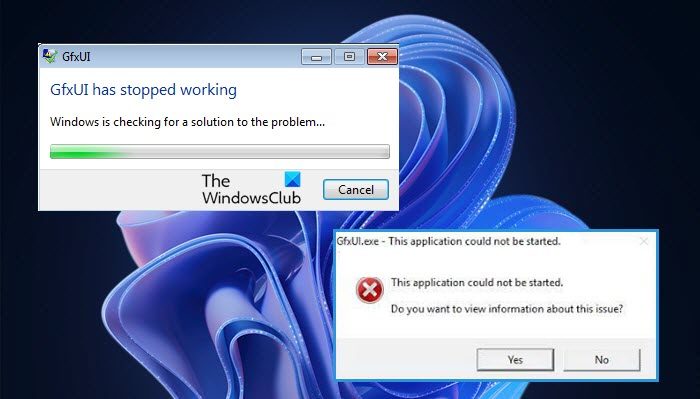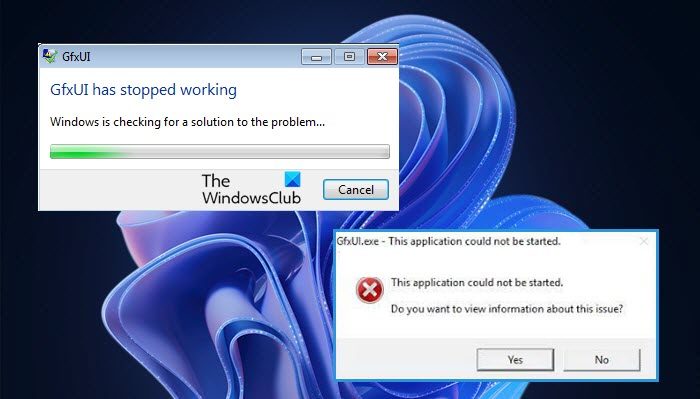GfxUI is a part of Intel Onboard High Definition Video by Intel Corporation. The extension exe in the file GfxUI.exe indicates that it is an executable file. GfxUI is one of the drivers on a Windows computer responsible for controlling the Windows GUI for Intel’s onboard HD graphics adapter.
Why does Gfxui.exe crash?
On the topic of what can trigger this error, the first potential victim is .NET Framework. Which in itself is not a victim, but if it’s broken or disabled then chances are you will see GfxUI will not work on your computer. Also, one should check the Graphics Drivers as well. They can not be outdated, if they are, then because of compatibility issues, Intel Graphics drivers will malfunction and you can see any of the two mentioned errors. We must also keep in mind that, a third-party program can interfere with the working of Intel Graphics and as a result can cause the error. Hereinafter, we are going to cover all the potential solutions that you can try to fix the problem.
How do I fix GfxUI has stopped working?
To fix the GfxUI application error you should check the solutions mentioned later. As explained earlier, GfxUI is a process of Intel GPU. So, only Intel users will face the error message in question. It is triggered on a computer with both dedicated and integrated Graphics. However, this doesn’t mean that those with just integrated graphics will be deprived of this process. Now in order to fix the issue, we would recommend you start from the first solution and move your way down as that will save a lot of your time. So, let us hop into it.
Fix GfxUI application error on Windows 11/10
If you are experiencing the GfxUI application error then check out these solutions to resolve the problem. Let us talk about them in detail.
1] Reinstall .NET Framework
We should start with the first reason, which was, corrupted or missing .NET Framework. The best way to fix the corrupt file is by reinstalling the feature. Follow the given steps to do the same. If you disabled the feature, then restart your computer, and turn it back on. Now, check if the issue is resolved. Do check: Microsoft .NET Framework Repair Tool will fix problems & issues
2] Update Visual C++ Redistributable
You should also update the Visual C++ Redsitribulate. Because if it’s outdated, it can trigger compatibility issues and as a result cause problems for you. Go ahead and update Visual C++ Redsitribulate, then you can check if the issue is resolved or not.
3] Update Graphics Driver
Since here we are talking about issues with Intel Graphics, the chances are an outdated driver is what’s causing the problem. Therefore, you should follow any of the prescribed methods and update your Graphics Driver. After updating the driver, try opening the Intel Graphics properties app, hopefully, it will launch with no error messages.
4] Reinstall Graphics Driver
If updating is to no avail then maybe your Graphics Driver is corrupted. In that case, there is only one way to fix the issue, that is, by reinstalling those drivers. Follow the given steps to do the same. Note: Your computer will go blank for a second or two, so, do not panic.
Now, you need to do two things, first, right-click on Display Adapters and click Scan for hardware changes or just click on the button to install Microsoft’s generic display driver. However, we don’t want that, that’s why, out next step is to go to Intel.com and download the latest version of Intel Graphics Driver, then install it on your computer. Finally, restart your system and hopefully, the issue will be resolved.
5] Troubleshoot in Clean Boot
Finally, if nothing works, then our last resort is to troubleshoot in Clean Boot. This way, we will know if there is an application that’s interfering with our Intel Graphics and then we can decide what we want to do with it. This post will help you Troubleshoot Intel Graphics Drivers problems. Hopefully, you are able to resolve the issue with our solutions. Also check: Intel Graphics Control Panel not opening.