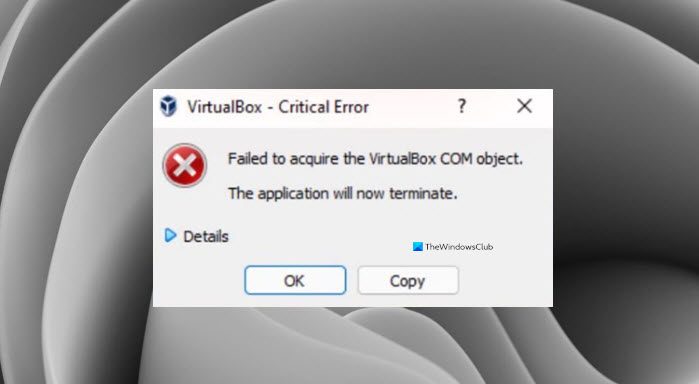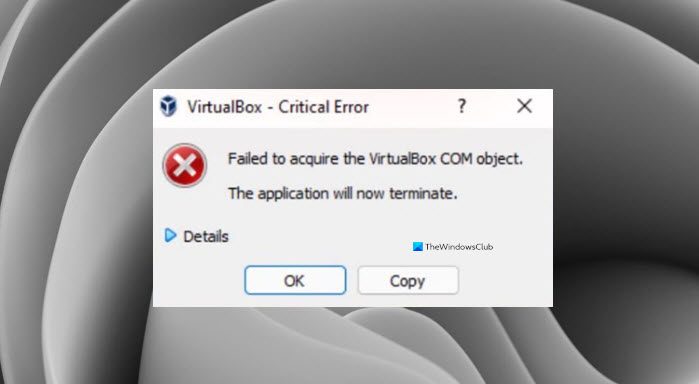In this article, we are going to see why you are seeing this error and will try to resolve this with some simple solutions.
Why am I seeing “Failed to acquire the VirtualBox COM object” in VirtualBox?
Usually, one may see this error because of a lack of permissions. Even if you are an admin, you have to make sure that you are running the application as an administrator, otherwise, you will see the error in question. Other than that, the issue can be because of incompatibility, antivirus blocking the VM, and more.
Resolve Failed to Acquire the VirtualBox COM Object
If you are seeing “Failed to Acquire the VirtualBox COM Object” in Oracle VirtualBox, these are the things you can do to resolve the error. Let us talk about them in detail.
1] Run VirtualBox as an administrator
As mentioned earlier, the issue can be a lack of permission and you can run the application as an administrator to gain that permission. You can always right-click on the VirtualBox and select Run as administrator, but if you want to always open the app as an administrator, then follow the given steps. Reopen VM and hopefully, you will not see the error message. However, you should know that running it as an admin is not secure.
2] Install VirtualBox as an administrator
If opening the app as an admin is to no avail, then you may have to install VirtualBox with administrative privileges. To do that, first, uninstall the application. You can do that from Settings > Apps > Apps & features, select the program, and click Uninstall. Now, you can right-click on the VirtualBox installation package and select Run as administrator. Now, follow the usual process to install the application on your system and you will be good to go.
3] Disable your antivirus
Next up, if the issue persists, then we have to assume that your antivirus is preventing your VirtualBox from functioning. Therefore, we would recommend you to temporarily disable the antivirus that you may have, for the VirtualBox to work on your system.
4] Restore Access Control List (ACL) Permissions
To reset File & Folder permissions to default, launch the command prompt as an Administrator and navigate through the tree of folders you need to fix. Then run the following command: ICACLS will reset the permissions of all the folders, files, and subfolders to default.
5] Move .Virtualbox folder to a different location
The error message can be because of a corrupted Virtualbox.xml file or some other file present in the Virtualbox folder. So, it is recommended to move the entire Virtualbox folder to a different location, so that, it creates a new folder from the scratch and resolves the issue for you.
First of all close VirtualBox, then navigate to the following location.
Replace
VirtualBox Interface has active connections message when shutting downVirtualBox Failed to attach the USB device to the virtual machine.