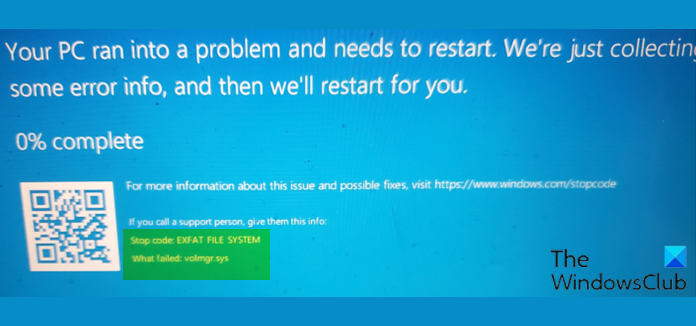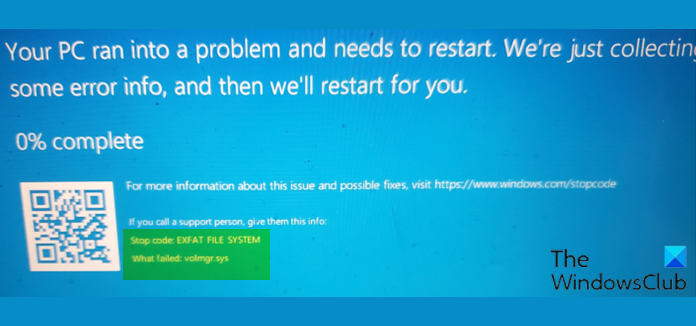What is volmgr sys?
The Volume Manager Driver (volmgr.sys) file is considered a type of Win64 DLL (Driver) file. They are associated with the SYS file extension for the Windows NT 32-bit OS. The following are some of the error variants; When you encounter any of the error listed above, you can perform System Restore, uninstall and reinstall any software you installed recently. See more detailed solutions below.
EXFAT FILE SYSTEM (volmgr.sys) Blue Screen error
If you’re faced with this EXFAT FILE SYSTEM (volmgr.sys) Blue Screen error on your Windows PC, you can try our recommended solutions below in no particular order and see if that helps to resolve the issue. Before you try the solutions below, check for updates and install any available bits on your Windows 10/11 device and see if the error reappears. Also, unplug all the external storage devices, docks, drivers, and other hardware that is plugged into your PC. Let’s take a look at the description of the process involved concerning each of the listed solutions. If you can log in normally, good; else you will have to boot into Safe Mode, enter Advanced Startup options screen, or use the Installation Media to boot to be able to carry out these instructions.
1] Run the Blue Screen Online Troubleshooter
This solution requires you to run the Blue Screen Online Troubleshooter and see if the EXFAT FILE SYSTEM (volmgr.sys) Blue Screen error is resolved. If not, try the next solution.
2] Run SFC scan
The error in view indicates a file system error. So, you can run SFC scan and see if that helps. Otherwise, try the next solution.
3] Run DISM scan
You can run a DISM scan in severe cases of system/image corruption where the System File Checker utility fails to restore the damaged or corrupt system files.
4] Run CHKDSK
As the driver in question that failed is a volume manager driver, you can run CHKDSK to fix bad sectors that can trigger this error. You can also run SMART check to make sure your drive is healthy. If everything checks out but the issue persists, try the next solution.
5] Update drivers
Corrupted hard disk drivers could be the culprit for the error. In this case, you can either update your drivers manually via the Device Manager, or you can get the driver updates on the Optional Updates section under Windows Update. You can also download the latest version of the driver from the hard disk manufacturer’s website. If the latest drivers are installed, you can rollback the driver or download and install an earlier version of the drivers and see if the issue at hand is resolved. Otherwise, try the next solutuion.
6] Replace volmgr.sys file
Do the following:
Log into another working and recently updated Windows 10/11 PC.Plug in a USB flash drive.Press Windows key + E to open File Explorer.Navigate to the folder path below:
At the location, copy the volmgr.sys file to the USB flash drive.Next, plug the flash drive into the problematic PC.Navigate to the same folder as above.Copy and paste the volmgr.sys file into that location to replace the faulty file.Exit File Explorer.
If the issue persists, try the next solution.
7] Perform System Restore
If at this point the issue is stiil unresolved, it’s entirely possible that the error is being triggered by a change that your system has gone through recently. In this case, you can restore your system to an earlier point prior to when the system was working correctly.
How do I fix a stuck BSOD at 100%?
If your Windows 10/11 computer hits a Blue Screen of Death error and is stuck at 100% complete, and the computer isn’t responding, you can try pressing the Windows key and see if it responds. You can also press the CTRL + ALT + Delete combo might work. If nothing is working, then press and hold the power button to hard reboot the PC.
How do I fix FAT file system error?
For PC users encountering the FAT file system error, to fix the issue, simply uninstall the currently installed third-party antivirus using a third-party software uninstaller or most recommended, use the AV removal tool. If the issue is resolved, it indicates that your antivirus program is incompatible. In that case, you can install an AV software that is compatible with your system or stick to Microsoft Defender. Related post: Fix FAT FILE SYSTEM (fastfat.sys) Blue Screen.