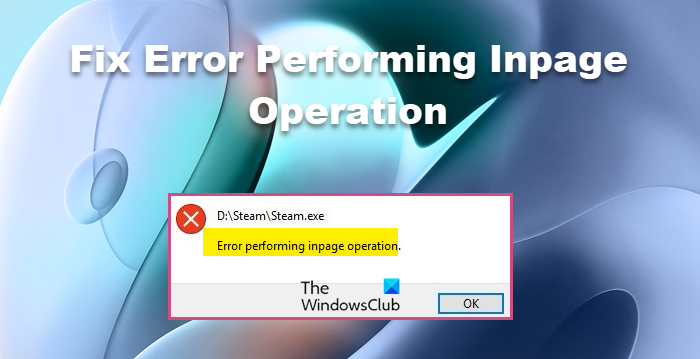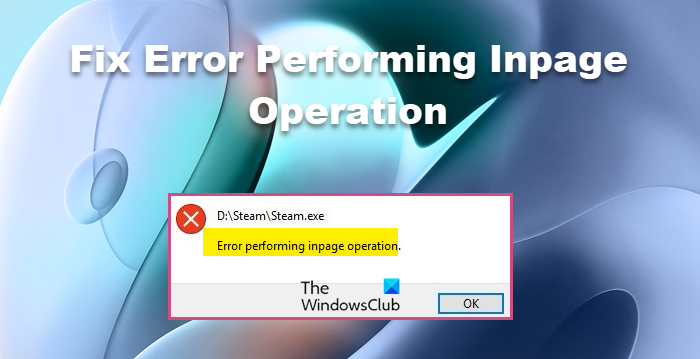Even though most users encounter this problem during installation of some kind, there are instances reported by users other than these. In this article, we are going to talk about everything in detail and see what you can do to fix this problem.
What causes Error performing inpage operation?
The error message signifies that there is something wrong with your hard drive. But we won’t run to a conclusion that is it corrupted and you have to buy a new one. It can be because of corrupted system files, which is not good, but definitely not as bad as getting your drive corrupted. There are some Windows features and tools that can help you in fixing this problem. More often than not, it does the job for you, but if it fails, then we have a problem to deal with. We have to repair your Windows as well. If nothing works, then, unfortunately, your Hard drive is what causing the trouble. We will talk about everything in detail, later in this article. So, without wasting any time, let us hop into it.
Error performing inpage operation on Windows PC
If you are getting the error message “Error performing inpage operation”, then, check out the following solutions to resolve the issue. Let us talk about them in detail.
1] Run CHKDSK
As we have mentioned earlier, the issue is caused by corrupted system files. There are a lot of users who have confirmed this reason, and also, they have made their way out by checking the Disk for errors. CHKDSK or Check Disk command is made to scan your system’s files, check their integrity, and repair them. So, in the quest of fixing your files, we are going to deploy this command. So, open Command Prompt as an administrator. You can do that by searching it out of the Start Menu. Then execute the following command. Hit “Y” when prompted. Wait for it to completely scan and repair the files. Finally, restart your computer and hopefully, the issue will be resolved.
2] Run SFC and DISM
If CHKDSK doesn’t work, then there are two more commands that you can execute and see if they work. We are going to run System File Checker and Deployment Image Servicing and Management to scan and resolve the issue for you. To do that, open Command Prompt as an administrator, and execute the following commands.
Run SFC
Run DISM
Finally, check if the issue persists. Read: Free software to Monitor & Check Hard Disk Health for potential failure
3] Troubleshoot in Clean Boot
There are a lot of apps that can interfere with your system and cause the error in question. You need to perform Clean Boot to find out the cause, then, remove that app, and your issue will be resolved. Hopefully, this works for you. Read: Windows detected a Hard Disk problem
4] Use System Restore Point
System Restore utility works like a time machine, it dials your system back to a point when this issue was not occurring. However, they won’t be able to resolve the issue every time. If your OS is corrupted or if there is some problem with the hardware, using System Restore will not help. We are still going to give it a chance hoping that those two scenarios are not applicable here. Follow the given steps to do the same. Hopefully, this will do the job. Read: Hard Drive Failure, Recovery, Repair, Causes, Prevention, Maintenance
5] Check up Hard Disk Health
Check the status of your Hard Disk health, using the WMIC or a manufacturer’s tool. While it is always a good idea to regularly check your Hard Disk Health for Errors & Bad Sectors, it is equally important to monitor the Hard Disk regularly if you don’t want to be caught unawares by a hard disk failure for no apparent reason.
6] Repair your system using Installation Media
To resolve corrupted Windows you can also use Installation Media. This won’t delete any of your personal files and works like a charm in most situations. You should check our guide on how to repair corrupted Windows computers using Installation Media. Read: Why did my hard disk fail or crash so fast & for no apparent reason?
7] Get a new Hard Drive
If nothing works, then unfortunately you need to buy a new Hard Drive as that’s the one causing trouble. Most users are complaining that it happens on an external hard drive, which is good news as you can use your primary drive in the meantime. So, get a new Hard Drive. If you are looking for a new drive, then you may want to know what is SSHD or Hybrid Drive.
Read: How to recover corrupted files from USB Drive
Why am I unable to install or uninstall a program?
There are many things that can stop you from installing or uninstalling a program. You should try the solutions mentioned here first and see if they work as the issue can be corrupted system files, which should be resolved by those methods. Also, check the guide on what to do when you are unable to install or remove an app. Also check: Format External Hard Drive or USB drive using Windows PowerShell.