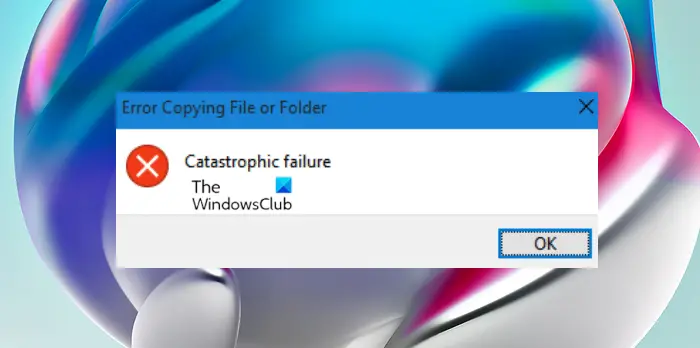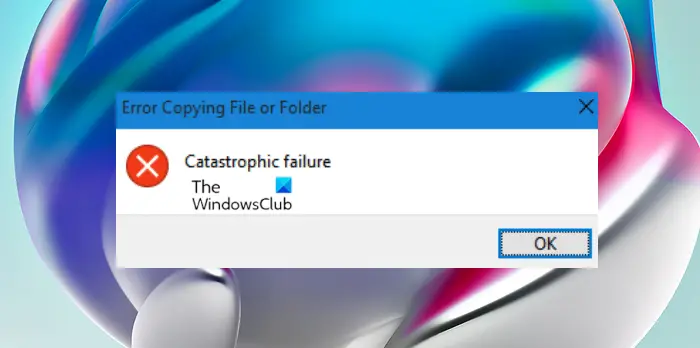This issue is most likely to occur due to the following reasons;
Missing or corrupt system filesWrite-protected diskNo file or folder permissionLow disk space
What does Catastrophic failure mean when copying files?
If the Catastrophic Failure has occurred when copying files/folders on your Windows 11/10 device, it’s likely caused by missing system files or broken system registry structures. This is a critical sign of an unstable system that is typically caused by improper maintenance of the computer.
Error Copying File or Folder, Catastrophic failure
If you have run into the Error Copying File or Folder Catastrophic Failure issue on your Windows 11/10 PC, you can try our recommended solutions below in no particular order to resolve the issue on your device. Let’s take a look at the description of the process involved concerning each of the listed solutions. Before you try the solutions below, you can do the following, and after each task see if you can copy the file or folder without issues:
Restart your PC.Make sure the disk is not write-protected.Check for updates and install any available bits on your Windows 11/10 device.If you started experiencing the issue after a recent Windows update, you can perform System Restore or uninstall the update.Run SFC scan.Optimize drive.
1] Run File and Folder Troubleshooter
Since the Error Copying File or Folder Catastrophic Failure issue is file/folder-related, you can begin troubleshooting to fix the error on your Windows 11/10 device by running File and Folder Troubleshooter – among other fixes, the automated wizard will help you fix issue when you try to copy, move, rename, or delete a file or folder.
2] Assign Full Control permission to the file/folder
If you have insufficient permission for the file/folder copy operation, you are likely to enounter the issue in hand. In this case, to resolve the issue you need to assign Full Control permission to the file or folder that’s throwing the error.
3] Clear Temp files
Insufficient disk space due to copying large file or folder can give rise to this copy error. In this case, to resolve the issue, you can free up disk space by clearing temporary files that end up consuming lots of storage space. We recommend you use any third-party disk analyzer software for Windows 11/10 to get a granular view of what might be hogging storage space and the location on the drive; and then you can run Disk Cleanup to clear unnecessary files on the drive. Once done, you can try the copy operation again and see if the issue you’re currently facing is resolved. If not, try the next solution.
4] Format destination drive to exFAT or NTFS
The error in highlight can occur when you try to copy an item larger than 4GB to a partition with the FAT32 file system as you can easily copy up to 2TB to a FAT32 drive but the caveat is an individual file cannot exceed 4GB. If this is the case, you can either compress the file using any free File Compression & Extraction software and then try the copy operation again; or simply format destination drive to NTFS or format to exFAT file systems that can accommodate such large files.
5] Create a new User Account
This is another viable solution (more of a workaround) that worked for most affected PC users. This requires you to simply sign into another user account on your Windows 11/10 device, and then perform the copy operation within the account. You can create a new local user or administrator account if need be. Hope this helps!
How do you fix Catastrophic failure?
To successfully fix catastrophic failure issues when installing Windows On-Premise Poller, do the following:
Navigate to All Users from your Windows machine.In the All Users folder, right-click Shared Documents or Public Documents.Select Properties.In the General tab, uncheck the Read-only checkbox.Click Apply > OK.
Why is my laptop showing error copying file or folder?
If you encounter an unspecified error while copying file or folder from a PC to an Android phone, it is possible that the Android SD card is corrupted. In this situation, you can go to check whether the SD card can work as normal on the phone. If not, you will need to make a data recovery. Related reads:
Error Copying File or Folder, The requested resource is in useError copying file or folder, The requested value cannot be determined
Why some files are not copying?
If copy-paste is not working on your Windows 11/10 device, it could be due to a temporary glitch, software interference, device drivers, or a corrupted system file, etc. When this issue occurs, the Copy and Paste options are grayed out in the right-click context menu, and the keyboard shortcuts (Ctrl+C and Ctrl+V) do nothing.