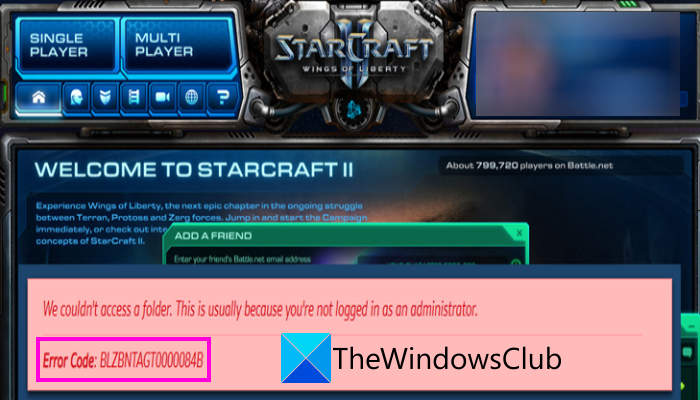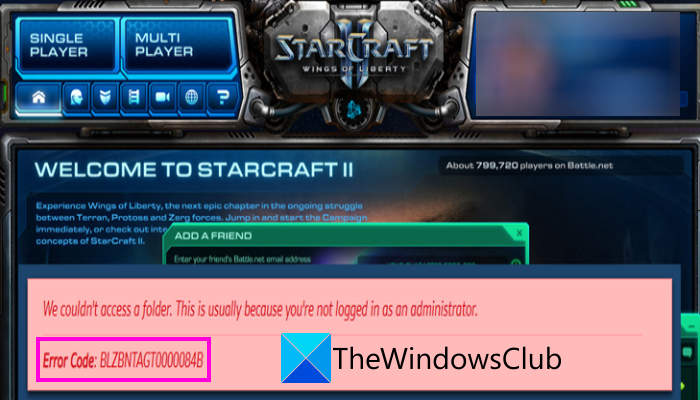What causes Error Code BLZBNTAGT0000084B on Battle.net?
This error could be caused due to various reasons. Here are the potential causes of error BLZBNTAGT0000084B on Battle.net:
One of the primary reasons as mentioned in the error message can be missing administrator rights to access game folders. Hence, you can try launching Battle.net and the game as an administrator.It can also be caused because of missing and corrupted game files. If the scenario is applicable, verify the integrity of your game files to get rid of the error.The corrupted files in the Battle.net folder could a reason that you experience this error. So, clear the folder to fix the error.It could also be triggered if your security suite is interfering with the modules of Battle.net. Hence, try disabling your firewall and antivirus to fix the error.It can also be caused due to bad sectors or corruption on your hard disk where Battle.net is installed. So, try fixing the bad sectors on your hard drive to fix the error.Another reason for the same error could be software conflicts. In that case, you can fix the error by performing a clean boot.
Fix Error Code BLZBNTAGT0000084B on Battle.net
Here are the methods you can use to fix error BLZBNTAGT0000084B on Battle.net:
1] Reboot your PC
The first thing you should try to fix the error is to restart your PC and then try to launch Battle.net to check if the error is fixed. This error could be a result of some temporary glitch with your system or the game launchers. Hence, if the scenario is applicable, a simple restart should help you get rid of the error. If the error still persists even after restarting your PC, you can try some advanced fixes that we have mentioned below.
2] Run the game launcher and game with administrator rights
The next thing you should do is to try launching Battle.net and the game with administrator privilege. This error is likely to be caused due to missing due administrator rights. Hence, launching the application as an administrator should help you fix the error. Here is how you can do that: In case this method doesn’t fix the error for you, go ahead with the next potential fix to resolve it.
3] Install the latest game patches
To fix the error, you can try updating the game. With the new game updates, previous bugs and errors are addressed and fixed. So, install all the latest patches available for a game using the below steps:
4] Scan and Repair the game files
This error could very well be facilitated due to missing or corrupted game files. Hence, if the scenario is applicable, you can try fixing the error by verifying the integrity of the game files of the problematic game. To do so, you can use the dedicated feature called Scan and Repair provided in Battle.net. Here’s how to use it:
5] Delete the Battle.net folder
As mentioned on the official support page of Blizzard, this error could be caused due to outdated or corrupted files in the Battle.net folder. Hence, try clearing this folder to delete the corrupted files in order to fix the error. The new and fresh files will be rebuilt automatically when you restart Battle.net. Here is how you can delete the Battle.net folder:
6] Disable your firewall / third-party antivirus
You can also try disabling your firewall and third-party antivirus and then check if the error is fixed. There are chances that the error is caused due to your overprotective suite falsely identifying the login module in Battle.net as a security threat. Hence, disabling the firewall and antivirus suite should fix the error for you. However, if you don’t want to disable your security suite, you can try adding Battle.net to the exclusion or exception list of your antivirus. Similarly, you can whitelist the Battle.net launcher through the Firewall. Here is how you can allow it through Windows Firewall:
Open the taskbar search and search and launch Firewall & Network Protection.Tap on Allow an app through the firewallIn the new window, there will be a list of apps having permission to bypass the Firewall. In case Battle.net is not there, press the Change Settings button from the Allowed Apps page.Select the Allow another app > Browse button and then choose Battle.net’s executable.After adding the application, simply enable the Public and Private checkboxes.Press the OK button to save changes.Relaunch Battle.net and see if the error is fixed.
7] Fix bad sectors on your hard drive
This error could also be caused due to corruption on your hard disk. Hence, you can try fixing the bad sectors on your hard drive and see if the error is fixed. You can follow the below steps to do so: See if this method fixes the error for you. If not, you can try the next potential fix to resolve the error.
8] Troubleshoot in a clean boot state
Software conflicts can also be a reason for the error BLZBNTAGT0000084B on Battle.net. Hence, if the scenario is applicable, you should be able to fix the error by troubleshooting it in a clean boot state. Here are the steps to performing a clean boot:
How do I fix code BLZBNTAGT00000BB8?
To fix the error code BLZBNTAGT00000BB8 on Battle.net, you can try disabling your antivirus. Other than that, make sure your internet connection is stable, flush the DNS cache, reinstall the game, etc.
Why do I keep getting BLZBNTBGS000003F8?
The error code BLZBNTBGS000003F8 on Battle.net indicates an issue with your connection with the Call of Duty servers. So, make sure the servers are not down. Now read:
Battle.Net launcher not opening or working on PC.Battle.net cannot download data or update game files.