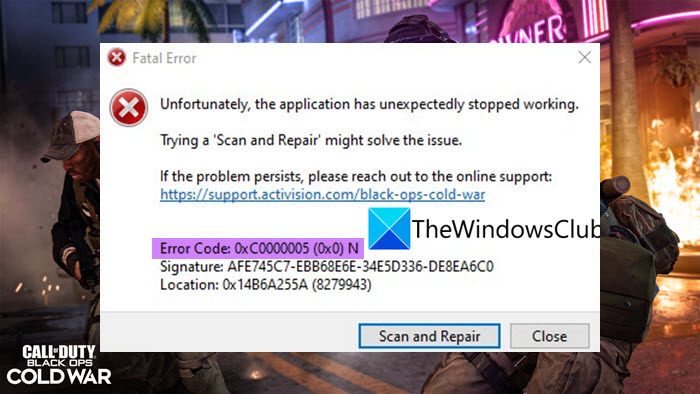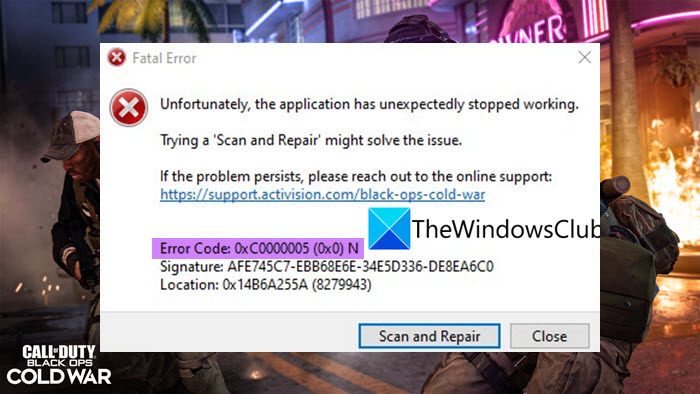Now, if you are one of those encountering the same error code while playing the game, this post is for you. In this post, we are going to discuss several working fixes that will help you resolve the error and play the game without any hassle. So, let us check out! Trying a ‘Scan and Repair’ might solve the issue. If the problem persists, please reach out to the online support: https://support.activision.com/black-ops-cold-war Error Code: 0xC0000005 (0x0) N
What causes Error Code 0xC0000005 (0x0) N in COD Black Ops Cold War?
There can be different reasons due to which the error code 0xC0000005 (0x0) N is triggered in COD Black Ops Cold War. Here are some of the potential causes for the same:
It can be caused due to corrupted or broken game files of COD Black Ops Cold War. Hence, you can try verifying the integrity of your game files to fix the error.The corrupted or out-of-date graphics drivers can be another reason triggering the same error. So, make sure you have up-to-date graphics drivers on your system.It can also be caused due to the corrupted cache associated with Battle.net. If the scenario is applicable, you should be able to fix the error by clearing the Battle.net cache.Third-party app interference or conflicts with the game can also cause the same error. So, you can try performing a clean boot to get rid of the error.This error can also occur due to the corrupted installation of the Call of Duty Black Ops Cold War game. You can try uninstalling and then reinstalling the game to resolve the error.
Based on the scenario most suited to you, try a below-listed potential fix to get rid of the error.
Fix Error Code 0xC0000005 (0x0) N in COD Black Ops Cold War
Here are the methods to fix the error code 0xC0000005 (0x0) N in COD Black Ops Cold War: Let us discuss the above methods in detail now!
1] Scan and repair game files
As the error prompt suggests, firstly, you should try scanning and repairing the game files of COD Black Ops Cold War. This error might be a result of corrupted or missing game files. Hence, verifying the integrity of game files should help you fix the error. To do that, you can follow the below steps: In addition to that, you can also try performing an SFC scan. The error might be facilitated due to damaged or broken system files. So, in that case, an SFC scan should help you fix the problem. If you still receive the same error on COD Black Ops Cold War, there might be some other underlying reason for the error. Hence, try the next potential fix to resolve the error. See: Fix Memory Error 13-71 in Call of Duty Modern Warfare and WarZone.
2] Update your graphics driver
Another thing that you can try to fix the error is to update your graphics drivers. Outdated and faulty graphics drivers are known to cause problems and errors with video games like COD Black Ops Cold War. So, if you haven’t updated your graphics drivers in a while, you must update them to get the best performance from your games. Here is how you can update your graphics driver on Windows: When you are done updating your graphics driver, relaunch the game and check whether or not the error is now fixed. If you still receive the same error code, you can try the next potential fix to resolve the error. Read: Fix Dev Error 6456 in Call of Duty Modern Warfare.
3] Clear Battle.net cache
You might also encounter this error due to the corrupted cache associated with the game launcher i.e., Battle.net. So, you can try clearing the Battle.net cache to fix the error. Here’s how to do that:
4] Troubleshoot in a clean boot state
As it turns out to be that the error might be facilitated due to software conflicts with the game or game launcher. Hence, you can try performing a clean boot to get rid of the error. Starting Windows in a clean boot state will fix the problem of interference of background applications with the game. You can perform a clean boot using the below steps: See: Fix COD Modern Warfare DEV ERROR 6068, 6606, 6065, 6165, 6071.
5] Run Windows Memory Diagnostic Test
This error can also be triggered due to faulty hardware, mostly RAM. So, to check whether the problem is caused due to corrupted RAM, you can try running a Windows Memory Diagnostic test. To run the test, you can follow the below steps: In case you are dealing with a corrupted RAM, you will have to replace it with a good one.
6] Reinstall Call of Duty Black Ops Cold War
If none of the above solutions works for you, try reinstalling the game to fix the error. The error might be caused due to corrupted installation of your game. Hence, reinstalling the game should help you resolve the error. For that, uninstall the game and then reinstall it on Battle.net. Hopefully, this should fix the error for you. See: Fix Error Code 664640 in Call of Duty Modern Warfare or Warzone.
How do you fix error codes on Black Ops Cold War?
The solutions to fix an error code on Black Ops Cold War depend upon the error code you are dealing with. For example, to fix the error code 0xC0000005 (0x0) N, you can try verifying the integrity of your game files, updating graphics drivers, or troubleshooting in a clean boot state. We have discussed multiple other fixes in this post that you can try. Here are some of the guides that should help you fix the different errors on Black Ops Cold War:
Fix COD Black Ops Cold War Connection Interrupted error.Fix Black Ops 2 Unhandled exception caught error.
How do I fix error code 0xc0000005?
To fix the error code 0xc0000005 on Windows, try running a System File Checker (SFC) scan, uninstalling recent Windows updates, rolling back any driver update, running Windows Memory Diagnostics test, or recreating the boot records. Other than that, you can also try checking Registry settings, checking your RAM, disabling your antivirus, or troubleshooting the error in a clean boot state. That’s it! Hope this guide helps you get rid of the error code 0xC0000005 (0x0) N in COD Black Ops Cold War. Now read:
Fix Call of Duty Vanguard Server snapshot error.An error has occurred while launching the game – Call of Duty Warzone Pacific.