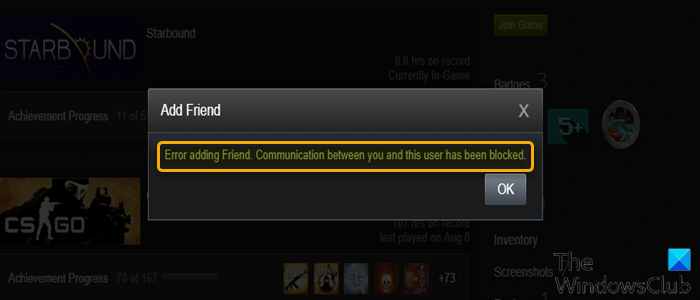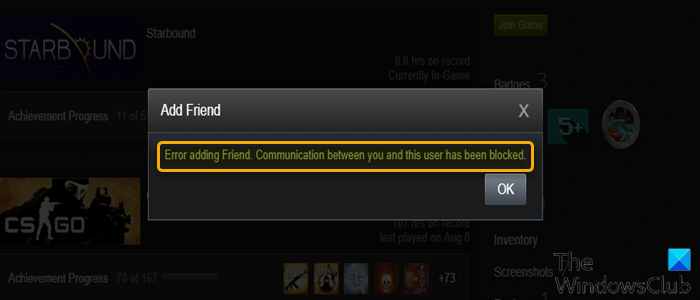When you encounter this issue, you’ll be presented with the full error message as shown below; The most likely causes of this error include;
The user is blocked.Limited Account.Friends cap.Friend system glitch.
Why can’t I add someone as a friend on Steam?
Apart from Steam error which may prevent you from adding someone as a friend on Steam, there are certain conditions if not met, you will have this issue. These conditions include:
You can’t send friend requests on Steam until you buy a game or add funds to your Steam Wallet.New accounts are locked into a limited state until a small amount of money is spent.If you want to add friends before buying anything, ask your friends to send you an invite link.
How can you tell if someone has blocked you on Steam?
You can tell if another player has blocked on your Steam If their profile is Public, but when you attempt to add them, you get an error message saying that you are unable to add them as a friend. Users can also hide Game activity on Steam to hide and stop sharing what Steam games they are playing.
Error adding Friend, Communication between you and this user has been blocked
If you’re faced with this Steam Error adding friend issue, you can try our recommended solutions below in no particular order and see if that helps to resolve the issue. Let’s take a look at the description of the process involved concerning each of the listed solutions.
1] Check Blocked List
You’ll encounter this Error adding Friend on Steam issue If you are trying to add a friend who is on your block list – anyone on your block list is barred from communicating with you, and that includes adding friends. So, check to make sure the player you are trying to add is not on your block list on Steam. Here’s how:
Launch the Steam desktop client on your Windows PC.Click your Username.From the top navigation bar, select Friends.On the left navigation pane, select Blocked to view all the users currently blocked from your account.Now, remove the blocked person (if listed) that you’re unable to add as a friend.Save changes and exit.Restart Steam.
If the issue is resolved; then good, but if not, try the next solution.
2] Check Account Type
As already pointed out, you’ll encounter this issue if you have a Limited Account which is simply an account that hasn’t made any purchase yet. This is in line with a Steam policy where users cannot add other people as a friend unless they have made at least one purchase (minimum of $10). Limited accounts do not grant access to all features which are otherwise available in the full account. So, if this scenario applies to you, you can easily check if your account is limited using an XML file that opens if you are logged in to Steam on your Windows 11/10 computer. Here’s how: From the above, the value 0 indicates your account is not limited, whereas the value 1 indicates your account is limited. In the case that your account is limited, you need to make a purchase from Steam and try adding your friend again after that.
3] Check the number of Friends Requests
You will run into this issue due to the fact that Steam has a limit imposed on how many friends requests a person can receive. So, you need to navigate to your friend’s list and see if there are any pending invites, and then either approve or reject them to make space for new invites. Do the following:
Launch the Steam desktop client on your Windows PC.Click your Username.From the top navigation bar, select Friends.Click Your Friends and check if you have pending invites and either approve or reject them.Once done, restart your Steam client.
Now, try adding your friend again and see if the error persists. If it does, try the next solution.
4] Block and Unblock your Friend
This is more of a workaround than a solution; as there may be a bug in the Steam friend system associated between you and your friend. and blocking and unblocking resets the mechanism and allows you to add your friend again with the error message. To block and unblock your friend on Steam desktop client, do the following: See if you can add the friend now without the error. Otherwise, try the next solution.
5] Refresh Steam
If nothing has worked so far, you can refresh Steam to resolve the issue. Here’s how:
Exit the Steam client completely by clicking Exit under the Steam tab.Next, press Windows key + R to invoke the Run dialog.In the Run dialog box, type cmd and hit Enter to open Command Prompt.In the command prompt window, type or copy and paste the command below and hit Enter.
Wait a couple of minutes and restart your PC.On boot, open the Steam installation folder and launch the Steam client from that location.
Launching Steam from the installation folder will refresh the Steam files and revert the files to their original state. Any of these solutions should work for you!