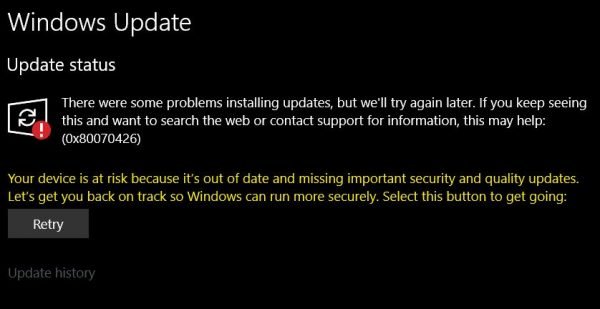The error message for Microsoft Store says-
Since there are common services that support both Windows Updates and Microsoft Store, the solutions are similar too. We will be discussing the fixes for this error here.
Error 0x80070426 for Microsoft Store & Windows Update
To resolve this error code 0x80070426, we will be carrying out the following fixes:
1] Reset Microsoft Store
To reset the Microsoft Store, Run CMD as Administrator and execute the following command: Wait for the process to complete and then try to install your App or Windows Update again.
2] Run Windows Update Troubleshooter
To run Windows Update Troubleshooter, start by opening the Settings app from the Start Menu and navigating to Update & Security > Troubleshooter. Select Windows Update from the right-side panel and click on Run Troubleshooter. Follow the on-screen instructions to troubleshoot the issue that you are facing.
3] Use System File Checker and DISM
Run CMD as Administrator and then execute the following command to run System File Checker: Restart your system after the scan is completed. You can also use our freeware FixWin to Run the System File Checker utility with a click. Now, in order to fix Windows Update files using DISM, open Command Prompt (Admin) and enter the following three commands sequentially and one by one and hit Enter:
Let these DISM commands run and once done, restart your computer and try again.
4] Download the required update manually
If it’s not a feature update, and only a cumulative update, you can manually download and install the Windows Update. To find which update has failed to follow the steps:
Go to Settings > Update and Security > View Update HistoryCheck which particular update has failed. Updates that have failed to install will display Failed under the Status column.Next, go to Microsoft Download Center, and search for that update using the KB number.Once you find it, download, and install it manually.
You could use Microsoft Update Catalog, a service from Microsoft that provides a listing of software updates that can be distributed over a corporate network. Using the Microsoft Update Catalog can prove to be a one-stop location for finding Microsoft software updates, drivers, and hotfixes. You can try to temporarily disable Windows Defender which is installed out of the box on your Windows 10 computer. You can also disable your Windows Firewall on your computer and check if that fixes the errors that you are encountering. If you are using 3rd-party security software, disable them and see.
6] Reset Windows Update components
To rename SoftwareDistribution & reset Catroot2 folders, start by hitting the WINKEY + X combinations and select Command Prompt (Admin) to launch Command Prompt with Administrator Privileges. Now copy and paste the following commands one by one in the Command Prompt console and hit Enter.
This will stop all the Windows Update Services running on your Windows 10 PC. After that, type in the following commands to rename the respective directories on your computer, Finally, type in the following commands and hit Enter to restart the Services for Windows Update that we stopped earlier, Close Command Prompt and reboot your computer and check if that fixes the error mentioned above.
7] Check Microsoft Account Sign-in Assistant Service status
Deepak adds below in the comments: Ensure that Microsoft Account Sign-in Assistant service is not disabled in Windows Service Manager. It should be set to Microsoft default which is Manual – and it should be started. If not click on the Start button. Did these fixes help you? You may also see Error Code 0x80070426 associated with Microsoft account, or Office Activation. NOTE: Please also check the suggestions by BLaCKnBLu3B3RRY and Deepak Mohapatra in the comments, below. Read: If you encounter the same error for User Accounts, read our guide about it, Your Account Wasn’t Changed To This Microsoft Account, Code 0x80070426.