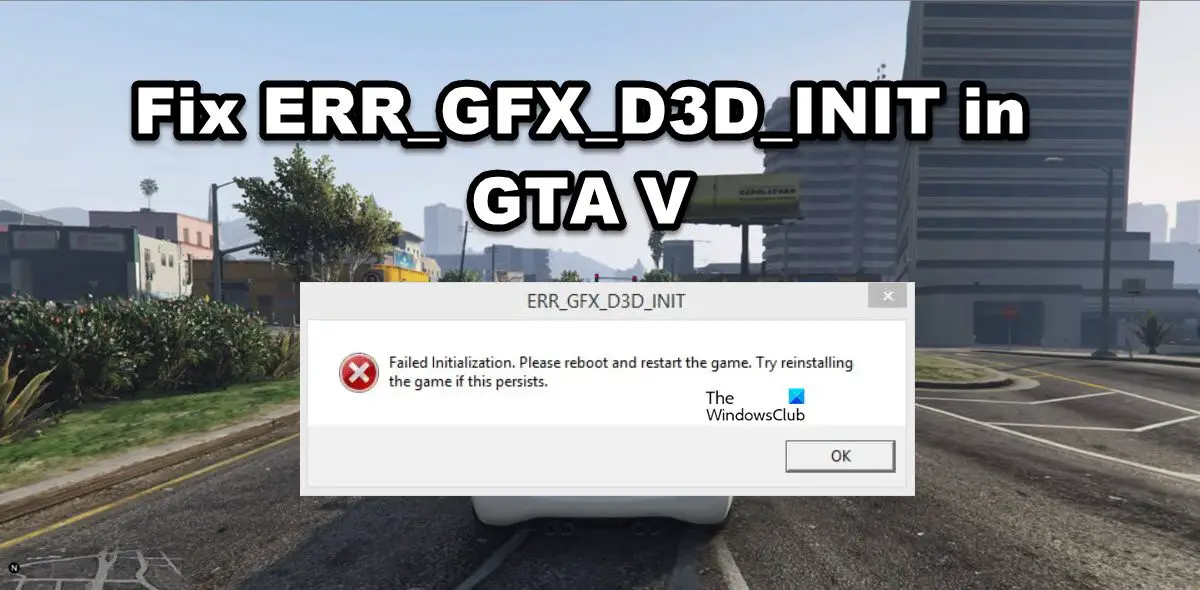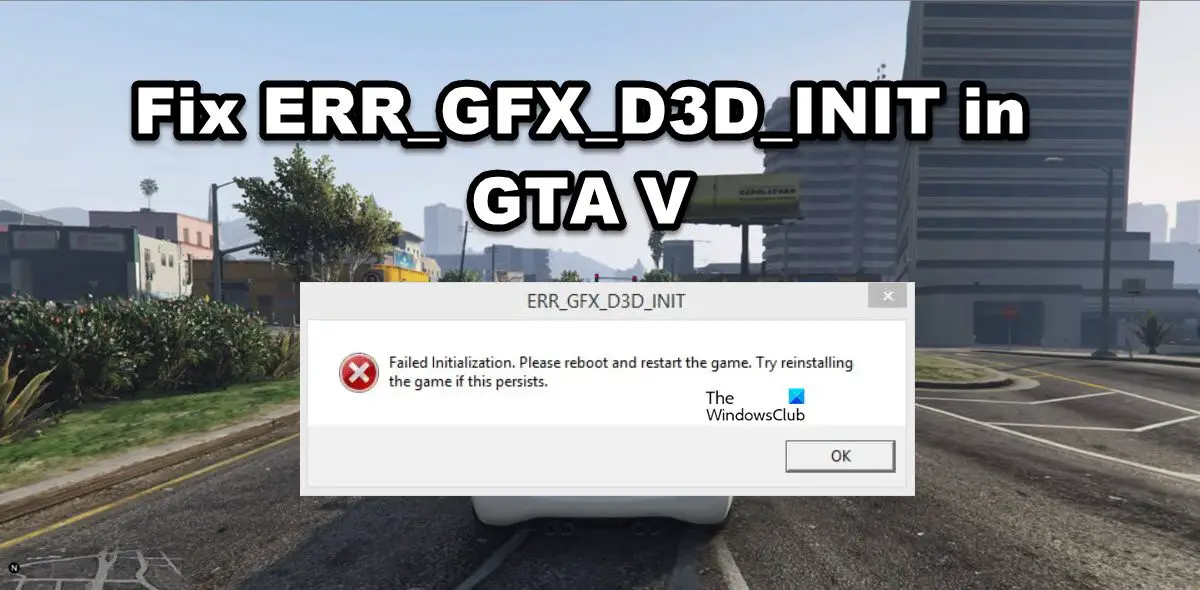Fix ERR_GFX_D3D_INIT in GTA V
If you encounter the error ERR_GFX_D3D_INIT in GTA V, read the solutions mentioned below: Before you begin, restart your PC and see if that helps.
1] Update your Graphics Driver
Have you checked your Graphics Driver’s status? If not then it’s necessary that you do to make sure that it is recently updated. Most people assume that updating their Windows will automatically update their Graphics Driver. However, sometimes this doesn’t happen and later causes the issue. To avoid this situation, you can manually update your Graphics Drivers, and here’s how to do the same:
Use the manufacturer’s website to download the driverInstall Driver and Optional UpdateUse Device Manager to update GPU Driver.
Hopefully, this will do the job for you.
2] Use two separate power cables for 2 x 8 Pins (if applicable)
If encountered this issue, speculate the power draw of your GPU. If you have a 2×8 Pin slot, make sure to use two separate cables when connecting them. You can not be using 12 Pin adapter as that can cause issues and stop the games from accessing the GPU.
3] Disable Overlays software
If you are using overlay apps such as Fraps, Shadowplay, etc to have extra features then we recommend you stop doing it. The issue in the question happens because of incompatibility between the game and overlay apps. To resolve the issue, disable overlay software and then check whether the issue persists or not. You need to disable Steam Overlay, GeForce Overlay, and any other overlay that you have enabled. Hopefully, this will do the job.
4] Install the latest version of Visual C++ and DirectX
The reason why you are facing the error can be an outdated version of Visual C++ Redistributable and DirectX. Games like GTA needs the latest version of both tool to work properly, otherwise, the game is prone to such issues. Just install the latest version and you are free from the issue.
5] Delete DLL files from the GTA installation folder
This error can be caused due to corrupted DLL files of GTA V. In that case, we need to delete those files to allow the game to recreate them. Go to the installation folder, look for d3dcsx_46.dll and d3dcompiler.dll and delete them. Now navigate to the _CommonRedist folder and run DirectX setup. This will allow the files we deleted to recreate. Finally, verify the integrity of the game files using the following steps: Wait for a while as this whole process will take some time. After it’s done, launch the game to see if you are still encountering the said issue.
6] Switch DirectX settings
According to some users, DirectX 11 is the culprit here, and switching it to an older version resolves the issue. There are compatibility issues between the graphics hardware and the game, due to which the error ERR_GFX_D3D_INIT is flashing on your screen. Therefore we recommend you do the same and use DirectX 10 or DirectX 10.1 instead of DirectX 11. To switch from DirectX 11 to the previous version, Open GTA V Settings and go to the Graphics tab, now switch the option to either DirectX10 or DirectX 10.1. Once done, check whether the issue persists or not. In case you are unable to launch the game and access its settings, follow the steps mentioned below to configure its DirectX:
Open File Explorer and go to the location of GTA V. By default, the location will be:C:\Program files\Rockstar Games\Grand theft auto VRight-click on the empty space, select New and then click on Text Document. Name it Commandline.txt.Write -DX10 and hit Ctrl+S to save the doc.
After making all the required changes, launch the game and see if the issue is fixed.
7] Disable CPU and GPU overclocking
If you are one of those who love overclocking their CPU and GPU then it is high time that you stop it. Doing so not only causes the said error but also unknowingly causes damage to your hardware. So to prevent both from happening, disable CPU and GPU overclocking. Now, see if it is still popping on your screen or not.
8] Run the game in borderless mode with disabled VSync
Next up, your in-game settings can be one of the reasons behind the error. Too much load on your system due to VSync and some of the other settings is never good. Hence, let’s change some of the settings to resolve the issue. Finally, launch the game and see.
9] Reinstall the game
If nothing worked, your last resort is to reinstall the game as maybe the game is corrupted beyond the point of repair. This is a very lengthy process, which is why we recommend you execute this if nothing worked. Hopefully, you are able to resolve the issue using the solutions mentioned in this post. Read: GTA V error, Unable to detect Windows Media Player on your system
How do I fix the GTA 5 launcher error?
GTA 5 Graphics issues or launch error can be resolved by updating the driver of your GPU. Mostly, the issue is caused when the driver is incompatible with the game, in that case, you should update both GTA V and Graphics Driver. Once you have updated both of them, launch the game and see if the issue is resolved. Read: How to Fix Application Error 0xc0000906
How do I fix GTA 5 failed to initialize?
Users see “Application was unable to start” or Failed to initialize when GTA V just doesn’t launch on their computer. In that case, you should check our guide to know what to do if GTA V starts crashing on your computer. Hopefully, you will be able to resolve the issue pretty easily.