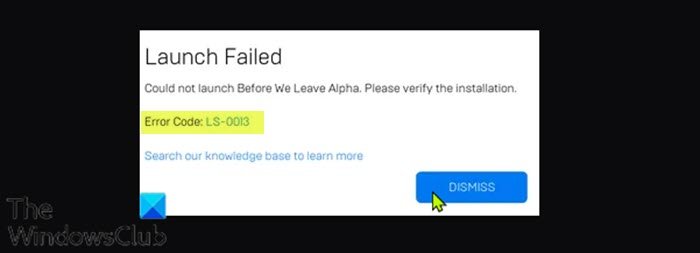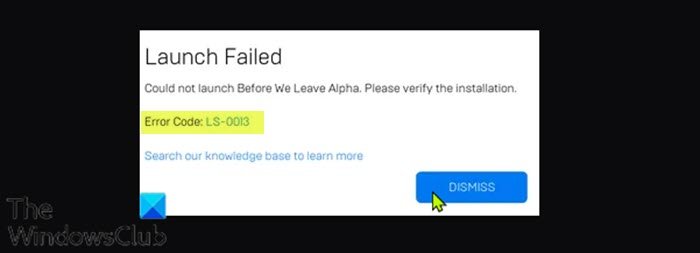LS-0013 error code indicates the game is unable to launch. When you encounter this issue, you’ll receive the following similar full error message depending on the game you’re trying to open; You’ll encounter this error if the installation of the game is not complete, and there are one or two missing files.
Epic Games error code LS-0013
If you’re faced with this Epic Games error code LS-0013 issue, you can try our recommended solutions below in no particular order and see if that helps to resolve the issue. Let’s take a look at the description of the process involved concerning each of the listed solutions.
1] Confirm own game version is still available to play
Here, you’re required to contact the game developer’s support team to find out whether the game you own is still available to play – some game developers release alpha or beta versions of their game that you can play prior to the release of the full game. If this is not the case for you receiving the Epic Games error code LS-0013, you can try the next solution.
2] Verify the game files
This solution requires you to verify your game files to ensure your game is installed and updated properly. To Verify the game files, do the following:
Open the Epic Games Launcher.Click Library.Click the three dots next to the game you want to verify.Click Verify.Depending on the size of the game, this process may take a while.Once the verification operation is complete, relaunch your game.
The game should launch without the error. Otherwise, try the next solution.
3] Clear Epic Games Launcher web cache
To clear the Launcher web cache on your Windows 10/11 computer, do the following:
Exit the Epic Games Launcher via the system tray/notification area icon in the right corner of the Taskbar – right-click the icon and then click Exit.Next, press Windows key + R to invoke the Run dialog.In the Run dialog box, type in the environment variable below and hit Enter to open the local AppData folder
At the location, open the Epic Games Launcher folder.Open the Saved folder.Click the webcache folder, and then tap the DELETE key on your keyboard.Restart your computer.
On boot, start the Epic Games Launcher. The error should be resolved. If not, try the next solution.
4] Launch the game in Clean Boot state
Some background applications may be causing the game to fail to open normally. In this case, you can perform a Clean Boot of your Windows 10/11 device and then try launching the game again. If the issue persists, try the next solution.
5] Run third-party launcher for the game with Admin privilege
You may receive this error with a game that uses another launcher to run (i.e. Rockstar Game Services, Uplay). In this case, you can run the non-Epic Games launcher for the game with Admin privilege and see if that resolves the issue at hand.
6] Disable administrator privileges for the game
Do the following:
Right-click your game or Launcher shortcut icon.Select Properties.In the Properties sheet, go to the Compatibility tab.Uncheck the Run this program as an administrator option.Click Apply > OK.
You can now try launching your game without the error. Hope this helps!