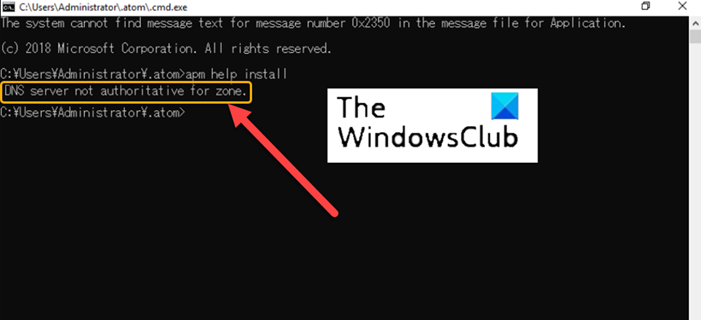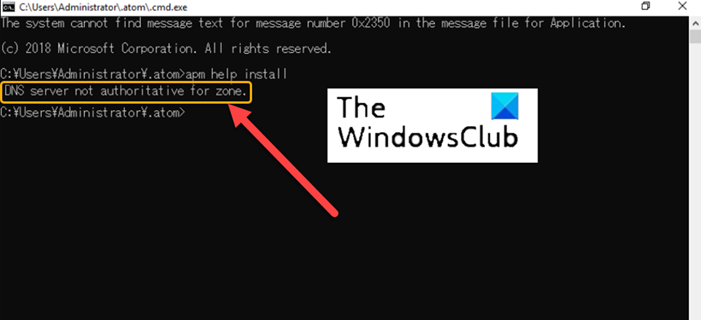How to fix DNS server not authoritative for zone error
The complete error message bears the following description – To fix this problem, you may try the following troubleshooting methods.
1] Run Command Prompt directly from the directory
Sometimes, indirect directories get unauthorized or corrupted. So, when you try to run the Command Prompt directly using the shortcut link available on your Desktop, you get an error. To fix this, try and run the Command Prompt directly from directory. For this, Go to Search and type command prompt. When the Command Prompt window opens, right-click the command prompt option and choose Open file location option. A new window should open with a list of different application shortcuts. From the list, choose CMD and open it. Check if the DNS Server not authoritative for this zone message still appears This method has worked for many Windows users.
2] Flush DNS
You can delete the DNS cache by following these steps and see if it fixes the problem: Type CMD in the search bar. Right-click the CMD entry and choose Run as administrator. Type ipconfig /flushdns and hit Enter Restart your computer. Check if the issue is resolved.
3] Recreate a fresh CMD shortcut
There’s another workaround to bypass this problem by creating a new CMD shortcut. Here’s how to get started! Right-click in an empty space on the Desktop, choose New > Shortcut. In the Create Shortcut box that appears, type the following text and hit the Next button – %COMSPEC%. Now, inside the empty field of the Type a name for this shortcut, enter ‘Command Prompt’. Hit the Finish button to add the shortcut to the Desktop.
4] Create a new Local User account
While the best option for everyone who uses your PC is to use it via Microsoft account, you can switch to a Local User account, if you cannot access some of its applications. So, if you are getting DNS server not authoritative for zone error in Windows while opening Command Utility, try creating a Local account instead. It is very easy to create a local user account using PowerShell.
5] Use PowerShell instead
Lastly, if all the above methods fail to yield the desired results, switch to Windows PowerShell. It does the same function as seen in Command Prompt. Unlike most shells that only accept and return text, PowerShell accepts and returns .NET objects. Apart from the above solution, you can try restoring the health of the system files and check the status or open the Command Prompt from its Folder.
How do I make my server authoritative for the zone?
Open Control Panel, navigate to Administrative Tools and select DNS.Next, inside the console tree of DNS Manager, right-click the applicable zone, and hit the Properties button.Now, choose the Name Servers tab, click Add and specify additional DNS servers by their names and IP addresses.When done, click Add to add them to the list.
Hope it helps!