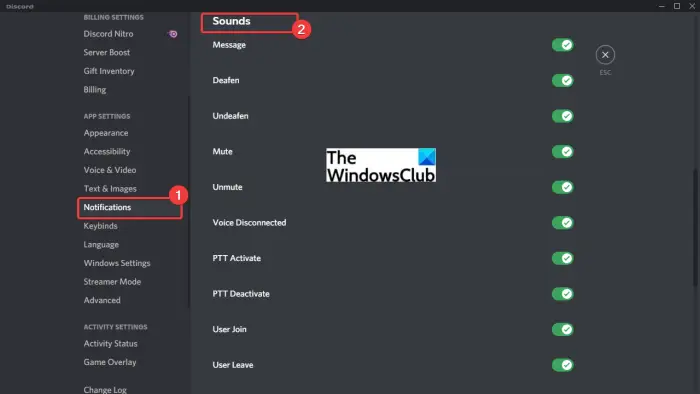Now, some users have reported being experiencing the issue of notification sound not working issue on Discord. You might not receive notification sound and this can result in communication issues. A lot of users have experienced this issue on receiving direct messages, while some users have encountered this problem on tag sound or notification for someone joining your channel. In any case, this can get really bothersome and it comes critical to fix this issue. If you are encountering the same problem, you have landed on the correct page. Here, we are going to show you multiple solutions to fix the Discord notification sound not working issue on your Windows PC. So, let us get started now. Before applying any of the fixes, make sure the sound settings for notifications are turned on for different events on Discord. You can go to the User Settings > Notifications and check if the Sound is enabled for Messages, Deafer, Undefeane, User Join, user Leave, and other events.
If the sound settings are good and you are still not receiving the notification sounds, go ahead with the fixes we have mentioned here.
Why are my Discord notification sounds not working?
There can be several reasons for this issue on Discord. Individuals can experience this problem for different reasons. After analyzing user experiences and reports, here are some possible causes for this error to occur:
One of the common reasons for this problem is wrong settings. You might have chosen an incorrect output device and thus, you are not receiving the notification sound. If the scenario fits you, you can set up the correct output device for sound notifications.In case the Streamer Mode is turned on, you might experience this issue. You can try disabling this mode or toggle the option to counter the issue.If you haven’t updated the Discord app or Windows update to the latest version, you might encounter this issue.
Now that you know the scenarios triggering this issue, let us find out the solutions to fix it up.
Fix Discord Notification Sound not working on PC
Here are the methods to fix the Discord notification sound not working issue on Windows 11/10 PC: Let us discuss the above methods in detail now!
1] Set the correct Output Device
There might be notification sound issues due to the output device. If you don’t get a notification sound in most settings on Discord, you might not have chosen the correct output device. So, in that case, just change your output device or make sure the correct output device is selected. To do that, we are sharing the exact procedure; simply follow the steps: Check if the notification sound issue is fixed now! Read: How to fix Discord Invite Invalid error
2] Disable Streamer Mode
Discord provides a Streamer Mode function which is mainly designed for streamers. Users can use it while streaming. What this function does is hide streamers’ personal details and has various related options including disable notifications, disable sound, hide invite links, etc. So, using Streamer Mode can result in disabling notification sound. If this scenario applies to you, turn off the Streamer Mode in your Discord account and then see if the issue is fixed or not. You might not have manually turned on the Streamer Mode. However, Discord can automatically detect if you are running OBS or Xsplit on your PC and then enable Streamer Mode automatically for you. In that case, you can turn it off back manually. Here are the steps to disable the Streamer Mode in Discord: See: Failed to connect your YouTube account to Discord in Windows
3] Toggle the Streamer Mode
This one is not really a solution, but kind of worked for some users. So, if method (2) didn’t work for you, you can try this method as a trick to fix the notification sound issue. Many users were able to fix this issue by enabling the Streamer Mode and then disabling it. So, toggle the Streamer Mode on and then off and check if the issue is fixed or not. You can follow the steps below. Hopefully, now you will get notification sound on Discord. If this doesn’t work, you can try the below steps: If this method doesn’t work, you can try the next fix.
4] Change Server Notification Settings
The problem might be caused due to your server settings. Make sure your default settings for server notifications settings are set to receive sound for all messages and not just when someone mentions you. This will ensure that you receive notification sounds on all messages. So, to resolve the problem, you will have to change server notification settings to get rid of this issue. To modify your Server Notification Settings, here are the steps you need to follow: Similarly, you can change Server Notification Settings for all added servers on your account. This method should fix the issue for you if your server notification settings were at fault.
5] Update the Discord app and Windows
If you are not using the latest Discord app or Windows version, you must consider updating both. There might be some bug in the current version and that might be triggering the notification sound issue. Additionally, install the available updates for your Windows also. If other methods fail, this seems to be the last resort. To update Windows, simply open up the Settings app using Windows + I hotkey and then click on the Updates & Security option. Then, tap on the Check for updates button and then download and install the update using the onscreen instructions. Now, for updating the Discord app, you can try the below steps: After installing the updates on Discord, see if you start getting notification sounds on Discord.
How do I fix Discord Notifications not working?
If the notifications on Discord are not working entirely, you need to check whether the wrong setting is applied. You can enable Discord app notifications on your Windows PC if the notifications are disabled mistakenly. Also, try enabling the notifications from the Discord app itself. If that doesn’t work, disable Quiet Hour on Windows. That’s it, hope this helps! Now read:
Fix Discord Mic not working in Windows 11/10Discord won’t open or Stuck on Connecting screen on Windows PC.