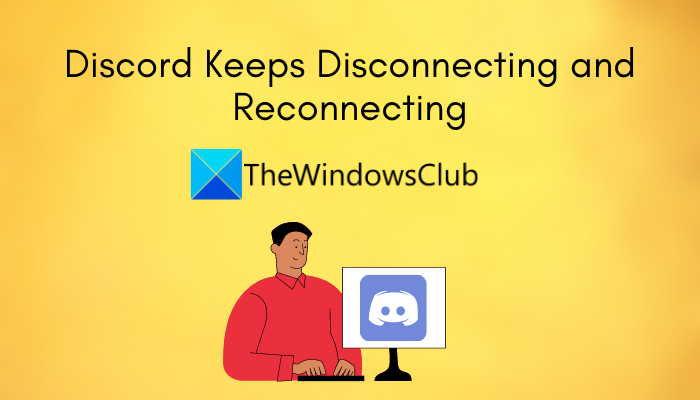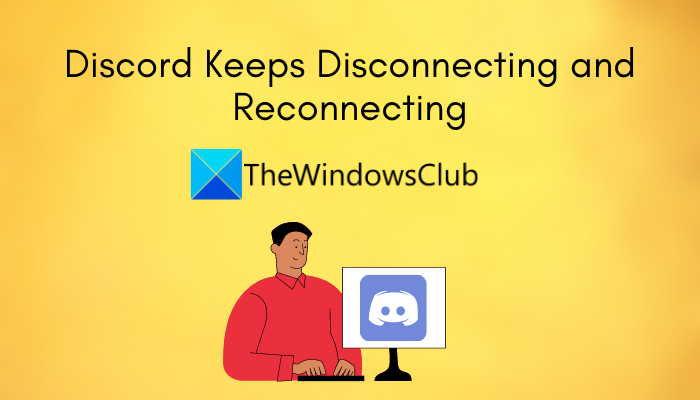Why does my Discord keep disconnecting??
There can be several reasons that trigger disconnecting issues on Discord. Here are some of the possible causes for that:
Insufficient admin privilege to run Discord can also cause the problem. So, try running the Discord client with administrator access to fix the problem.If you have enabled the High Priority Audio Packets feature on Discord, it can misbehave with some network connections and cause the issue at hand. You try disabling this feature to fix the problem.It can also be caused due to the call server region you are currently connected to. In case the scenario is applicable, you can switch the call server region to fix the problem.The problem might be caused if you are dealing with some network problems on your PC. So, make sure you are connected to a stable internet to fix the problem. And additionally, ensure that your network updater is up-to-date.The bad router cache or DNS settings can also trigger this problem. So, restart your router or flush the DNS cache to tackle the issue.Your firewall can also block Discord and related processes from connecting to its servers and cause disconnecting issues. If the scenario is applicable, whitelisting Discord through your firewall to fix the problem.In case you are using a proxy server or VPN, it can interfere with Discord. Hence, disable proxy settings and see if it fixes the issue for you.The corrupted or damaged installation of the Discord app can be another reason for the issue. In that case, reinstalling the app should fix the issue.
Now that you know the scenarios that trigger the problem, you can try applying the below fixes to resolve the problem.
How do I stop Discord from disconnecting?
To stop Discord from disconnecting, check your internet connection, make sure Discord services are not down, restart your router, disable your VPN, or turn off the firewall. If that doesn’t work, you can try changing the call server region to get the issue fixed. We have shared all these methods in detail, so check out below.
Discord keeps disconnecting and reconnecting on PC
Here are the methods to try if Discord keeps disconnecting and reconnecting on your Windows 11 or Windows 10 PC:
1] Try some general tricks
At first, there are some general tricks you should follow to resolve the problem. Here are those tricks:
Restart your PC and launch Discord to see whether or not the problem is fixed. The issue might be facilitated due to some technical glitch on your PC and a simple reboot should fix it up.Try relaunching the Discord app as an administrator and see if resolves the issue.In rare cases, you might experience the same problem if there are some service outages or technical issues at the end of Discord. So, make sure Discord is not down at the moment.You can also try using the web app of Discord and see if you face the same problem with it.If you have too many background applications running, try clearing them as they can cause performance issues with Discord.
In case you tried the above fixes but none worked, move on to the next potential fix to fix the issue. Read: Failed to connect your YouTube account to Discord in Windows.
2] Change Call Server Region
If the above solutions didn’t work, you can try changing the server region you are connected to for fixing the problem. You can easily do that by going to the Voice Channel settings. Here are the steps to do that: See if changing the call server region helps you get rid of the problem. If not, move on to the next potential fix.
3] Disable High Priority Audio Packets
There is a feature in Discord that makes your audio packets a high priority. What this feature does is hint your router to prioritize packets transmitted through Discord. If enabled, it can result in disconnecting and other issues with certain internet service providers. If the scenario is applicable, you should be able to fix it up by disabling this feature, and here is how you can do that: See: Can’t install Discord, Installation has failed on Windows PC.
4] Update your network driver
There are chances that the problem is caused at your end. If you have outdated network drivers, it will affect network connection and you are likely to experience performance issues with voice and video calls. So, update your network drivers and then see if the problem is fixed. If not, no worries we have some more solutions to fix the issue.
5] Check your internet connection
If you are on a slow internet connection, it can lead to disconnecting issues on Discord as well as on other apps. So, make sure you are connected to a good speed and stable internet connection. Try checking your internet speed and see if it is good enough. In case the speed of your network connection is too low, try upgrading your network plan. Read: Fix Discord Voice Connection errors on Windows.
6] Power cycle your router
The problem might be caused due to the bad cache present on your router. In that case, power cycling your networking device should fix the disconnecting issues. Simply unplug your router and wait for about a minute. Then, plug in the device back and restart it. After that, connect to the internet and see if the disconnecting issue on Discord is gone.
7] Flush DNS cache
If the above solutions didn’t work, you can try flushing the DNS cache. The problem could very well be facilitated due to a bad DNS cache. Hence, clearing the DNS cache should help you fix the disconnecting issue on Discord. Here are the steps to do that: See: Discord won’t open or Stuck on Connecting screen in Windows PC.
8] Whitelist Discord in your firewall
Your firewall or third-party security suite can also block Discord from connecting to its server on and off. If that is the case, disable your firewall and then observe if the disconnecting issue on Discord is fixed. If yes, you can be sure that your firewall was the main culprit. You can then try whitelisting the Discord app through your firewall to resolve the problem. Read: Discord streaming not working in Chrome or Edge browser.
9] Disable your proxy server or VPN
If you are using a VPN on your system, try turning it off as proxy servers or VPNs can sometimes cause connection issues with Discord. You can simply disable VPN by right-clicking on it from your system tray and then disabling it. In case you are using proxy settings, disable the proxy server and see if it fixes the issue for you. See: Fix Discord Console Log errors on Windows computer.
10] Uninstall, then Reinstall Discord
If all the methods fail to resolve the problem, there might be some issues with the installation of Discord. So, the last resort to fix the problem is to start with a fresh installation of Discord. For that, firstly, completely uninstall the Discord app by going to Settings > Apps > Apps & features. After that, make sure you delete the Discord folders. That’s it! Now read: Fix Discord RTC Connecting No Route error on Windows 11.