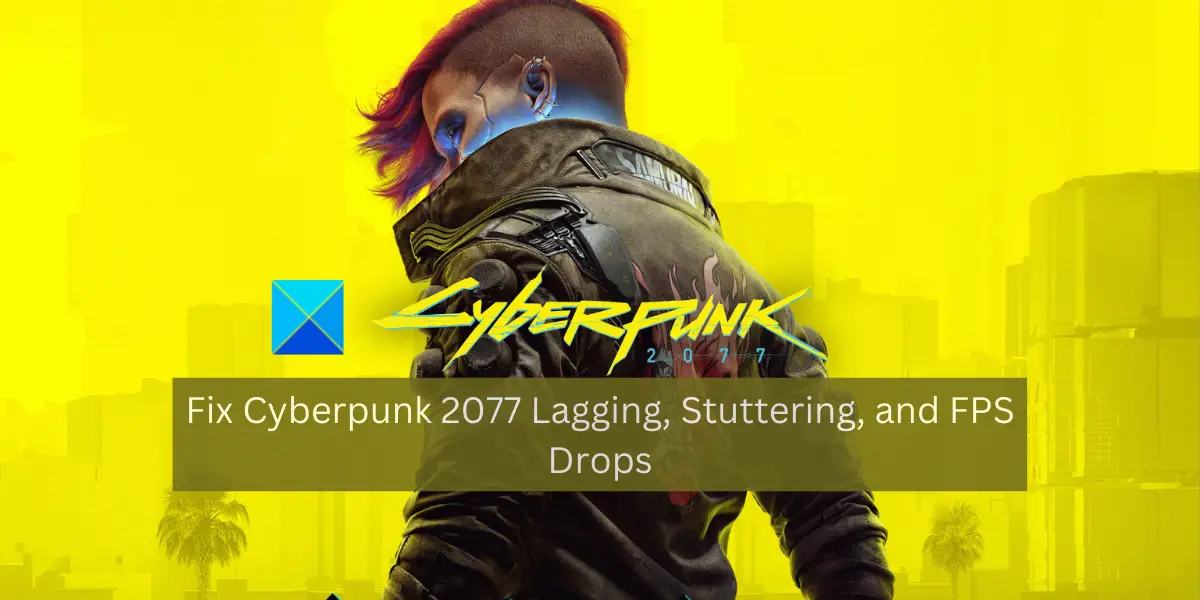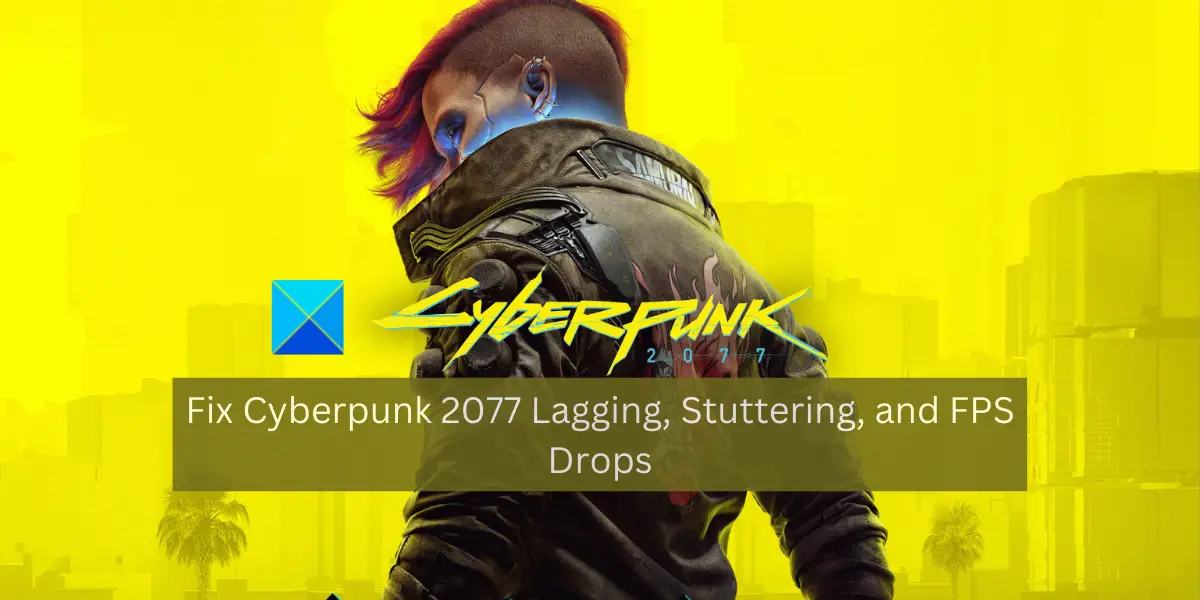Fix Cyberpunk 2077 Lagging, Stuttering, and FPS Drops on PC
If Cyberpunk 2077 keeps lagging or stuttering, or you keep experiencing FPS drops in Cyberpunk 2077 on your Windows PC, you can use the below fixes to resolve these issues:
1] Check recommended system requirements for Cyberpunk 2077
Before getting into advanced fixes, we recommend you check the minimum and recommended system requirements to play the Cyberpunk 2077 game on your PC. You might need to upgrade your system if your PC doesn’t fulfill its system requirements to avoid stutters, lags, and other performance issues. Cyberpunk 2077’s Recommended Specifications:
OS: Windows 10/11 (64-bit)CPU: Intel Core i7-4790 or AMD Ryzen 3 3200GRAM: 12GBGraphics Card: Nvidia GeForce GTX 1060 6GB, a GTX 1660 Super, or AMD Radeon RX 590VRAM: 6GBDirect X: Version 12Available Storage Space: 70GB SSDGFX Setting Game Can Be Played On: High
If your PC meets the above system requirements of Cyberpunk 2077 and still you face stuttering, FPS drops, and lagging issues in the game, move on to the next potential fix to resolve these issues.
2] Change your power plan settings
If your PC’s power plan is configured to save power (Balanced mode), you won’t be able to get the best performance in your apps and games. And, you are likely to experience issues like stuttering, lagging, and FPS drops in your games including Cyberpunk 2077. Hence, to fix the problems, modify your PC’s power plan and set it to the Best performance mode. Here’s how you can do that: If the FPS drops, stutters, etc., still continue, you can use the next potential fix to resolve the issues at hand.
3] Make sure you have up-to-date graphics drivers
Well, if you are a gaming enthusiast, you would know the importance of having up-to-date graphics drivers. Outdated, corrupted, and faulty graphics drivers cause various performance issues in your video games like stuttering, FPS drops, etc. So, if the scenario is applicable, update your graphics driver right away to fix the problems. There are multiple methods to update your graphics driver on Windows 11/10. The easiest way is to use the Settings app. For that, open your Settings app using Windows + I hotkey and navigate to the Windows Update tab. After that, press the Advanced options > Optional Updates option and then download and install all the available driver updates. When done, restart your computer and launch Cyberpunk 2077 to see if the stutters and other issues are gone. Another way people use to update GPU drivers is directly from the official website. You can download the graphics driver installer from the official website of your device manufacturers such as Intel, NVIDIA, or AMD. After downloading the installer, you can install the latest version of your graphics driver by running the installer. There are various free third-party driver update software available on the web that let you automatically update all your device drivers. You can use software like Winzip Driver Installer, IObit Driver Booster Free, etc. In some cases, the drivers are corrupted and that is why you are experiencing these issues at hand. Hence, you can uninstall and then reinstall your graphics drivers and see if it helps you.
4] Install pending Windows updates
You need to ensure that you have installed all the latest Windows updates. There will be issues like stuttering, FPS drops, and more in Cyberpunk 2077 and other games if you are having an outdated version of Windows. So, update your Windows 11/10 using the following steps to fix the problems at hand: Your PC will then restart. Now, try playing Cyberpunk 2077 and check if it still stutters or not. Read: Fix Rainbow Six Siege Stuttering, Lagging, and FPS Drop.
5] Update Cyberpunk 2077
If your game is not updated, you will experience such issues. Hence, make sure you have installed all the latest game patches available for Cyberpunk 2077. In case you use Steam as the game launcher, open your Steam app, move to Library, and right-click on Cyberpunk 2077. Now, click on the Properties option, go to the Updates tab, and select the Always keep this game up to date option under the Automatic Updates menu. This will make sure that your game is automatically updated.
6] Verify the Integrity of game files
Damaged and infected game files deteriorate the performance of the game. As a result, you will face issues like stuttering, FPS drops, etc. in the game. If Cyberpunk 2077 game files are corrupted, it will cause stutters and other performance issues. So, in that case, what you can do is verify the integrity of the game files of Cyberpunk 2077. If you use Steam, GOG Galaxy, or Epic Games Launcher, use the below steps to verify and repair your game files. Steam:
Steam will verify and fix the damaged game files of Cyberpunk 2077 in a couple of minutes. When the process is complete, reopen the Cyberpunk 2077 game and check whether the stuttering and other issues are resolved or not. GOG Galaxy:
Epic Games Launcher:
If the issues are still the same, go ahead and try the next potential fix to resolve them. See: The Division 2 low FPS, lagging, stuttering and freezing.
7] Customize Launch Options
You can also use customized launch options in Steam and see if there is an improvement in the performance of Cyberpunk 2077. To do that, follow the below steps: If this doesn’t help, use the next potential fix.
8] Change your graphics card settings
If none of the above solutions worked for you, try modifying your graphics card settings and see if the performance of Cyberpunk 2077 is enhanced. NVIDIA Graphics Card: AMD Graphics Card: If you still face stutters, lags, FPS drops, and other issues in Cyberpunk 2077, move on to the next fix. Read: Fix Elden Ring FPS Drops and Stuttering issues on Windows PC.
9] Adjust your in-game graphics configurations
If you set higher graphics configurations in your game, try lowering your settings and see if the issues are fixed. Here’s how you can change your in-game graphics settings in Cyberpunk 2077:
10] Close non-essential apps
If you have too many apps running in the background, it is likely to deteriorate the performance of Cyberpunk 2077. As video games like Cyberpunk 2077 are CPU-intensive and require many system resources. If there are too many applications running on your PC, your CPU and other system resources will be overloaded. Hence, in that case, you can end all background programs that are eating up your system resources unnecessarily. Open your Task Manager and from the Processes tab, use the End task button to close programs one by one. See: Fix God of War FPS drops and Stuttering issues on Windows PC.
How do I stop Cyberpunk 2077 Stuttering?
To stop the stuttering issue in Cyberpunk 2077, you can change your computer’s power plan and set it to Best performance. Apart from that, you can also verify the integrity of the game files, lower your in-game graphics settings, update your graphics drivers, and install all the available Windows updates. We have shared these and more fixes in detail that you can check out in this post.
Why does Cyberpunk feel laggy?
There can be different factors responsible for Cyberpunk 2077 being so laggy. It can happen if your PC doesn’t meet the system requirements for the game. Additionally, the problem can occur due to outdated graphics drivers, too many applications running in the background, or corrupted game files. In any case, you can follow the fixes we have mentioned to fix the lagging issue in Cyberpunk 2077.
Is Cyberpunk 2077 fixed on PC?
The developers keep launching new updates to fix previous bugs and issues in the game. So, to avoid bugs and issues in Cyberpunk 2077, make sure you have updated the game to its latest version. That’s it. Now read:
The best Cyberpunk 2077 mods you need to look at.Cyberpunk 2077 keeps Crashing or Flatlining on PC.