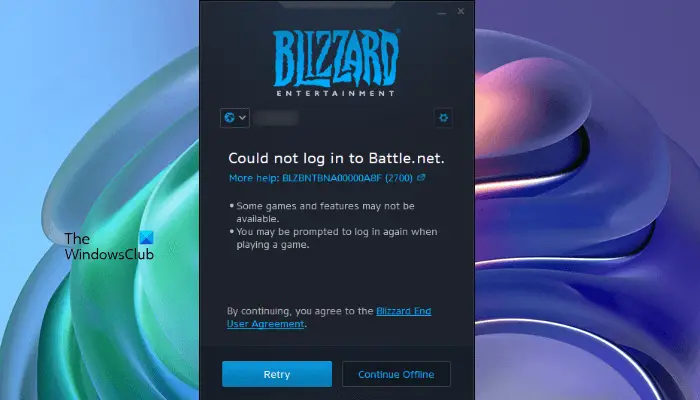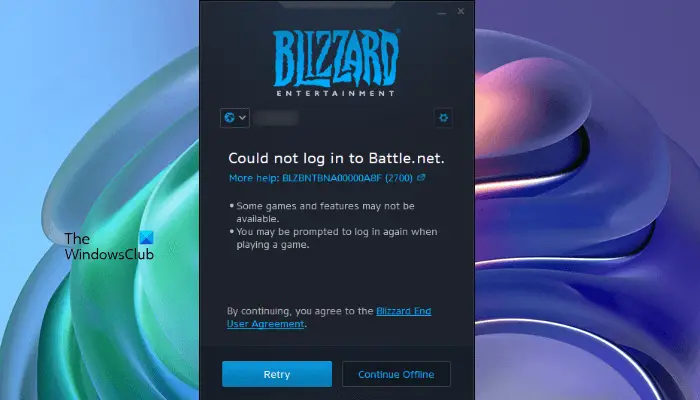Fix Could not log in to Battle.net app
There are many reasons why you are getting the “Could not log in to Battle.net” message with error code BLZBNTBNA00000A8D, BLZBNTBNA00000A8E, or BLZBNTBNA00000A8F while signing in to the Battle.net app. Some of these causes are given below: In this article, we have listed some solutions to fix this problem. But before you try these fixes, try these quick fixes:
Close all other applications: If the issue is occurring due to the software conflict, closing all the applications running in parallel with the Battle.net app will fix the issue.Restart the Battle.net app: Exit the Battle.net app, open the Task Manager and End the Battle.net process running in the background, wait for a few minutes, and then launch the app again. Now check if you get the same login error or not.
If the above quick fixes do not solve your problem, proceed towards the troubleshooting methods explained below. Let’s see all these solutions in detail.
1] Power Cycle your network device and restart your system
Power Cycle your network device and see if this fixes the problem. The steps to do this are listed below. Now, launch the Battle.net app and check if the issue persists.
2] Disable your antivirus or firewall temporarily
Sometimes antivirus or firewall block certain apps or software from accessing the internet. It might be the case with you. To confirm this, disable your antivirus or firewall and then run the Battle.net app. If you are able to sign in to the Battle.net app, your antivirus or firewall is blocking the Battle.net Client. In such a case, you have to whitelist the Battle.net app in Windows Firewall. If you are using a third-party antivirus or firewall, contact their customer support to get this issue resolved.
3] Switch to another internet connection
As explained earlier in this article, an unstable internet connection is one of the causes of this problem. Connect your computer with another internet connection. If another connection is not available, connect your system with your mobile data via the mobile hotspot and see if you are able to log in successfully this time. If this works, the problem is occurring due to an unstable Wi-Fi connection. To fix this problem, switch to a more stable internet connection.
4] Flush DNS cache
You may experience internet connectivity issues if the DNS cache data is corrupted. In such a case, flushing the DNS cache fixes the problem. Read: Fix Battle.net Error Code BLZBNTAGT00000960.
5] Delete the Battle.net Cache folder
The corrupted Battle.net cache can cause several issues with the Battle.net app and some Blizzard games. In such a case, deleting the Battle.net cache folder may resolve the issues.
The process to delete the Battle.net cache folder is explained below:
6] Delete the Battle.net files
If the Battle.net files are outdated, corrupted, or missing from the directory, you will experience several errors with the Blizzard application and games. You might be experiencing the log-in issue in the Battle.net app due to corrupted or missing files. Follow the below-listed steps to delete the Battle.net files:
When you launch the Blizzard Battle.net Client, it will start downloading the missing files automatically. After the update gets completed, check if the issue persists. After deleting the Battle.net folder, the Blizzard app may forget the installation location of your games and you may see the Install button instead of the Play button. If this happens, click on the Locate the game button to open the install location of your games. If this does not work, follow the steps below:
This will open the install directory of your games.
7] Reset your password
Some users are receiving the following error message while signing in to the Battle.net app: If you are also receiving the above error message, resetting the password may help.
8] Reinstall the Battle.net Client
If none of the above solutions fix your problem, your Blizzard Battle.net app may be corrupted. This issue can be fixed by reinstalling the app. To do so, first, uninstall the app, then visit the official website of Blizzard Battle.net and download the latest version of the Battle.net Client. Now, run the installer file to install the app again. Read: Battle.Net launcher not opening or working on PC.
Why is Battle.net not working?
If your internet connection is unstable, the Battle.net app may not work properly. Apart from that, the outdated version of the app also causes several issues. Therefore, make sure that you have the latest version of the app. Some other causes of this problem are:
Conflicting programs running in parallel with the Battle.net app.Corrupted app cache.Corrupted Battle.net files.
Close all the running programs and check if this fixes the problem. If the issue still persists, deleting the app cache folder may fix the problem. Read: How to increase Battle.net download speed.
Can’t connect to Blizzard services
If you experience connection issues with the Blizzard Batle.net Client, first, close the Battle.net Client, end all the Battle.net processes from the Task Manager, and then try the following fixes: Hope this helps. Read next: Fix Blizzard Battle.net Error Code BLZBNTBNA00001388.