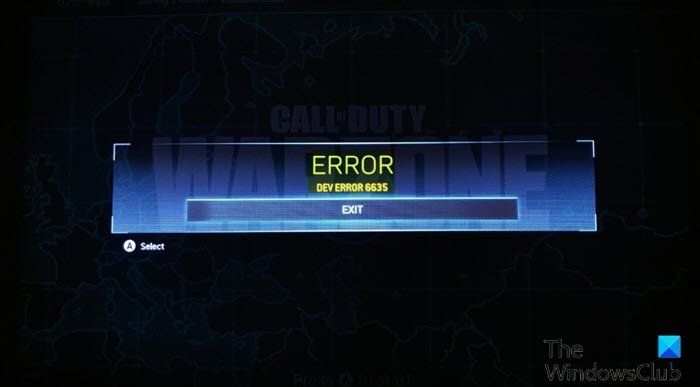What does DEV ERROR 5476 mean on Warzone?
If you have encountered DEV ERROR 5476 Modern Warfare on Windows 11/10 PC, PS4, and Xbox console, simply indicates that you have network issues. A future Warzone and Modern Warfare game update will address Warzone dev error 5476 or 6635 on Xbox, PC, and PS4. The most likely culprits includes;
Random game glitch.Game content bug.Corrupted game files.
What causes CoD Warzone DEV ERROR 6635?
The most likely culprits to the error includes;
Ongoing server issue.Permission issue.Character loadout contains Cold War items.Corrupted game files.
PC users that are faced with this Call of Duty (CoD) Warzone DEV ERROR 5476 or 6635 issue while gaming on Windows 11/10, can try our recommended solutions below in no particular order and see if that helps to resolve the issue. Let’s take a look at the description of the process involved concerning each of the listed solutions. Before you proceed with the solutions below, although COD Warzone won’t let you play in multiplayer or online with other players when it’s outdated, you should still consider checking for an update – to do that, simply restart the game. Also, if you’re playing Warzone on PC, you may be able to fix this DEV ERROR by closing the Blizzard or Battle.net client and starting it back up.
1] Restart PC
The first troubleshooting step you can take to resolve the CoD Warzone DEV ERROR 5476 on your Windows gaming rig is to restart your PC – a full system restart will reboot the game and at the same time refresh the game launcher and any associated temporary files/data. On boot, check if the issue is resolved or not. If the latter is the case, proceed with the next solution.
2] Power-cycle Internet Device (modem/router)
Depending on your internet device, refer to the instructions manual on how to power-cycle your modem or router as the case may be.
3] Change random option for your in-game Calling Card, Skins & Emblems
To change random option for your in-game Calling Card, Skins & Emblems, do the following:
Launch Modern Warfare.Head over to the Customization settings from Multiplayer.Now, click on Identity and select any of the calling cards.Once you’ve done that, you need to select any of the emblems, instead of leaving it to random.
This should resolve the issue. However, if the error persists, your best option is to wait until the issue is resolved from the developer’s end.
4] Check Activision Sever status
This solution requires you to check Activision server status at support.activision.com/onlineservices where you can see if the game is currently experiencing server issues. If you managed to find evidence of a server problem, the issue is entirely beyond your control and you’ll have to wait for the game developers to fix the problem and get the server back online.
5] Run Warzone with admin privilege
This solution requires you to run Warzone game with admin privilege. If your CoD Warzone game installation is located on the system drive, it might require some additional admin permissions of the computer to execute some functions on the storage device.
6] Clear Windows cache
To clear the Temp folder on your Windows 11/10 computer, do the following:
Press the Windows key + R.In the Run dialog box, type temp, and then press Enter.At the location, press CTRL + A to select all files and folders.Then press the DELETE key on the keyboard or right-click them, and then tap or click Delete.If you are notified that some files or folders are in use, select Skip.
Afterwards check if the issue at hand is resolved. If not, continue with the next solution.
7] Verify game files integrity
It’s possible that the cause of the problem might be tied to the state of your game files. Sometimes, updates or incomplete installations may cause problems which result to corrupted game files. In this case, you can use the Scan and Repair option (only for Windows PC) in the Blizzard client to fix your COD Warzone files. To verify game files integrity and repair a broken gam, do the following:
Open the Blizzard Battle.net desktop app.Click the icon of the game you are trying to repair.Click Options (gear icon).Click on Scan and Repair.Click Begin Scan.Wait for the repair to finish.
After the repair, and the issue at hand is still not resolved, try the next solution.
8] Uninstall and reinstall CoD Warzone
For PC
This solution requires you to uninstall Warzone (preferably, use third-party software uninstaller), clear Warzone AppData folder contents, reboot PC, and then download and reinstall the latest version of CoD Warzone game on your Windows 11/10 PC. To clear/delete Warzone AppData folder contents, do the following:
Press Windows key + R to invoke the Run dialog.In the Run dialog box, type the environment variable below and hit Enter.
At the location, find (you may need to show hidden files/folders) the Warzone folder.Right-click the folder and select Delete. Confirm any additional prompts.Exit File Explorer.
For Xbox
To uninstall and reinstall the CoD Warzone game on Xbox One and Xbox Series X|S, do the following:
From the main dashboard of your Xbox console. Start by clicking on the Xbox button on your controller, then use the guide menu that appears to access the My games & Apps menu.On the Game & Apps menu, scroll down through the list of installed applications and locate Call of Duty: Modern Warfare.Next, press the Start button and choose Manage game from the newly appeared context menu.Next, select Uninstall all, then follow the on-screen instructions to uninstall both the base COD: Modern Warfare game + every add-on.
This data is safely backed up on Activision’s cloud and will not be touched by the reinstallation procedure.
After the uninstallation is complete, reboot your console.On boot, reinstall Call of Duty Modern Warfare from scratch using its store listing.
Once successfully installed, launch the game once again. The issue should be resolved now. Hope any of these solutions work for you!
What causes Dev error on Warzone?
There could be a number of potential culprits to Dev errors on Windows PC. Multiple users have reported that the Dev Error 6068 error appears because of some issues with graphics settings, or maybe your system doesn’t have that much power to run the game. The Dev error may cause system freeze and random reboot during gameplay.
Why do I keep getting Dev Error 5573 on Warzone?
If you’re repeatedly getting Dev Error 5573 on Warzone on your Windows gaming rig, it’s most likely due to drivers are not updated. In this case, to fix the issue, whether you are on PC or PS4, make sure that you regularly check for updates, and make sure everything is on its latest version. In extreme cases, and if nothing else works, you might need to consider rebuilding your PS4 database.
How do I fix CoD Dev error?
One of the fixes for CoD DEV ERROR is to verify the integrity of your game files. Here’s how: Open your Battle.net client. From the left menu, select Call of Duty: MW. Click Options and select Scan and Repair. Click Begin Scan. Then wait for the checking to complete.
Why do I keep getting Dev error 6068?
There are number of reasons PC gamers that keep getting Dev error 6068 on their Windows 11/10 gaming rig. The Dev Error 6068 in Call of Duty (any variant) can be caused by a corrupt DirectX installation on your system. It can also be caused by an outdated Windows version/build, device drivers, and non-optimal settings for the game.
Why do I keep getting Dev error 6034?
If you are getting DEV ERROR 6034 on your Xbox console, it simply means that conflicting (or outdated) data packs or add-ons of Modern Warfare are installed on the console. Also, a corrupt installation of the game may also be triggering the issue at hand.