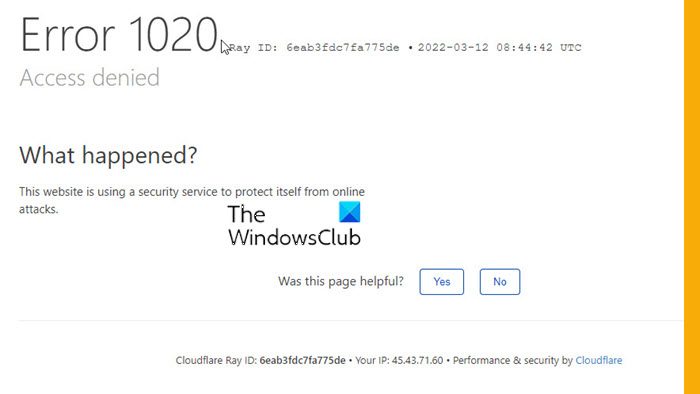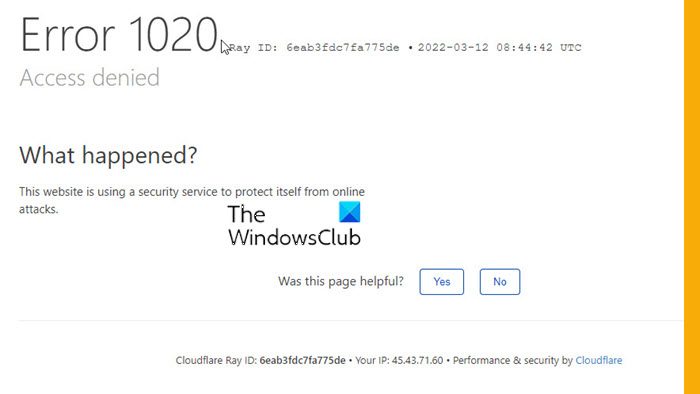How do I bypass 1020 Cloudflare?
Cloudflare is a web firewall that protects websites from potential threats. You can not bypass error 1020, you have to resolve the issue in order to go for the site. We have mentioned several solutions in this article that should fix the problem for you. It would be better for you to follow the solutions in the given order as it will take a lot of your time.
Fix Cloudflare Error 1020, Access denied
If you want to fix Cloudflare Error 1020, Access denied, then check out the following solutions. Let us talk about them in detail.
1] Disable or Enable VPN
Virtual Private Networks or VPNs can affect your network, in a positive or negative way. So, if you are connected to a network, try disabling it, and then refreshing your site. If you are not connected to a network, then download a free VPN and check if they work.
2] Restart your Router and PC
The issue can be because of a glitch that can be resolved by restarting the devices. You should first restart your computer and check if that works. If the issue persists, then restart your router, you should follow the given steps to do it right.
Turn off your Router.Unplug the network device and wait for 30 seconds.After 30 seconds, plug the router back in.Turn on your router.
Hopefully, this will do the job for you.
3] Clear browser cache
Corrupted cache and browsing data can cause error code 1020 in Cloudflare. The best way to resolve the issue is by clearing out the cache. This won’t delete any personal files of yours, nor will it remove saved passwords, so, there is nothing to lose. You can without any problem delete the cache and browsing data in Firefox, Chrome, Edge, and Opera. Then, restart your computer and check if the issue persists. Hopefully, it will do the trick.
4] Check your date and time
You have to make sure that your date and time are correct, otherwise, it will be difficult for your computer to communicate with the server, which as a result will cause the error code. If your date and time are incorrect, make sure to fix the clock and see if it works.
5] Enable Cookies
When you go to a website, it asks you to enable Cookies. If you don’t enable the Cookies, then chances are the error code in question will be triggered. So, when you go to a website, and it asks you to enable Cookies, just do it. Also, make sure that your browser is not configured to disable Cookies. Follow the given steps to do the same. Chrome Go to the following location. And make sure that the website you are trying to check is not under “Sites that can never use cookies”. Edge Go to the following location. Remove the website from the Block list, if it is there. Firefox Go to the following location. about:preferences#privacy Click on Manage Exceptions from Cookies and Site data and make sure that the site is not blocked.
6] Disable Extensions
There are a ton of extensions that can interfere with your browser and forbid a site from opening on it. What you have to do is try trial and error, just go ahead and disable one extension, then keep on disabling them until the issue is resolved. This way you will be able to identify the culprit and remove it for good.
7] Troubleshoot in Clean Boot
Extensions are not the only things that can interfere with your browser. A lot of apps can do the same and stop some sites from opening on your computer. To find out what’s causing the issue, you need to perform Clean Boot.
8] Exit the site and look for another site offering that content
This may not be a solution but it is something you can do if nothing is working. There are a lot of websites with similar content, just probe a bit and go to that site.
9] Contact the Site Owner
If you did everything and you are still not able to resolve the issue, then chances you have violated the firewall rules. That’s why, you should contact the site owner, if you can, and ask them for solutions. The firewall rules are created by the site admin, so, there is nothing to worry about, just go to Contact Us or About page on that site and communicate with the administrator. That’s it!
Why is Cloudflare blocking my IP?
Usually, Cloudflare doesn’t block your IP, but if it doing that, then chances are, you are using a dynamic IP address. Most of the routers and modems use dynamic IP uses that. However, the chances of your IP being blocked are very low, so, if you are seeing a Cloudflare error, then use the error code to search for solutions. Also Read: How to setup and use Cloudflare 1.1.1.1 for Families.