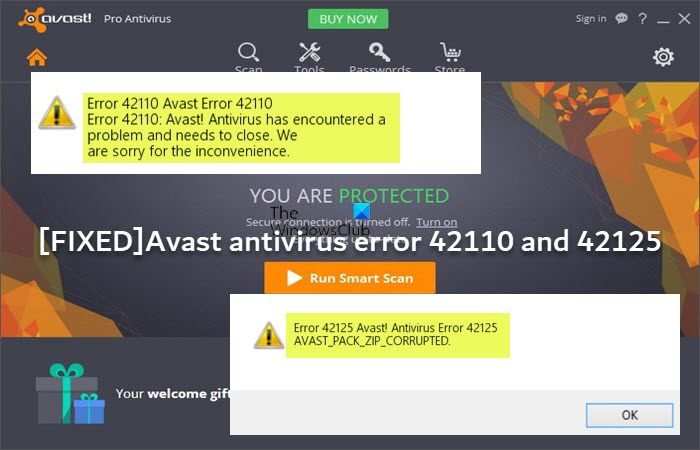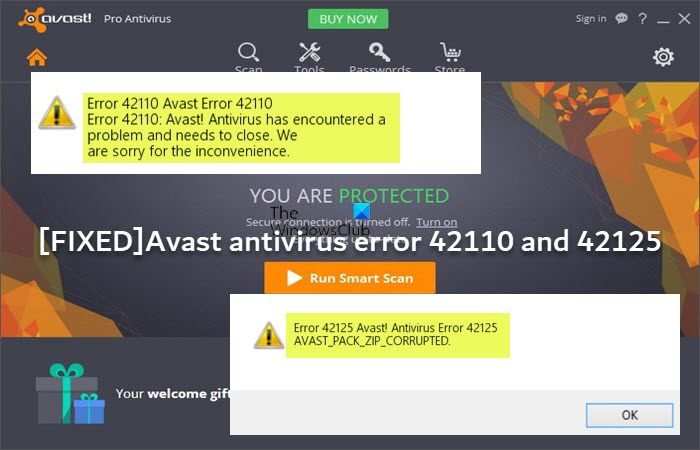When this issue occurs on your Windows device, you will receive the following corresponding error message with the respective accompanying code; You are likely to encounter any of the error code due to the following reasons;
Decompression bomb (aka compression or zip bomb) issueSoftware conflictInstallation issueDamaged or missing Avast filesAvast Anti-Malware expiredUnstable or bad network connectionFile corruption in the System Restore volume
Avast antivirus error 42110 and 42125
If the Avast antivirus error 42110 and 42125 has occurred on your Windows 11/10 computer, you can try our recommended solutions below in no particular order to promptly fix the error on your system. Let’s take a look at the description of the process involved concerning each of the listed solutions
1] Update Avast
It’s likely the Avast antivirus error 42110 and 42125 that occurred on your Windows 11/10 computer could be due to the security software is not updated. In this case, to rule out this possibility as a potential culprit, you can update Avast. To update Avast to the latest version/build, do the following:
Launch the Avast application.In the app interface, click on Action Menu from the top right corner.Next, select Settings from the left side.Navigate to the General tab.Click on Update.Next, click on Check for Updates inside the Update sub-tab.
Avast will now automatically download and install the latest version. Wait for some time until the process completes.
Restart Avast on the prompt.
Now, try running the boot scan and see if the error code is triggered again. If so, try the next solution.
2] Run SFC scan
System file corruption is also a likely culprit which can prevent Avast from running a malware scan. In this case, you can run SFC scan and see if that helps. Likewise, if there is an error in the registry files related to Avast, then you may encounter an Avast registry file problem. In this case, you can repair the registry in its entirety and see if that helps.
3] Check and resolve Decompression Bomb issue
For most affected users, the most common reason for the errors in focus is that Avast believes it is handling a file that when uploaded can cause a DoS attack. The file in question is usually referred to as “decompression bomb” – a term for chronic documents (RAR or ZIP) with a high compression rate. When extracted, these documents can become very large and take up all the disk space and hog system memory as well. These “decompression bombs” are used repeatedly in DoS attacks by threat actors with the intention to weaken and incapacitate virus scanners; but due to majority of security tools can detect this practice, the security software won’t scan the archive in order to avoid crashing the system or make it more vulnerable to attacks. So, if this is the case for you, the best way to resolve the issue you are currently facing is to simply delete the file and initiate another boot-time scan in Avast at the next system startup. If you still need the file you deleted, you can try downloading it from a trusted source.
4] Uninstall any other security software (if applicable)
Software conflicts assuming you have other security software other than Avast installed and running on your Windows 11/10 device can give rise to the errors in highlight. In this case, you can remove any other third-party antivirus programs from your PC using the dedicated AV removal tool to remove all files associated with that antivirus program.
5] Disable and Re-enable System Restore
This solution worked for some affected users that reported the errors appears to be some kind of system file corruption having to do with the system restore volume. In this case, they were able to resolve the issue by disabling system restore, then reboot the Windows 11/10 PC, and on boot, re-enabled system restore. Afterwards, running the boot scan with Avast completed successfully without issues.
6] Repair/Reinstall Avast
If nothing worked so far to resolve the issue, you can first repair Avast; and if not helpful, you can simply uninstall Avast and then download the web installer or offline installer and reinstall the latest version of Avast on your system. To repair Avast, do the following:
Launch the Avast application.Click on Action Menu at the top right corner.Select Settings.Navigate to the General tab.Click on Troubleshooting from the list of sub-menu items.On the right pane, scroll down to the Still having problems section.Click on the REPAIR APP button.Click on Yes at the confirmation prompt and wait for the initial scan to complete.Finally, click on Resolve all on the next screen to fix all the identified potential issues related to Avast.Restart the computer when done.
Alternatively, you can repair Avast via the Settings app or via Programs and Features applet in Control Panel. Hope this helps! Related post: Fix Avast Update Helper Errors 1316, 1638, 1603
How do I fix error 42125 ZIP archive is corrupted?
To fix the error 42125 Zip archive is corrupted on your Windows 11/10 PC, try the following suggestions:
Delete junk files on the system.Check hard drive for errors.Update the driver of your device.Perform a system scan.Update Windows to latest version.Reinstall Avast program.
What is the file is a decompression bomb?
A decompression bomb or zip bomb is a malicious archive file that contains a lot of repeated data that can crash the program reading it. Also known as the ‘zip of death’, a zip bomb is often used to render an antivirus program useless, so that more traditional viruses can gain entry into a system.