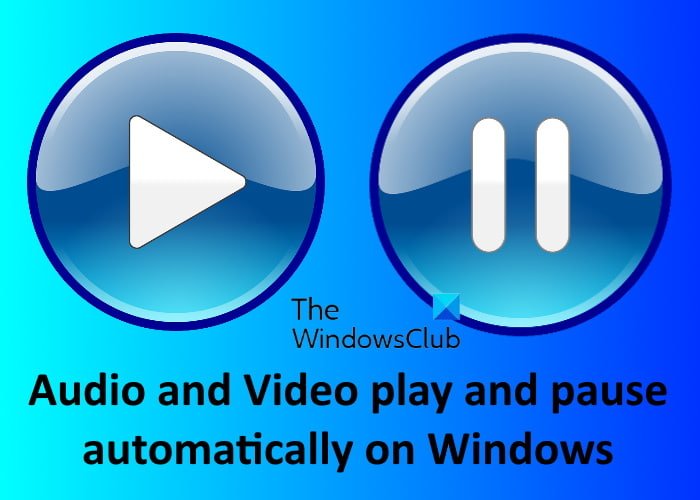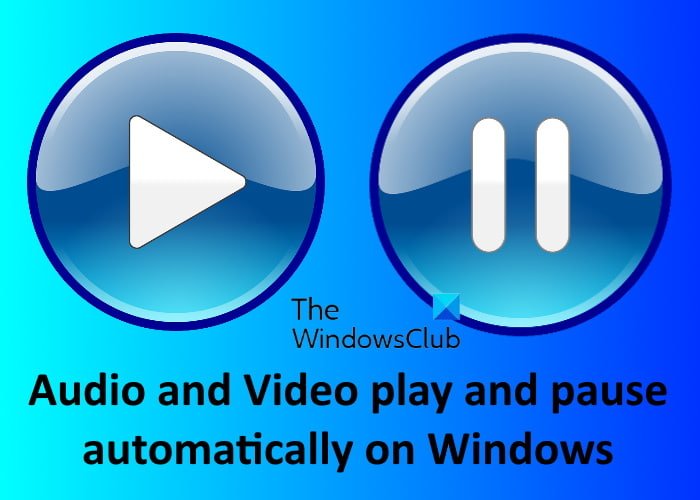Audio and video play and pause automatically on Windows PC
We suggest you try the following solutions to fix the issue: Let’s have a detailed look at these troubleshooting methods so that you could know how to perform these fixes.
1] Run Hardware and Devices Troubleshooter
The Hardware and Devices Troubleshooter is a Windows built-in tool. As the name implies, it helps users detect hardware-related problems and fix them if possible. Because this issue may occur due to some hardware fault, running this tool may be beneficial for you.
2] Run Audio and Video Troubleshooters
The Audio and Video Troubleshooters are the dedicated troubleshooters in Windows OS that help users fix the errors related to audio and video respectively. Follow the instructions below to run Audio Troubleshooter: The following instructions will help you run Video Troubleshooter: Windows will take some time to troubleshoot the problem. After the troubleshooting gets completed, check if the issue is fixed or not.
3] Turn off the Bluetooth of your system
Some users have reported that they were able to fix the issue after disabling the Bluetooth of their computer. You can also try this trick and see if it brings any changes.
4] Rollback display and audio drivers (if the option is available)
The rollback option is used to uninstall the current version of a driver and reinstall its previous version. This option is beneficial if you start encountering errors after a certain update. The steps to rollback the display and audio drivers are listed below: Similarly, you can rollback your audio driver from the Device Manager. You will find it under the Audio inputs and outputs node.
5] Update display and audio drivers from the manufacturer’s website
If the rollback option is grayed out, it means that the previous version of the driver is not available on your system. Now, you can try one thing, update the display and audio drivers from the manufacturer’s website. The steps for the same are listed below: Now, check if the issue is fixed.
6] Disconnect and reconnect Echo Dot
Many users were experiencing this issue after connecting the Echo Dot device to their computers. If you have connected Echo Dot to your system and are experiencing the same issue, try disconnecting and reconnecting it. The following instructions will help you with that: Hope this helps.
How do I fix sound and playback issues on Windows 11/10?
Sometimes, sound and playback issues occur due to some defects in hardware, like faulty cables, audio jacks, speakers, etc., whereas sometimes, it occurs due to software issues, like outdated or corrupted audio drivers, outdated version of Windows OS, etc. Hence, whenever you encounter such issues on your system, first, make sure that your hardware is working fine. If you do not find any fault in the hardware, we suggest you try these troubleshooting tips to fix sound and playback issues on Windows 11/10. That’s it.