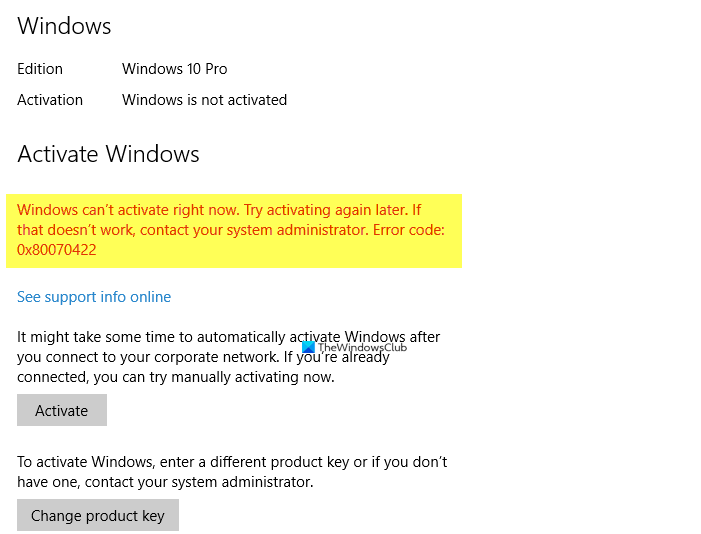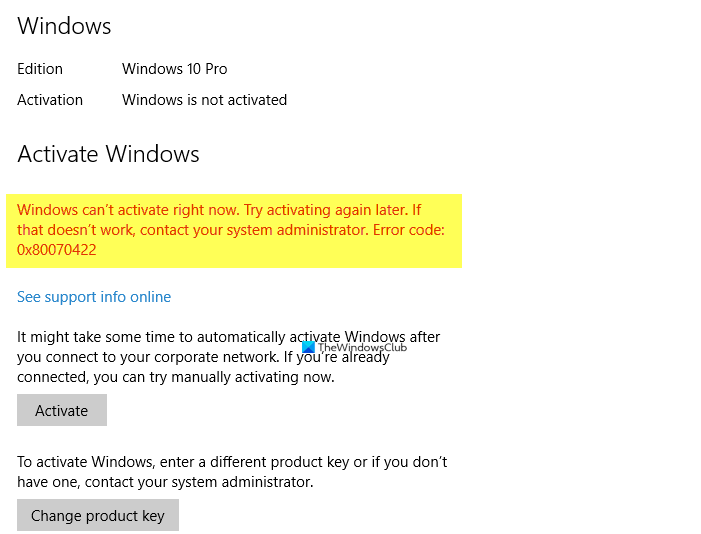Windows Activation Error 0x80070422
The error could be due to some reasons like using a copied license, the key is not legitimate or maybe the Windows 10 installed does not correspond with the Windows edition you were previously running. Some other reasons could be – Well, let’s check out the fixes.
1] Check the status of Windows License Manager Service
Open Service Manager and check the status of Windows License Manager Service. It should be set to Manual and Started.
3] Run Activation Troubleshooter
If your internet connection is working fine and you are using the correct license key, still getting the activation error, you may try running the Activation Troubleshooter. To use the troubleshooter, select Start > Settings > Update & Security > Activation , and then select Troubleshoot. The activation troubleshooter is available only if your Windows 10 isn’t activated. The option disappears once you activate it. If any of the Services are not running properly, the Troubleshooter will reset them to their default configuration.
3] Check the internet connection
This is actually one of the most common reasons for the activation error. Check if your internet connection is working well during the activation. An intermittent connection can hinder the activation and you may get this error. Fix the internet connection and try again.
4] Check Firewall Settings
This often happens with the Windows Update and Windows Activation. Do check your firewall settings if you are getting the Windows Activation Error 0x80070422. Turn your Firewall off for a while and try again.
5] Check or Change the license key
You are possibly using the wrong license key which is why you are getting the Windows 10 Activation Error 0x80070422. Maybe you used a Volume Licensing Key. If you are seeing the activation error, you are probably using the wrong key bought cheap off the internet. It’s best to go to the Microsoft Store, and buy it. Depending on how you’ve received your copy of Windows 10, you will require a 25 character product key or a digital license to activate it. You won’t be able to activate it without one of these. Basically, your license has to match the Windows edition that you bought or are entitled to. You should know which edition you purchased. To check this, select the Start button, then select Settings > Update & Security > Activation . Please note that you don’t need a product key for the activation if you are using the digital license. The digital license is by default linked to your Microsoft and your PC so as soon as your machine is connected to the internet and you are logged into your Microsoft account, you are all done. If you are using a product key and getting this error, check your key and change it. Click Start > Settings > Update & security > Activation > Change the product key then enter the new product key then click Next to Activate. You can also change the Windows product key by typing the following in an elevated command prompt and hitting Enter: Your product key must be in an email from whoever sold Windows 11/10 to you. Helpful links:
Troubleshoot Windows Activation ErrorsTroubleshoot Windows MAK Activation errors.
Similar error code posts:
Windows Update error 0x80070422WslRegisterDistribution failed with error: 0x80070422Error 0x80070422 The Service Couldn’t Be Started in Windows DefenderXbox App sign-in error (0x409) 0x80070422.