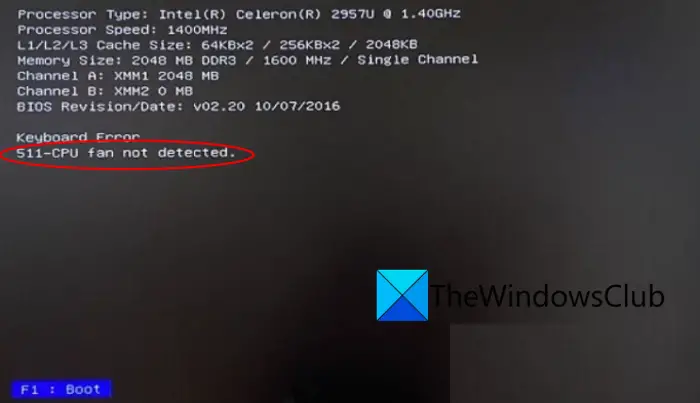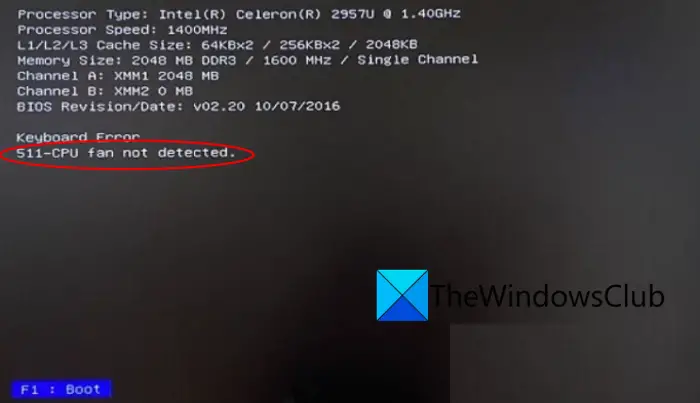A CPU fan is an important component for a computer system to effectively disperse heat and keep your CPU in a cool and healthy state. So, it is an essential component to run your computer smoothly. In case it fails, you will receive this error. The error message also prompts you to press F1 to boot the computer up which will boot your PC. Now, if you are one of those experiencing the same error, this guide will help. In this post, we are going to discuss multiple methods to fix the 511 CPU Fan not detected error.
What does it mean 511 CPU fan not detected?
The 511 CPU fan not detected error basically means that the CPU cooling fan has either failed or is disconnected. It might also be physically damaged which is triggering the error. You will have to get it repaired or replaced to fix the problem.
What causes the 511 CPU Fan not detected error?
Here are the possible reasons that might cause the 511 CPU Fan not detected error:
If there is any physical damage to CPU fans, heatsink, or motherboard, it can trigger the error in hand. So, in that case, you can check for physical damage and repair or replace it if there is one.In case CPU fans are dirty and dusty, it can prompt the error in hand. If the scenario is applicable, make sure you clean your CPU fans.Weak or loose connections of internal CPU fans might also cause this error. Hence, make sure all your CPU fans are well and securely connected.In some instances, your customized BIOS settings can be another reason for the same error. If the scenario applies, you can reset BIOS settings to default values to fix the error.
Based on the above scenarios, you can apply a suitable fix to resolve the error. See: CPU Fan Speed Error Detected: Press F1 to run setup.
Fix 511 CPU Fan not detected error during Boot
Here are the multiple working methods you can try to fix the “511-CPU Fan not detected” error during boot: Let us discuss the above methods in detail now.
1] Make sure there is no physical damage
As mentioned earlier in this post, this error can be a result of any physical damage that happened to the fans, heatsink, or motherboard over time. In that case, you will have to check your CPU for any physical damage. For that, you can shut down your PC, unplug it, and then open the case to look for any kind of physical damage. You can check and analyze the fans, fan rotors, heatsink, and motherboard for physical damage. However, if you don’t know how to check that, you will have to take your PC to a certified technician and get your CPU checked. In case there is indeed physical damage that is causing the “511 CPU Fan not detected” error, you will need to get it repaired to fix the error. After you get the damaged CPU part repaired, you must not see the error. You might even need to replace that part in case the damage is unrepairable. If there is no physical damage and you still get the same error during boot, there might some other reason for this error. So, move on to the next potential fix to resolve the error. Read: Fix Processor Fan Error Code 2000-0511 on Windows computer.
2] Clean the internal CPU fans and heatsink
There are also chances that the error might be triggered due to the build-up of dust. It can cause problems in the normal functioning of your PC components, and also cause the error in hand. So, if the scenario is applicable, you can try cleaning the internal CPU fans and heatsink and then see if the problem is fixed. You can use a can of compressed air or a blower to clean the dust off the fans and the heatsink. So, just shut down your system and unplug your computer, and then try cleaning the dust. Do note that clean the fans without rotating as that can damage the component. When done, plug in your PC and start your PC. Check whether or not the error is now fixed. See: How to prevent or fix Overheating and Noisy Laptop Fan issues?
3] Secure CPU fan connections
The “511 CPU Fan not detected” error can also be triggered in case any of the CPU fan cables are loosely connected, or the cables are connected to the wrong socket. Because the PC won’t be able to recognize whether the fan is plugged in or not and you will get the error in hand. Hence, ensuring that the cables are securely connected must help you fix the error. Here’s how to do that: In case you still receive the same error, we got one more fix for you. Simply move on to the next solution to resolve the error. Read: How to Control Fan Speed on Windows computers.
4] Reset BIOS settings to default
If you have set up some custom BIOS settings, in some instances, it might lead to the internal CPU fan failing. As a result, you might see the “511 CPU Fan not detected” error. So, if the scenario is applicable, you can try resetting BIOS setting to default to resolve the error. Just access your BIOS settings on the startup by pressing the respective key. Then, access the reset to default option and tap on it. After that, reboot your PC and hopefully, you won’t see the error anymore. That’s it! Hope this article helps you get rit rid of the 511 CPU Fan not detected error. Now read:
Best CPU Coolers to bring the heat down in gaming PCs.CPU is not running at full speed or capacity in Windows.