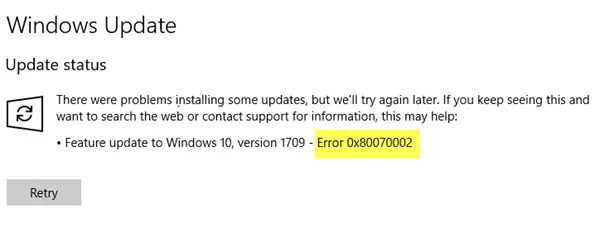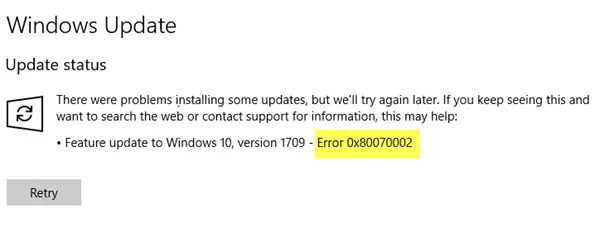Fix Windows Update error code 0x80d02002
Try each of these suggestions one after the other, and see which helps you update your computer.
1] Rename SoftwareDistribution folder
To solve this, it is advisable to rename the SoftwareDistribution folder. Before renaming, you will need to stop the Windows Update Service and BITS Update service. Open an elevated command prompt windows, type the following commands one after the other, and hit Enter: In case this simple rename command doesn’t work, make sure to follow the detailed guide to rename the SoftwareDistribution folder.
2] Reset Catroot2 folder
Next, reset the Catroot2 folder. These are some of the important Windows OS folders which are required while the Windows Updates process.
3] Fix Broken Windows Update client
You can use the DISM tool to repair the Windows Update client. However, you will need another PC or use another Windows from a network share to fix it.
4] Run Windows Update Troubleshooter
Run this inbuilt Windows Update troubleshooter to fix most of the common Update problems on Windows 10.
5] Run Microsoft’s online troubleshooter
You can also fix Windows Update Errors using Microsoft’s online troubleshooter. It will scan your PC for issues, and fix the problems. Let us know if this post helped you solve the issue.