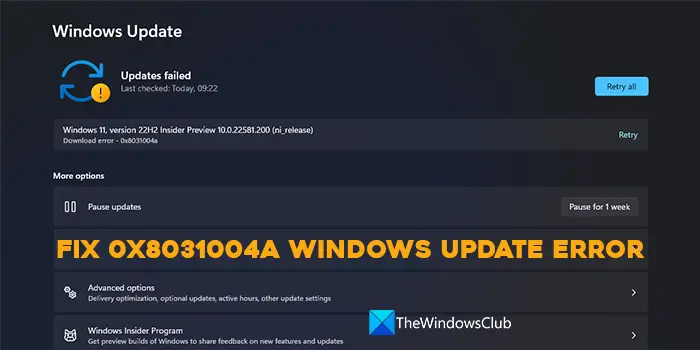There are many potential causes of error 0x8031004a on Windows 11. Apart from having a poor internet connection, they could include the firewall, VPN or security software slowing down the download. A corrupted Windows Update cache or system components can also cause this error code to appear. Generally speaking, if you face Windows 11 update and install errors, you must restart your PC and try again. Then if the problem is not fixed, you need to run the Windows Update troubleshooter that is available in the Settings app. It will fix the issues triggering the error and helps you install the update. If the error persists, ensure the Services related to Windows Update are running. After that, reset Windows Update components and run SFC and DISM scans to repair system files and Windows image files, respectively.
Fix Windows Update Error 0x8031004a
To fix Windows Update Download Error 0x8031004a on Windows 11/10, when you try to install an Update or a Feature Upgrade, you can follow these suggestions. Let’s get into the details of each method and fix the error.
1] Run Windows Update Troubleshooter
Windows comes with a bunch of troubleshooters that can help you fix almost all issues that generally occur on a PC. There is a troubleshooter for Windows updates too. Since the error is related to the Windows update, you need to run the Windows Update troubleshooter that is available in the Settings of your PC. To run the Windows Update troubleshooter,
Open the Settings app using the Win+I keyboard shortcut.In the System menu, you will see Troubleshoot tab. Click on it.Then, click on Other troubleshooters.You will see many troubleshooters there along with Windows Update. Click on the Run button beside it and follow the on-screen wizard to complete running the troubleshooter and fix the issues that are causing the error 0x8031004a on Windows 11.
Related read: Windows Update Troubleshooter not working
2] Temporarily disable Antivirus or other security software
There are chances that the third-party antivirus program you have installed on your PC might be working against the Windows Update installations or blocking it. You need to disable it or uninstall it until you complete the installation of the update.
3] Clear contents of SoftwareDistribution and catroot2 folders
Clear the contents of the SoftwareDistribution folder as well as the catroot2 folder and see if it helps.
Our portable freeware FixWin allows you to reset this and most other Windows settings or functions with a single click.
4] Make sure that Windows Update related Services are running
If the Windows Update-related Services on your PC are not running, you might see the error 0x8031004a while updating. Open Windows Services Manager and check the Windows Update-related Services like Windows Update, Windows Update Medic, Update Orchestrator Services, etc are not disabled. The default configuration on a standalone Windows 11/10 PC is as follows:
Windows Update Service – ManualWindows Update Medic Services – ManualCryptographic Services – AutomaticBackground Intelligent Transfer Service – ManualDCOM Server Process Launcher – AutomaticRPC Endpoint Mapper – AutomaticWindows Installer – Manual.
This should fix your issue.
5] Reset Windows Update Components
The other way to fix the error 0x8031004a on Windows 11 is to reset the Windows Update Components. The process involves stopping Windows Update Services, deleting the qmgr*.dat files, flushing the SoftwareDistribution and catroot2 folders, resetting BITS service and Windows Update service to default, re-registering the BITS files and Windows update-related DLL files, deleting incorrect Registry values, resetting Winsock, and finally restarting Windows Update service.
5] Install Windows Updates in Clean Boot State
If none of the above methods helped you fix the error, run Windows Update in Clean Boot State. Only the necessary components and programs run in the Clean Boot state. It should eliminate most of the causes of the error and let you install the updates without any errors. This is how you can fix Windows Update error 0x8031004a. Related read: Fix Windows Update Error 0x8007065e; Feature Update failed to install.
How do I fix the Windows update not downloading?
If the Windows Update is not downloading, it can be mostly due to the antivirus blocking the Update services from doing their jobs. However, it is not the only factor that can cause this error, if some of the Windows Update files or components are corrupted or missing, there is a high chance that said error. Follow the linked post to resolve the issue. Similar error code: BitLocker Drive Encryption cannot be used, Error 0x8031004A.