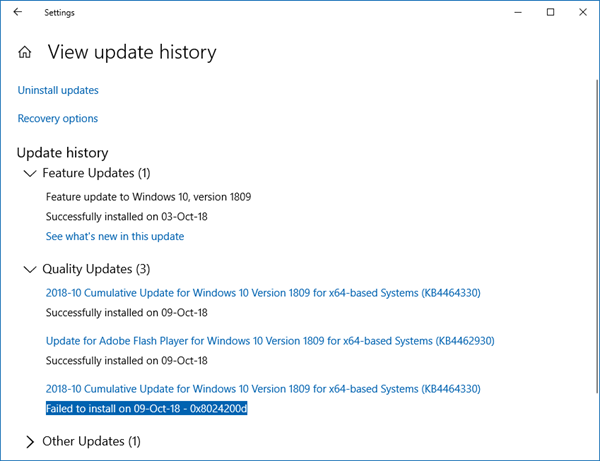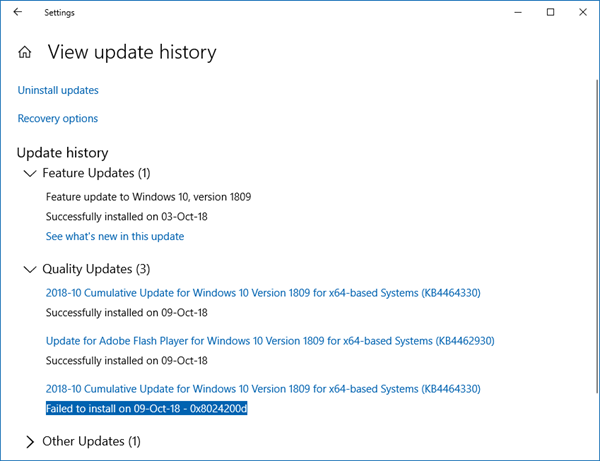Today, we’re back to tell you about another error we just came around. While upgrading from our Windows OS via Windows Updates, we got the following error message:
Fix 0x8024200D Windows Update error
If you are face such error codes, do make sure that it’s not specifically Windows Update problem. That is, check if you can install other Windows Updates available to you. If all of the updates fails with some error code, you can try the Windows Update Automated Troubleshooter to find the cause and fix it. If updates install without any problem and you face the error only when you install specific Windows 10 update for an upgrade, then you need to take a different approach to solve the issue. In such a case, it can be concluded that Windows has blocked your upgrade and it’s not solely a Windows Update error. Following are the fixes you may try to solve this problem:
1] Using Command Prompt
- Open an elevated or administrative Command Prompt. We will rename the Download folder of the SoftwareDistribution folder.
- In the administrative Command Prompt window, type these commands one by one and press Enter key after each:
Once each command has been executed successfully, you can reboot and re-try to install updates.
2] Reset Windows Updates Components manually
You can use our FIX WU utility to reset Windows Updates components on your system. This will bring Windows Updates and their dependencies to factory default conditions.
3] Upgrade using Windows Upgrade Assistant
Microsoft has made available the Windows Installation and Media Creation tool. It helps you to download and install Windows 11/10 upgrade easily.
4] Check if you have the latest SSU installed
You also need to check if you need to install the latest servicing stack update (SSU) for your operating system. Hope something helps.