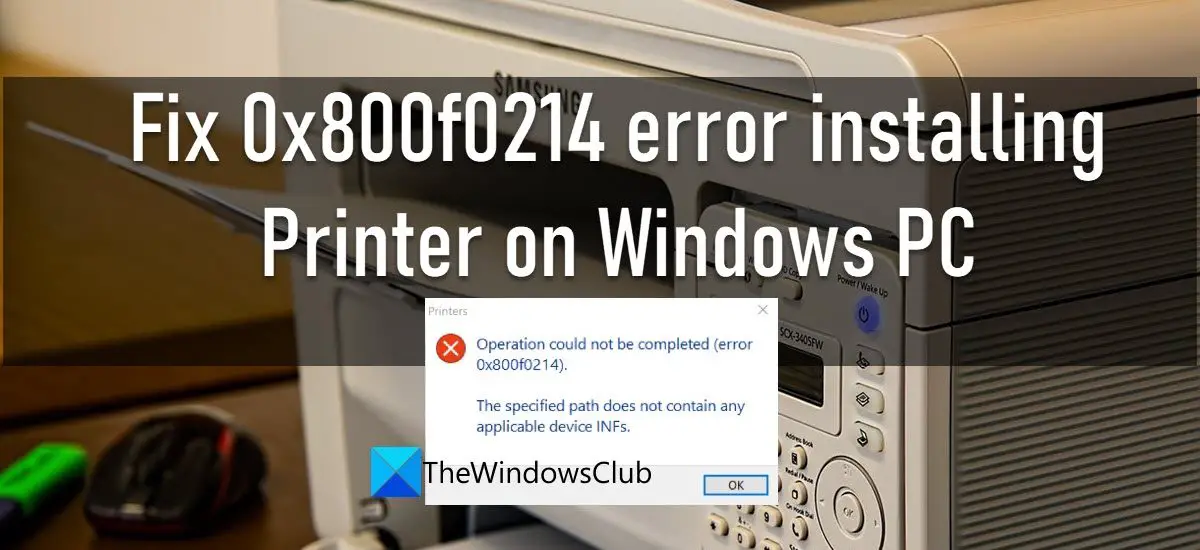The error says: The error message indicates that a valid driver file cannot be found at the location where the OS is looking for the printer driver. This results in printer driver setup error 0x800f0214. The error message could also read:
Fix 0x800f0214 error installing Printer on Windows PC
The following solutions will help you fix 0x800f0214 error while installing a printer on Windows 11/10 PC: Let us have a look at these solutions in detail.
Printer driver was not installed
1] Run the Printer Troubleshooter
Start by running the Printer Troubleshooter. Windows offers a built-in printer troubleshooter that checks the printer for connection and communication issues. If there’s an issue with your printer or the Spooler service, printer troubleshooter will identify and fix it.
2] Temporarily disable Windows Firewall or any other Security Software
Next, switch off the Windows Firewall or any other security software that you’ve installed, and check if it helps. Third-party antivirus software or firewall may sometimes block your computer’s communication with printers on a given network. You can temporarily disable the firewall software to see if that is the cause of the driver installation issue. Do not forget to re-enable the firewall; otherwise, your system will be at risk of malware attacks. You can also allow the printer programs through the firewall in Windows 11/10. Read: Best Free Internet Security Suite Software for Windows PC.
3] Uninstall and Reinstall the printer driver in Compatibility mode
If the above solution doesn’t help, uninstall and reinstall the printer driver in compatibility mode. There may be chances that the printer driver you’re trying to install is not compatible with the Windows 11/10 build on your PC. In that case, you need to either upgrade Windows to the latest version or reinstall the driver in compatibility mode. Check your printer manufacturer’s website to download the latest available driver. Once downloaded, reinstall the driver in compatibility mode, following the steps mentioned below: You can also download a compatible driver for your current Windows OS build from the manufacturer’s website.
4] Check if Network Discovery and Printer Sharing is on
This solution applies in case of getting the error while trying to install the printer driver on a shared network. Printer Sharing is a Windows feature that allows you to print using a printer that’s not connected to your PC but is on the same network. To install a printer driver on a shared network, you should enable network discovery and turn on file and printer sharing on your Windows PC. Hope the above solutions will fix the 0x800f0214 printer error on your Windows PC. Don’t forget to share your feedback in the comments section below.
How to allow printer through the firewall in Windows?
Follow the steps to allow printer through Windows Defender Firewall on your Windows 11/10 PC:
What is an INF file?
INF file is a setup file in the driver package that guides the installation of a printer driver. It consists of the location of the catalog file (file that contains the digital signature of all the files in a driver package), list of source files to be copied to the system, supported system architecture, and the exact name of the printer driver. Read Next: Fix Printer Error 0x00000077, Operation could not be completed.