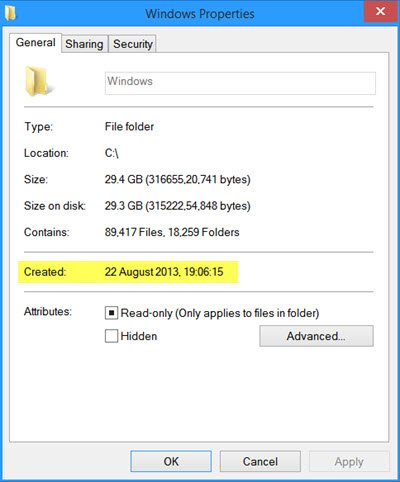Windows Installation Date
To find the installation date of your Windows 10 OS:
1] Windows folder Properties
The easiest way to find out when your Windows OS was installed, would be to right-click the Windows folder, select Properties and see the entry in front of Created under the General tab. Here you will see the time and date.
But if you have upgraded your Windows version to a higher version, you will see the date when the earlier version was installed and not when the latest version was installed or upgraded. In my case, it shows the day I first installed Windows 8 – and not the Windows 8.1 date.
2] Check the Windows Registry
The Windows Installation Date is also stored in the Windows Registry in the following key, as UNIX time, ie as a 32-bit value displaying the time in the number of seconds since 1st Jan 1970.
My Windows was installed 1382359164 seconds since 1st Jan 1970, so you need to do some calculations to arrive at the figure.
3] Use the systeminfo command-line tool
The easiest and the most convenient way of finding the Windows Installation Date would be to use the systeminfo tool, which we have already talked about. To use this built-in tool, open a command prompt window, type the following, and hit Enter:
You will be able to see the Original Install Date. Read: How to find the Installation date for apps and programs?
4] Use a PowerShell command
The Windows install date is also stored in the property InstallDate of the WMI class Win32_OperatingSystem. You can use PowerShell to get the date and time of installation. To find out the date, open Windows PowerShell as Administrator, change the path to C drive, type the following, and hit Enter:
The date and time your Windows was installed will be displayed! Now read: How to find out System Uptime. Enjoy the rest of the day! :)