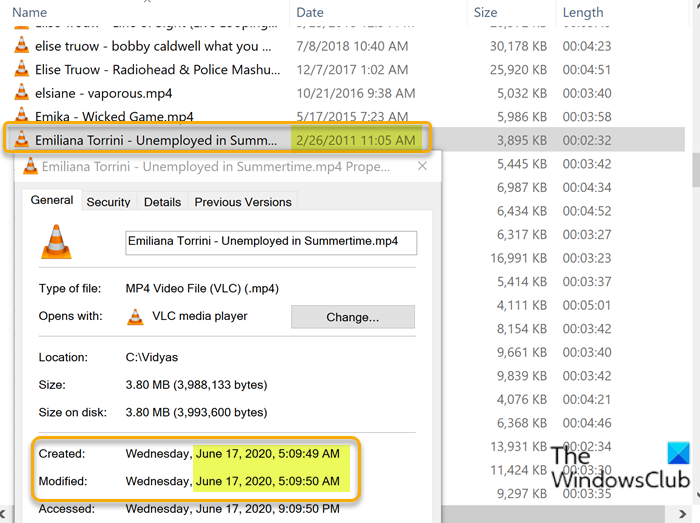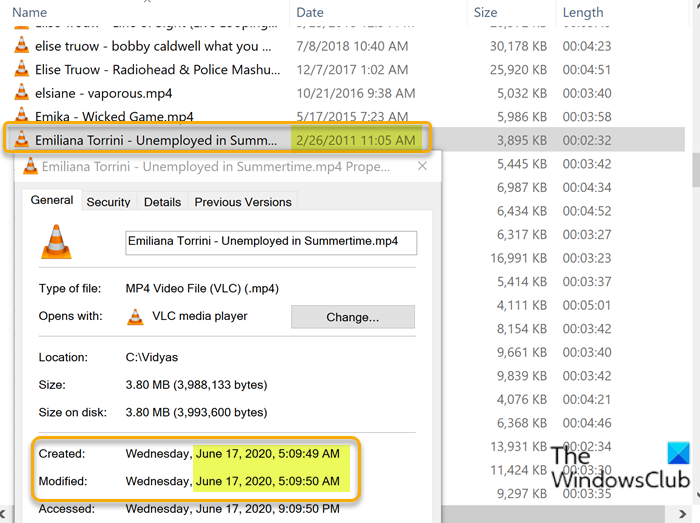Files showing wrong dates in File Explorer
The issue is caused by the way that the Windows 11/10 filing system works. It keeps track of no less than three different dates for each file on the disk drive, which are:
The date the file was createdThe date the file was last modifiedThe date the file was last accessed
As you can see from the image above, Windows 11/10 will normally show the file creation date and no matter how much or how often the file is updated, the creation date is unchanged. This is great if you actually want to see when files were created, but it does not help if you want to see which files were recently updated.
The fix is a simple one. To resolve the issue, do the following:
Press Windows key + E to open File Explorer.In the File Explorer window, right-click the Date column header – a list of the columns that can be displayed is shown. The ones that are visible have checkmarks next to them.Now, uncheck the Date option to remove the column.Next, right-click one of the column headers and check the Date modified option on the menu. This adds it as a new column and it will appear as the last one on the right following all the other columns.Now, to get the column back to its original position, which is immediately following the Name column, you will have to click and drag and drop the Date modified column where you want it.
That’s it! Once a folder is configured to use certain settings, such as the date modified and not the date created, it remembers it and uses it whenever that folder is viewed. Read: Windows does not remember window position and size. Let us know if this helped you.