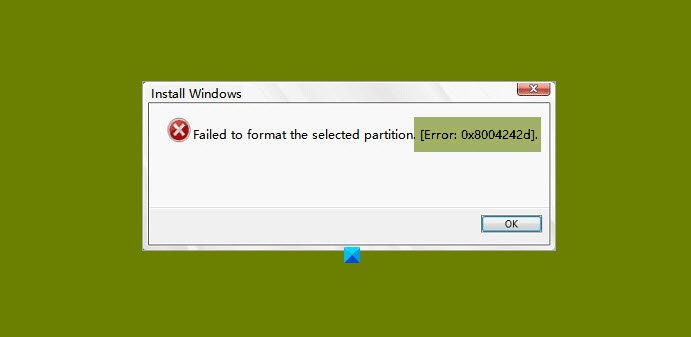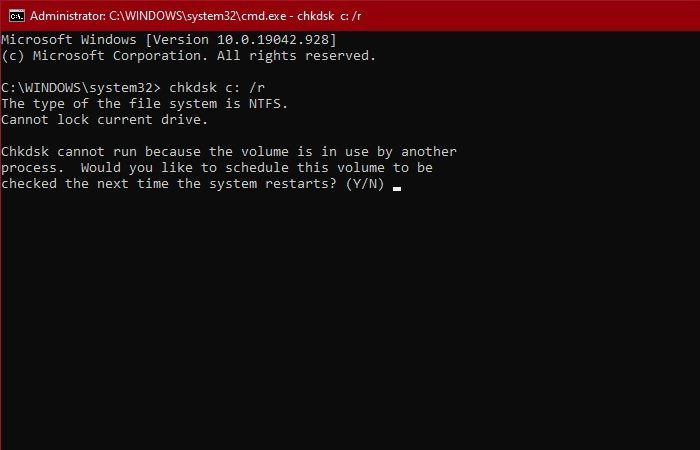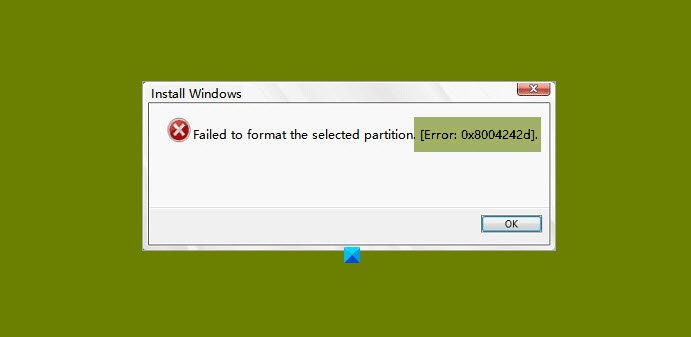Failed to format the selected partition, Error 0x8004242d
There can be many reasons behind this problem. Such as your OS is incompatible with the mass storage controller or the driver, issue in data cable or any other hardware, etc. However, we are going to cover every possible solution to this error. Before moving forward, make sure to check if your SATA Cable is connected perfectly. If it’s loose tighten it and check if the issue is fixed. If not, continue reading. These are the things you can do to fix Failed to format the selected partition, Error 0x8004242d. Let us talk about them in detail.
1] Use DISKPART
The first solution requires you to use Dispkpart.exe to clean the disk before formatting Hard Drives. So boot from the Installation Media and open Command Prompt from Advanced Options.
Type the following commands and hit enter
This will show you the list of all the drivers your computer has. You can look at their respective sizes to know the one causing the trouble. Now, use the following command to select that particular disk.
Note: Replace the
2] Run CHKDSK
The problem can be because of a bad sector in your hard drive. So, launch Command Prompt after booting the computer from Installation Media and run the following command. It will ask you to confirm, so, hit “Y” to do that. Let the command run and fix the error.
3] Delete all the partitions
The most common reason for this error is the corrupted Master Boot Record. The easiest way to fix this is by deleting all partitions. However, before doing this, make sure to create a System Backup Image.
4] Disable UEFI Boot Support
The problem can be because of a conflict between UEFI and BIOS. So, if you facing this error try disabling UEFI Boot Support to fix it. You can follow the given steps to do the same. Now, save the alteration and check if it fixes the issue. Hopefully, you are able to fix the partition error with the help of these solutions.