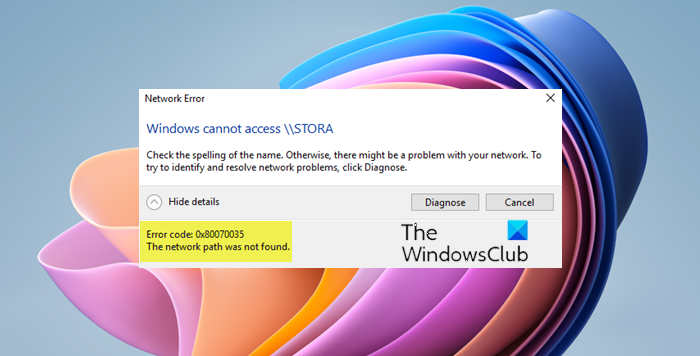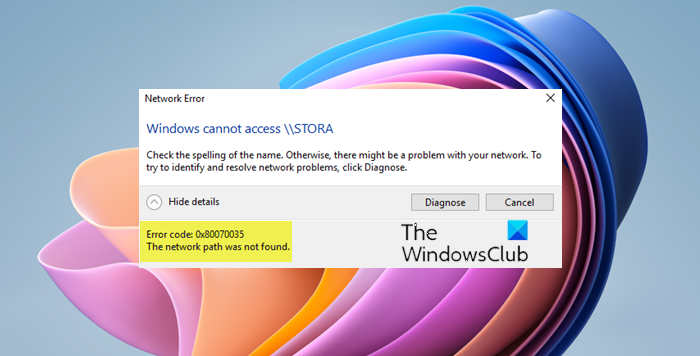Error code: 0x80070035, The network path was not found
The cause is basically with the Firewall or anti-virus program, but we will troubleshoot every possibility in this guide. Proceed with the solutions as follows: Before you begin, click on the Diagnose button on the error message dialog box and see if that helps. If not, then you may proceed.
1] Verify that the drive is shared
Before proceeding with changing any of the settings, we could verify that the drive is shared. Right-click on the folder and select Properties. In the Sharing tab, check the status of Network File and Folder Sharing. If the status is Not Shared, select Share.
Select the intended Network User for sharing the file, and then select the permission level for the user. Click on Apply and then OK to save the settings. The intended user should be able to access the shared file/folder now.
2] Ping IP address of the targeted computer
It might be possible that while the file/folder is shared correctly, the network channel isn’t connected right. We could test it by pinging the IP address of the target computer from the primary computer.
Press Win + R to open the Run window on the target computer and type the command cmd and hit Enter to open the Command Prompt window.
Type the command ipconfig/all and hit Enter. It would populate a bunch of information.
Note the value of the IPv4 address.
Now, open Command Prompt on the primary computer.
Type ping
3] Modify the Network Security settings
At times, the Network Security settings interfere with the file/folder sharing process. It could be resolved as follows: Press Win + R to open the Run window and type the command secpol.msc. Press Enter to open the Local Security Policy manager window. Navigate to Local Policies > Security Options in the left-pane. Double-click on Network security: LAN Manager authentication level in the right-pane to open its properties. Form the drop-down menu, select Send LM & NTLM-use NTLMv2 session security if negotiated. Select Apply and OK to save the settings. Restart the system.
4] Disable the anti-virus and Windows Defender Firewall temporarily
While the anti-virus and Windows Defender Firewall protect the system, at times they misjudge the threats and block functionality useful for the system. This might be the case here. Thus, you could disable the anti-virus in the system and the Windows Defender Firewall temporarily to isolate this possibility.
5] Reinstall Network Adapter drivers
Outdated drivers could be one of the reasons behind the issue. You could consider updating the Network Adapter drivers as follows: Press Win + R to open the Run window and type the command devmgmt.msc. Press Enter to open the Device Manager window. Locate the Network Adapter drivers and expand the list. Right-click on each driver individually and choose Update Driver to update the drivers. Restart the system once done.
6] Enable NetBIOS over TCP/IP
Press Win + R to open the Run window and type the command ncpa.cpl. Press Enter to open the Network Connections window. Right-click on your network and select Properties. Double-click on Internet Protocol Version 4. Click on Advanced.
In the WINS tab, shift the radio button to Enable NetBIOS over TCP/IP. Click on OK to save the settings and restart the system. Hope it helps!