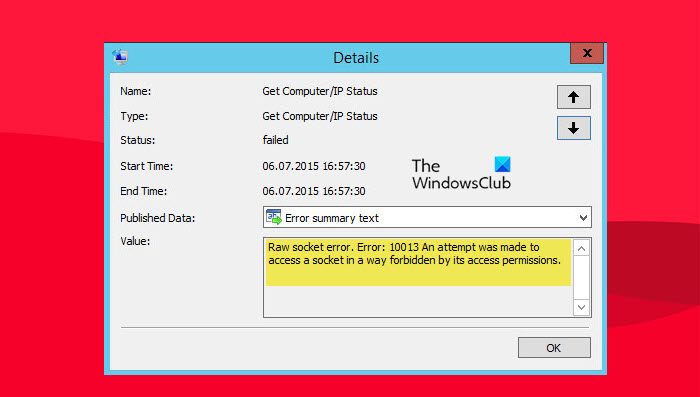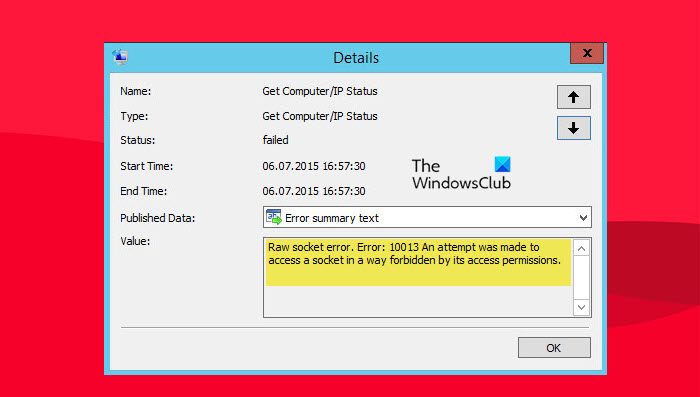Fix Error 1013, An attempt was made to access a socket in a way forbidden by its access permissions
This error comes when your Windows OS or any other third-party app tries to access a port that is already in use. Moreover, users can also encounter error 1013 when they are using third-party antivirus or VPN programs. If you see this error message, first of all, restart your computer and then retry. Use the following methods if you see Error: 10013, An attempt was made to access a socket in a way forbidden by its access permissions. Let’s resolve the said error by using these methods.
1] Turn off the Internet Connection Sharing
When you turn on the Internet Sharing all these protocols HTTP, HTTPS, FTP, SMTP, POP, and IMAP on all network computers starts accessing the resources from your computer. The problem begins when a socket cannot be accessed and the port is blocked or it is unenabled. To resolve this issue, we need to disable the Internet Connection Sharing Service from Service Manager.
Press Windows + R key to open the Run dialog boxWrite services.msc and press EnterIn a service Windows, search Internet Connection Sharing(ICS) serviceOnce you find out, double-click on it to open the propertiesIn the general, tab, select Disabled from the Startup time option.Save the changes and reboot your computer
Hopefully, your error will be resolved after disabling the Internet Connection Sharing.
2] Disable Windows Defender Temporarily
Next up, we need to disable the Windows Defender Antivirus temporarily so that it doesn’t interfere with the process. Before running the ipconfig/renew (or any other command), disable Windows Defender, once the execution completes, enable the antivirus again.
3] Uninstall Third-Party Antivirus
If you encounter this issue, first it should be checked whether third-party antivirus is interfering with the SMTP connections or not. It has been seen that antiviruses block certain ports used by the local host. So, we can clearly say that an overprotective firewall can be responsible for this said error. To resolve this issue uninstall or disable third-party antivirus (such as Avast, Norton, etc) temporarily and check if the issue is resolved Note: After resolving the problem, the antivirus should be installed and running again because it will protect your system from attack.
4] Restart the Internet Information Services (IIS)
Another way to fix this problem is to restart the Internet Information Service. Restarting the IIS service will drop all associated Internet services including FTP, SMTP, and NNTP, and it also will remove the stored data as well as glitches. Let’s use the prescribed steps to resolve your issue
Press the Windows key to open the start menuWrite cmd and right-click on Command Prompt, select Run as administrator.Select Yes to open Command PromptType “iisreset” and press enter to restart Internet Information Services.It will take a few seconds to stop and restart Internet services.
Now you check and see if your problem is solved.
5] Use System Restore point
There can be some problems in the system at any time, so, use the system restore point to roll back the configuration of the system to the previous state. This is only applicable if you have already created a system restore point. Follow the prescribed steps to use System Restore.
Press Windows + R to open the run dialog boxWrite rstrui and press enter to open System Restore.Select Choose a different restore point and click on next.Select Show more restore points.Select a restore point created on an earlier date and click on the next button.Click on the Finish button and Windows will automatically restart the older state will be restored at the next startup
Hopefully, your issue will be resolved after using this method. Read: Fix Network & Internet connection problems in Windows So, as you can see Socket error 1013 is not a normal network issue, it occurs when a port is used by more than one protocol or some other port issue. In order to resolve the issue, you need to either fix the port situation, check the protocols, or change the configuration of the system. Read: Release TCP/IP, Flush DNS, Reset Winsock, Reset Proxy with Batch File.