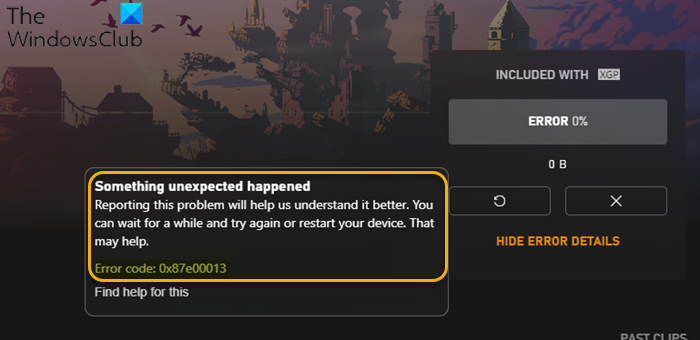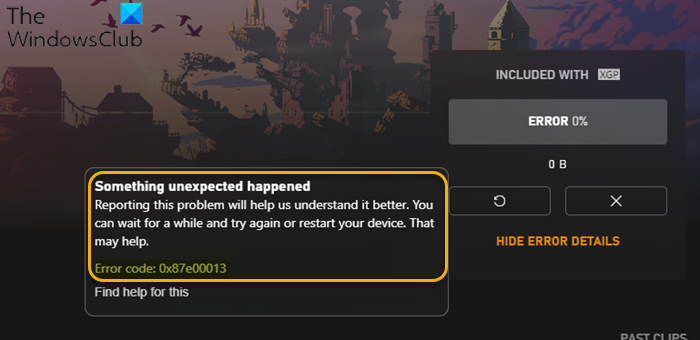When you encounter this issue, you’ll receive the following full error message:
Why does my Xbox not let me launch games?
Usually, if the Xbox won’t let you launch games, it’s most likely due to a game freeze or startup problem. This temporary issue can be easily and quickly resolved by exiting and restarting the game. If the game is running, try exiting to the Home screen by pressing the Xbox button on your controller to open the guide.
Error 0x87e00013 when updating or launching Xbox games
If you’re faced with this Error 0x87e00013 when updating or launching Xbox games issue, you can try our recommended solutions below in no particular order and see if that helps to resolve the issue. Let’s take a look at the description of the process involved concerning each of the listed solutions. Before you proceed with the solutions below, as suggested on the error prompt, you can wait a bit and then try updating or launch the game again, or simply restart your computer and see if the error reappears.
1] Reinstall Gaming Services
Reinstalling Gaming Services on your Windows 10/11 gaming rig could resolve the Error 0x87e00013 when updating or launching Xbox games issue. To reinstall Gaming Services, follow the instructions for Solution 2] in this our guide.
2] Reset Xbox App
This solution requires you to reset the Xbox app and see if that helps to resolve the issue. If not, try the next solution. Read: How to clear Cache in Xbox Series X and Series S
3] Reset Microsoft Store
With issues related to Microsoft Store apps, if resetting the app in question wasn’t helpful, you can reset Microsoft Store to resolve the issue – otherwise try the next solution.
4] Uninstall and reinstall the game
This solution requires you to uninstall the game you’re trying to update or launch that’s triggering the error. Once you have the game completely uninstalled (recommend you use a third-party program uninstaller), you can then reinstall the game on your Windows PC.
5] Install the game on an external drive
Insufficient storage space on your Windows 10/11 computer local drive could be the culprit here. In this case you can free-up disk space on your internal drive and try updating or launching the game again. If the error persists, you can install the game to an external drive to fix the error or try the next solution.
6] Perform System Restore
If up until now you were able to launch or update your Xbox games on your Windows PC without issues, it’s likely your system has undergone some changes you are not aware of – in this case, you can restore your system to an earlier point prior to when you started having the issue.
7] Reset Windows
If at this point the error keeps reappearing, you can you to reset Windows. Any of these solutions should work for you!
Why does my Xbox update keep failing?
If you’re experiencing issues whereby an Xbox update keeps failing, it’s usually due to insufficient storage space to download and complete the update. When you see an error message that states your Xbox console is almost full, freeing up hard drive space by uninstalling games and apps usually fixes the problem. Related post: Fix Error Code 0x80242022 when installing Xbox games on Windows PC