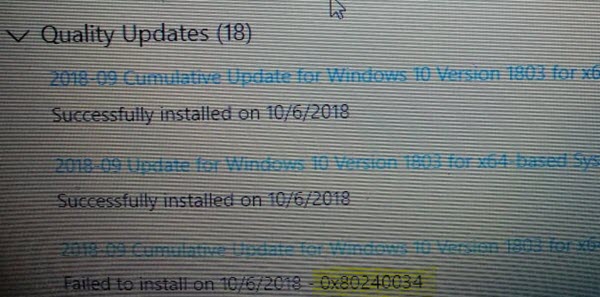Error 0x80240034, Windows Update failed to install
1] Restart PC and Try again
Simply restart your Windows 10 PC, and run Windows Update again. Many a time the issues resolve on its own and could be a simple network or PC error that automatically resolves.
2] Delete Files from Software Distribution Folder & Catroot2
When Windows downloads the updates, they are kept in a dedicated folder called as SoftwareDistribution. Follow this procedure to clear the contents of the SoftwareDistribution folder. You may also reset the Catroot & Catroot2 Folder.
3] Run Windows Update Troubleshooter
Run this inbuilt Windows Update Troubleshooter to fix the most common Update problems on Windows 10.
4] Clean Up Temporary Files and System Files
Windows 10 comes with Storage Sense feature which can either automatically clean all the temporary files from your computer or you can do it manually. When run manually makes sure to check folders like download where you keep downloading files. This will make sure you are not deleting important files.
5] Disable Antivirus during Setup
This error code has been marked to be often triggered by external tools. It is possible that your files are just fine, and its the Antivirus which is the cause. You can disable the Anti-Virus and Security software whenever an update is not going smoothly. You can either disable such software or completely uninstall them till you fix the Update issues.
6] Run DISM Tool
When you run DISM (Deployment Imaging and Servicing Management) tool it will repair Windows System Image and reset Windows Update Components in Windows 11/10. All of the system inconsistencies and corruptions should be fixed. You can either use Powershell or command prompt to execute this command.
7] Run System File Checker
This will repair corrupted or damaged Windows files. You will need to run this command from elevated CMD i.e. command prompt launched with admin privileges.
8] Use Media Creation Tool or ISO
If nothing else works, we suggest you use the Media Creation Tool or Windows 11/10 ISO to install the feature update. However do make sure all your drivers, and hardware is compatible with the feature update. Let us know if any of these tips helped you to resolve Windows Update failed to install error 0x80240034.