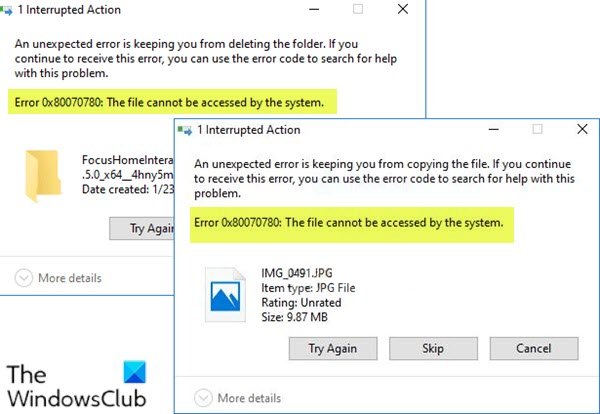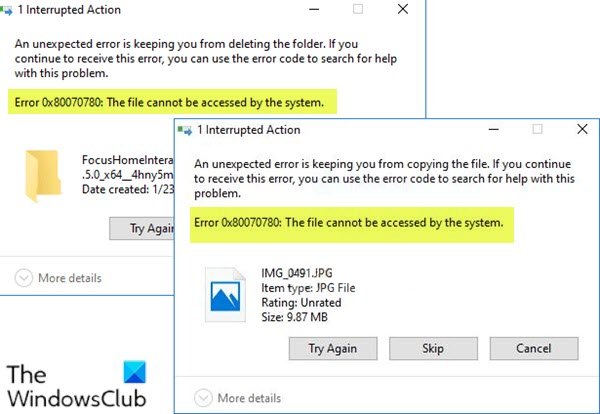Error 0x80070780, The file cannot be accessed by the system
If you’re faced with this issue, you can try our recommended solutions below in no particular order and see if that helps to resolve the issue. Let’s take a look at the description of the process involved concerning each of the listed solutions. Before you try any of these solutions make sure you’re logged on as administrator on your Windows 10 device and try the folder/file operation. If it doesn’t work, you can now continue as follows.
1] Run Windows File and Folder Troubleshooter
You can run Windows File and Folder Troubleshooter and see if the issue will be resolved. The wizard will automatically diagnose and repair problems with files and folders – these problems might include the inability to delete files or folders from the Recycle Bin, or troubles with trying to copy, move, rename, or delete a file.
2] Run CHKDSK
You may be experiencing this issue due to system error or having bad sectors on the hard drive. In this case, you can run CHKDSK on both the internal and external drive and see if the issue will be resolved. You can run CHKDSK with third-party software if you want.
3] Carry out the file operation in Safe Mode
Boot Windows 10 in Safe Mode or perform a Clean Boot and then try to carry out the copy, paste, edit, etc, file operation that you wanted. It is likely to help.
4] Use Robocopy
If you are encountering this error when you try to copy files from one location to another using the default native file transfer function in Windows 10, you can try the built-in Robocopy command-line tool.
5] Reinstall the disk driver
Device driver issues is also a likely culprit, like USB not detected by Windows 10, which can also make the files inaccessible. To rule out the possibility of driver issues, you need to reinstall device driver. Here’s how:
Connect your USB drive to your computer if that’s where the problem occurs.Press Windows key + X to open the Power User Menu.Press M key on the keyboard to open Device Manager.Once you’re inside Device Manager, scroll down through the list of installed devices and expand the Disk drives section.Next, right-click on your USB drive and choose Uninstall device.Click OK on the prompt to confirm the removal.
When the uninstallation process completes, disconnect the USB drive and restart your computer. On boot, reconnect the USB drive to the PC, Windows 10 will automatically reinstall the driver. Try the file/folder action you performed earlier and see if the operation completes without the issue at hand. Otherwise, try the next solution.
6] Format the drive
Formatting a drive can help solve file system errors and may help fix some disk errors that may result in the error in focus. Formatting will erase all the files existing on the drive, so back up your files to another external device or a cloud storage service, before formatting the internal drive or formatting the external drive, as the case may be. Hope this helps! Related post: An unexpected error is keeping you from deleting the file, Error 0x800710FE or 0x8007112a.