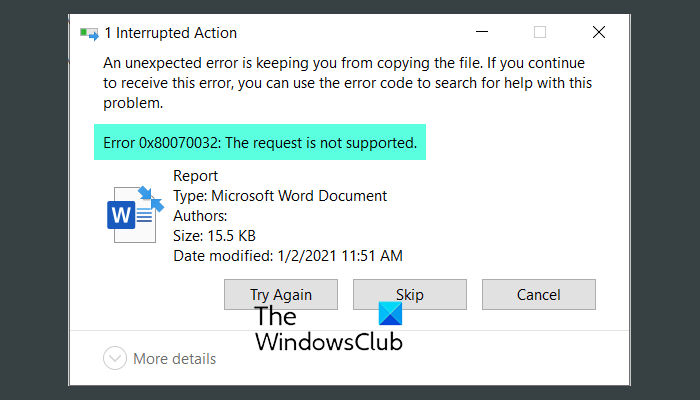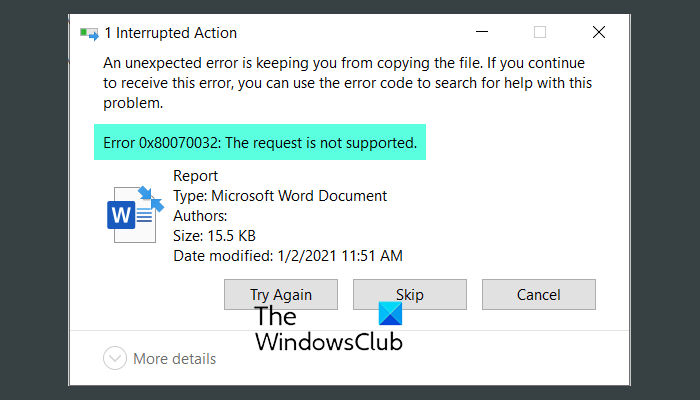It could happen with any file, such as documents, music, video, image, etc. If this error message appears on your screen, you won’t be able to copy the file from one folder to another in any way.
Error 0x80070032, The request is not supported when copying files
To fix Error 0x80070032, The request is not supported when copying files error, follow these steps: To learn more about these steps, continue reading.
1] Restart Windows Explorer and try again
It is the first thing you need to do in order to fix the problem, as stated above. At times, some internal conflicts could cause this problem, and restarting the Windows Explorer or File Explorer might resolve it within moments. Therefore, press Ctrl+Shift+Esc to open the Task Manager, find out the Windows Explorer process and click on the Restart button. Then, try to copy the file from the source to the destination folder again.
2] Close all processes of the app
Many apps often leave some background processes that run concurrently without your knowledge. If you have recently opened the file or one of the files you are trying to copy in an app, and that is running in the background, you might get this problem. Therefore, you need to remember the app, open Task Manager, and close all the background processes related to the specific app.
3] Make sure the source and destination folders are not deleted
If you delete the source or destination folder or one of the files when the copy-paste process is going on, you might get this problem. Therefore, it is recommended to ensure that your source and destination folders and files are intact when you are copying things from one location to another.
4] Delete temporary files of offline files
There could be times when Offline Files might not work as they should be. As a result, you can find this error while copying an Offline File from one location to another. Therefore, it is better to delete temporary files once to check if the problem remains or not. To delete temporary files for Offline Files, follow these steps:
Open the Taskbar search box and search for manage offline files.Click on the individual search result.Switch to the Disk Usage tab.Click on the Delete temporary files button.Click the OK button.
After that, check if you can copy those files or not.
5] Disable Offline Files
If deleting the temporary files didn’t fix the issue, you might need to disable Offline Files. For that, do the following:
Search for manage offline files in the Taskbar search box.Click on the search result.Clck on the Disable offline files button.Select the Yes option.Click the OK button.
After that, check if you can copy those files.
6] Change Registry value
There is a registry value named FormatDatabase, which needs to be set as 1. However, if it is not present or set to 0, you might get this error. Therefore, follow these steps to verify the Registry value: Press Win+R to open the Run prompt. Type regedit > hit the Enter button. Click on the Yes option. Navigate to this path: Find out the FormatDatabase REG_DWORD value. If you cannot find it, right-click on the Parameters > New > DWORD (32-bit) Value. Name it as FormatDatabase. Double-click on it to set the Value data as 1. Click the OK button. Restart your computer. Hopefully, now you can copy your files from one location to another.
How to fix An unexpected error is keeping you from copying the file?
If you get An unexpected error is keeping you from copying the file error while creating a copy of your documents, images, videos, or anything else, you need to follow the aforementioned solutions. To get started, restart your computer and check if that resolves the problem or not. Following that, you could restart the Windows Explorer process, close all the background instances of the app you opened earlier, delete temporary files of Offline Files, etc. That’s all! Hope this guide helped you fix the error code 0x8007003 when copying files on Windows 11/10. Read: Error 0x800710FE or 0x8007112a, An unexpected error is keeping you from deleting the file.