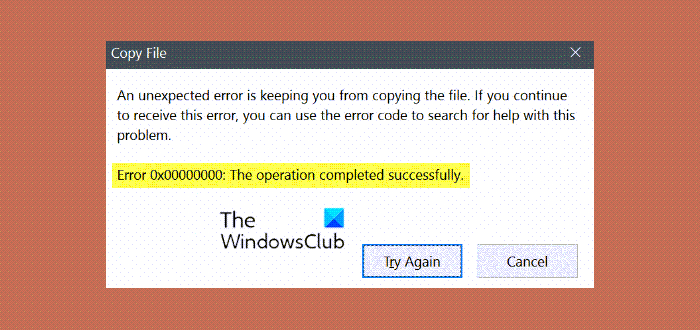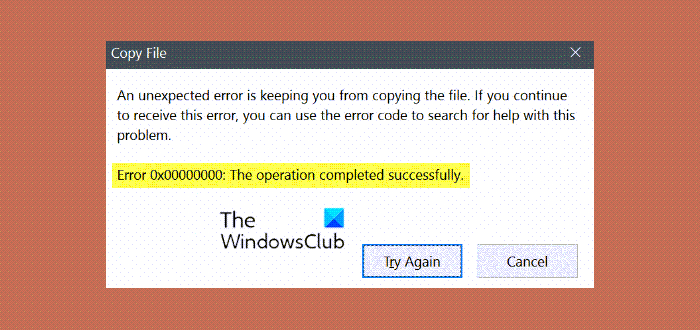Error 0x00000000, The operation completed successfully
Error code 0x00000000 is an unexpected error that is keeping you from copying the file. You see it during a Copy operation. If simply restarting your computer system does not make the problem go away, and you still have this ERROR_SUCCESS Windows error code, here are a few things you could try.
1] Use System File Checker tool
System File Checker is an inbuilt and command-line tool available in Windows operating system, and it is quite a reliable option for you that can solve your problem. Open Command Prompt with administrator privilege and run this command- It will take some time to complete. Restart your computer and see if it helped.
2] Safe Mode
Boot your PC in Safe Mode and see if you are able to execute the operation.
3] Take Full Control
You can check whether your user account has full control over the drive and files or not. Open This PC, right-click on the system drive and select Properties. After switching to Security tab, click on the Edit button. Select the currently used user account from the given list and check whether Full Control is ticked under the Allow tab or not.
If not, make a check-mark over there and check whether you can copy-paste your file or not. Our Ultimate Windows Tweaker will let you add the Take Ownership of Files and Folders easily to Windows 10/8.1/7 context menu, so that you can take full control of any file easily.
4] Change account type
If you have a Standard user account, you can convert that to an Administrator account. If this error message appears because of an ownership issue, this should fix that problem. For changing user account type, press Win + I to open Windows Settings panel. Then, go to Accounts > Family & other people. Select the second account from the list under Other people tag and click on Change account type button. Finally, select Administrator from the drop-down menu.
5] Scan PC with antivirus
Error 0x00000000 can occur due to malware. That implies this is an excellent choice to perform a full scan with a reliable antivirus. You can also use Windows Defender, which is pretty compelling. However, always try to use spyware and adware detectors as well.
How do I fix 0x00000000 on Microsoft Store?
If you have encountered the Microsoft Store error code 0x00000000 while attempting to download, install, or update apps stuck in the download queue in Microsoft Store on your Windows 11/10 computer, then first, run Windows Store Apps Troubleshooter and if that does not help, check the proxy settings or reinstall Windows Store using PowerShell. These are some working solutions to this problem. Hope they help you.