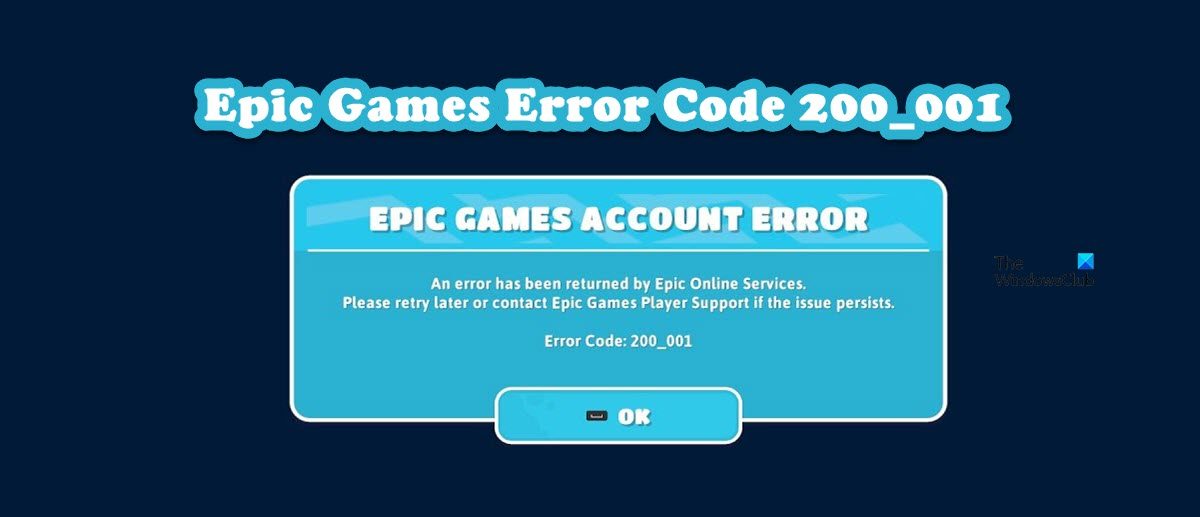EPIC GAMES ACCOUNT ERRORAn error has been returned by Epic Online Services. Please retry later or contact Epic Games Player Support if the issue persists.Error Code: 200_001
Now, let us see how to resolve this issue.
Fix Epic Games Error Code 200_001
If you see Epic Games Error Code 200_001 when launching Fall Guys, Fortnite, etc, try the following suggestions to fix the issue. Let us talk about them in detail.
Fix Fall Guys or Fortnite Error Code 200_001 in Epic Games
1] Restart your computer
First of all, we need to try to restart our computer and see if that works. Rebooting the system will restart all the related services and hopefully, will resolve your issue as well. Once you have restarted your computer, open Epic Games and try connecting to the server. Hopefully, this will do the job for you.
2] Check Epic Games Server
You should also check the server status of Epic Games from the list of free down detectors. In case the server is down, wait for the engineers to resolve the issue as there is nothing you can do.
3] Update Windows and Network drivers
One of the reasons why you may see this issue is an outdated SSL Certificate. This certificate can be updated by updating your Operating System. So, first of all, install every single pending Windows Update. Then, update your Network Drivers using any of the following methods.
Try a free driver update softwareNavigate to the manufacturer’s website and download the latest version of the driver.Install Driver and Optional Update from Windows Settings.Update Network Driver from Device Manager.
Hopefully, this will do the job for you.
4] Reinstall Microsoft Visual C++ Redistributable
As you may already know, the most used programming language to create games is C++. So, in order to create an environment for those games, Microsoft includes Visual C++ Redistributable. If the feature is missing or is corrupted, there is a high chance that the game won’t launch on your computer and will give these weird error messages and codes. In this solution, we are going to reinstall Microsoft C++ Redistributable on your computer and see if that works. First of all, open Settings (Win + I), and go to Apps > Apps & features. Search for Microsoft Visual C++ Redistributable. Now, uninstall the latest version of the tool. After removing the tool, go ahead and install the latest version of Microsoft Visual C++ Redistributable. Note: In case, you can not find the feature in Settings, just download and install the new version of it from the mentioned link. Finally, launch the game using the launcher and see if the issue persists. Hopefully, this will do the job for you.
5] Verify Game Files using Epic Games Launcher
Next up, let us make sure that the issue is not because of the fact that your game files are corrupted. It is very common for game files to get corrupted time and again, especially when trying to install a new update patch or save files. So, to very the game files, follow the steps mentioned below. After verifying the game, check if the issue persists.
6] Release IP, Reset Winsock, and Flush DNS
Another thing that can be done to resolve network glitches is restarting the computer’s network protocol. This will release your current network protocols, which may be the reason behind this error code, and set new ones. To do the same, launch Command Prompt as an administrator from the Start Menu. Now, execute the following commands one by one. Finally, launch Epic Games and see if the issue persists.
7] Try Google Public DNS
You are assigned random DNS by your IPS. In some cases, this has been causing network glitches. Many tech companies are aware of this and have deployed public DNS that you can use to resolve these issues. In this section, we are going to use Google Public DNS. So, follow the prescribed steps to try Google Public DNS.
Launch Control PanelSet the View by to Large icons.Then, go to Network & Sharing Center.Click on the connected network from the Connection section.Click on Properties.Double-click on Internet Protocol Version 4 (TCP/IPv4).Select Use the following DNS server addresses option.Finally, set Preferred DNS server: 8.8.8.8 and Alternate DNS server: 8.8.4.4Click Ok
Now, close the Control Panel and try playing the game. Hopefully, the issue will be resolved this time.
How do you fix the Fall Guys fail to login in Epic Games?
If Epic Games is failing to log into Epic Games, there is some sort of network issue you are facing, so you can try the solutions mentioned in this post to resolve the issue. However, we would recommend you try our guide on how to fix Fall Guys Connection errors to get the exact solutions. Hopefully, you will resolve the issue using those solutions. Also Read: Epic Games Store Error Product Activation Failed error
How do I fix Epic Games error?
There are various Epic Games errors; some imply something wrong with the game, whereas some occur due to a network or account issue. That is why it is always recommended to use the error code to search for solutions. We have loads of Epic Games errors, you can click on the Search icon and enter the error code to get the required solutions. Read: Fix Epic Games error code LS-0003.