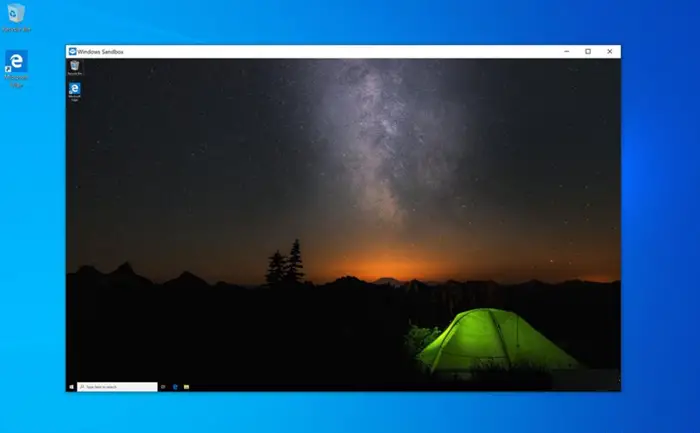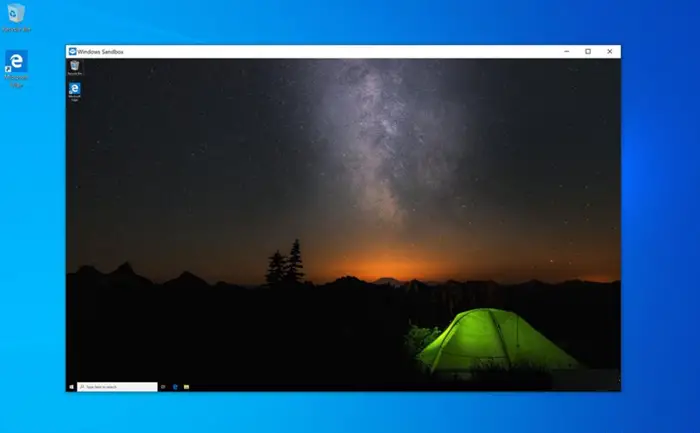Enable or disable Clipboard Sharing with Windows Sandbox
A new setting has been added in Windows 11/10 that allows users to enable or disables clipboard sharing with the sandbox. You can do the same via Registry Editor or Group Policy Editor. We’ll cover both methods in this post. Let’s see the steps in a bit of detail!
Using Registry Editor
Press Win+R in combination to open the ‘Run’ dialog box. Type ‘Regedit’ in the empty field of the box and press ‘Enter’. When the Registry Editor opens, navigate to the following path address – If you do not find a key with such a name then, create one. Now, create a new 32-bit DWORD value and name it as ‘AllowClipboardRedirection’.
Here, double-click the entry above and set its value to 0 to disable the Clipboard Sharing feature. Alternatively, to enable the same, delete the value. Restart your PC to allow the changes to take effect. Read: Enable or disable Video Input in Windows Sandbox.
Using Group Policy Editor
Open Group Policy Editor and navigate to the following path address –
Find the policy setting – Allow clipboard sharing with Windows Sandbox. To enable the Clipboard Sharing with Windows Sandbox, check ‘Enabled’. To disable Clipboard Sharing with Windows Sandbox, set the policy to ‘Disabled’. That’s all there is to it! Also read:
How to enable or disable Virtualized GPU sharing Sharing for Windows SandboxHow to disable Networking in Windows SandboxHow to enable or disable Video Input in Windows Sandbox.