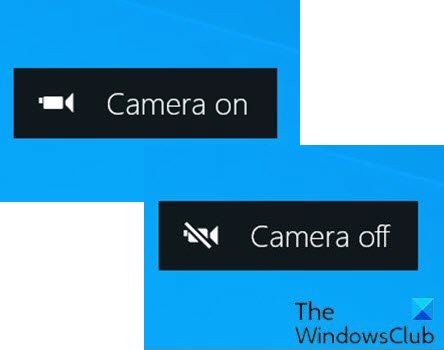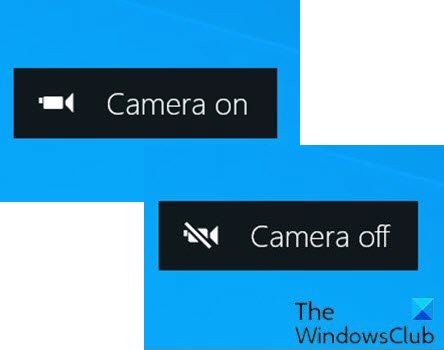Make Windows notify you when someone accesses your Camera
The Camera app in Windows 11/10 lets you use your webcam to record videos and take photos. It’s definitely better than having to download spyware/malware-ridden third-party webcam recording software. The camera’s LED light turns on by default to indicate the camera is in use when you’re using the webcam on your laptop, tablet, or desktop computer. But, if you are focused on the screen, the LED is broken, the LED is covered, or the webcam has been hacked and disabled the LED, you might not notice this LED light. However, it is possible to enable on-screen display notifications for the Camera that will appear every time you turn on or off the webcam.
Enable or disable Camera On/Off On-screen Display notifications
You must be signed in as an administrator to enable or disable Camera on and Camera off on-screen display (OSD) notifications. Since this is a registry operation, it is recommended that you back up the registry or create a system restore point as necessary precautionary measures. To enable Camera On/Off On-screen Display notifications in Windows 10, do the following:
Press Windows key + R to invoke the Run dialog.In the Run dialog box, type notepad and hit Enter to open Notepad.Copy and paste the code below into the text editor.
Now, click the File option from the menu and select Save As button.Choose a location (preferably desktop) where you want to save the file.Enter a name with .reg extension (eg; Enable_Camera_OSD.reg).Choose All Files from the Save as type drop-down list.Double-click the saved .reg file to merge it.If prompted, click on Run > Yes (UAC) > Yes > OK to approve the merge.You can now delete the .reg file if you like.
To disable Camera On/Off On-screen Display notifications in Windows 10, do the following:
Open Notepad.Copy and paste the code below into the text editor.
Repeat the same steps as above but, in this case save the reg file as Disable_Camera_OSD.reg.
That’s it on how to enable or disable Camera On/Off On-screen Display notifications in Windows 11/10!