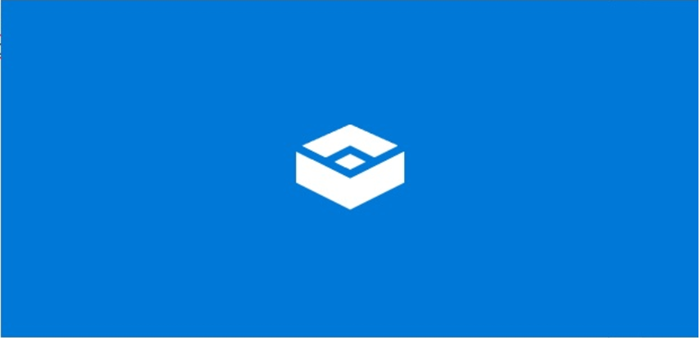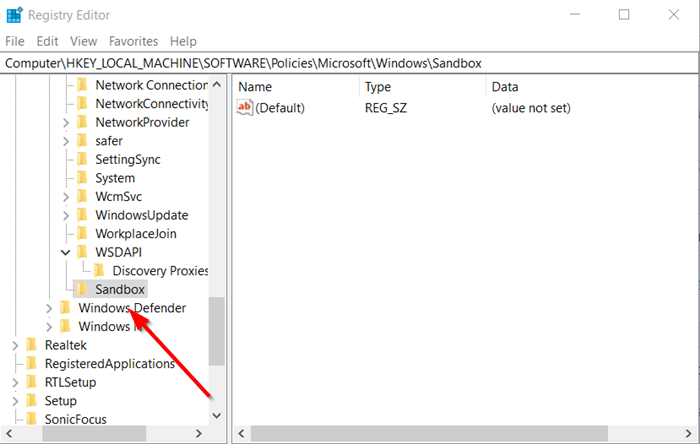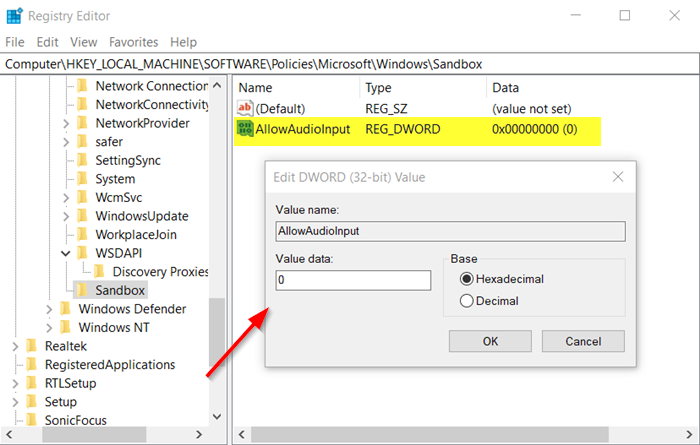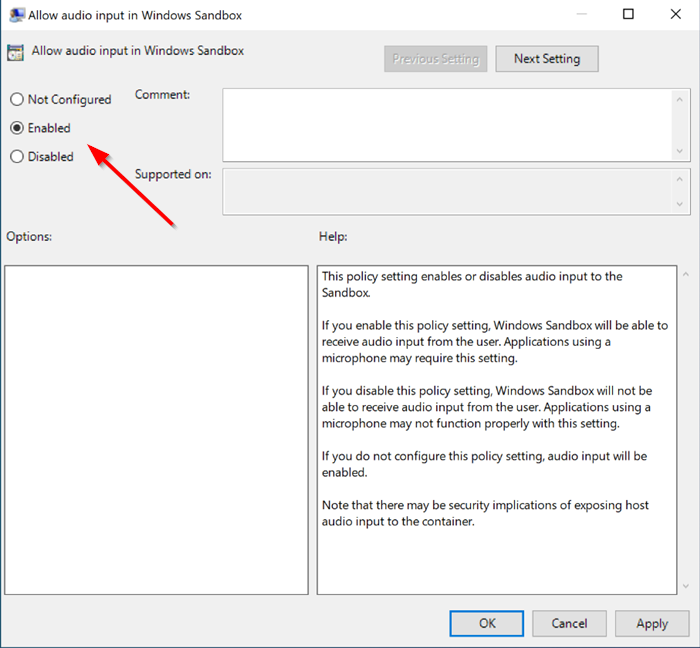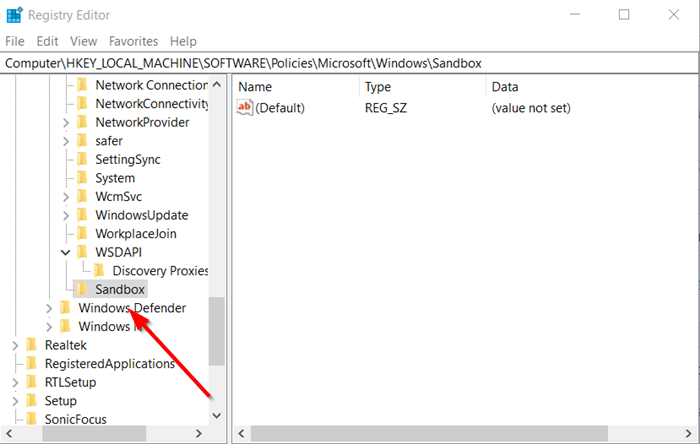Enable or disable Audio Input in Windows Sandbox
Audio Input policy option for Windows Sandbox configures Windows to receive audio input from the user. As such, running this policy inside Sandbox could be useful for users trying to test apps that use a microphone. However, this arrangement is only temporary. Once you are done with it and close it, all the programs and files and the state are deleted.
Using Registry Editor
Press Win+R in combination to open the ‘Run’ dialog box. Type ‘regedit’ in the empty field of the box and press ‘Enter’. When the Registry Editor opens, navigate to the following path address –
Create a new 32-bit DWORD value ‘AllowAudioInput’.
Keep the value to 0 to disable the Audio Input feature for Windows Sandbox. When the policy is disabled, Windows Sandbox will be stopped from receiving audio input from the user. To enable the Audio Input feature, simply delete the value. Now, close the Registry Editor and exit. Restart Windows 10 to allow the changes to take effect.
Using Group Policy Editor
Alternatively, you can enable or disable the same feature via the Group Policy Editor. For this, Open the Group Policy Editor and navigate to: Locate the policy setting with the following name ‘Allow audio input in Windows Sandbox’.
Now, to enable Audio Input in Windows Sandbox set the policy to either Enabled or Not Configured (default). To disable the same, set the policy to ‘Disabled’. That’s all there to it!